31-May-2023
.
Admin
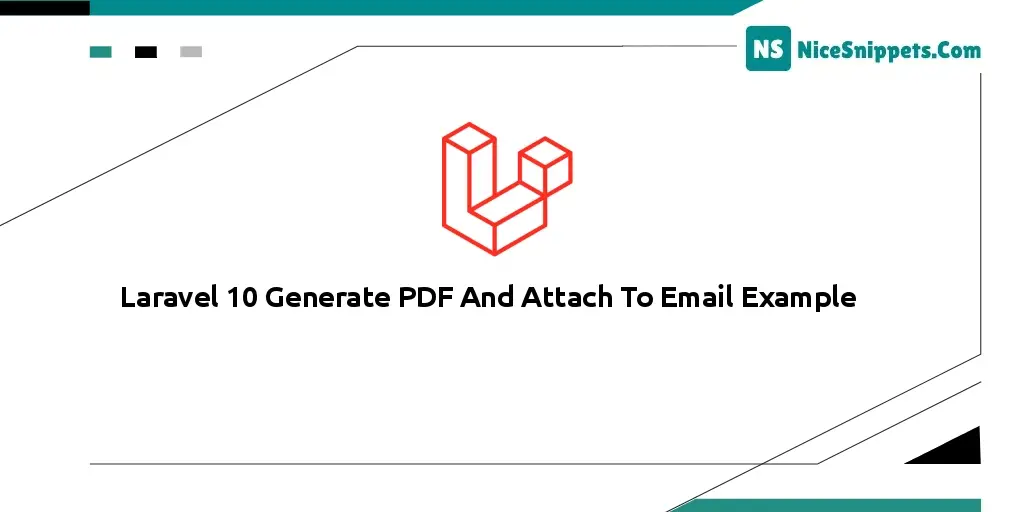
Hi Dev,
This example is focused on Laravel 10 generate PDF and attach it to the email example. We will look at an example of how to generate a PDF and attach it to an email example in Laravel 10. I explained simply about Laravel 10 pdf with attach to email. This article will give you a simple example of Laravel 10 pdf. Follow the below tutorial step on how to generate a PDF.
In this article, I’m going to share how to generate PDF and attach it to the email.
I will give you step by step implementation of how to use Laravel 10 to generate a PDF and attach it to an email example. So let's follow the below step.
Step 1: Download Laravel
Let us begin the tutorial by installing a new Laravel application. if you have already created the project, then skip the following step.
composer create-project laravel/laravel example-app
Step 2: Install Package & Config
First, we need to install barryvdh/laravel-dompdf package. Run this composer command to install the package:
composer require barryvdh/laravel-dompdf
Now open the .env file and set your SMTP credentials:
.env
MAIL_MAILER=smtp
MAIL_HOST=smtp.mailtrap.io
MAIL_PORT=2525
MAIL_USERNAME=null
MAIL_PASSWORD=null
MAIL_ENCRYPTION=null
MAIL_FROM_ADDRESS=null
MAIL_FROM_NAME="${APP_NAME}"
Step 3: Add Controller
Create a test controller and make a function to send emails:
app/Http/Controllers/TestController.php
<?php
namespace App\Http\Controllers;
use PDF;
use Mail;
class TestController extends Controller
{
/**
* Write code on Method
*
* @return response()
*/
public function sendMailWithPDF()
{
$data["email"] = "test@gmail.com";
$data["title"] = "Welcome to NiceSnippets.com";
$data["body"] = "This is the email body.";
$pdf = PDF::loadView('mail', $data);
Mail::send('mail', $data, function ($message) use ($data, $pdf) {
$message->to($data["email"], $data["email"])
->subject($data["title"])
->attachData($pdf->output(), "test.pdf");
});
dd('Email has been sent successfully');
}
}
Step 4: Add PDF Blade File
Now we’ll create the PDF view which will be attached to the email. Go to resources>views folder and create a mail.blade.php file. Then paste this simple PDF view:
resources/views/mail.blade.php
<!DOCTYPE html>
<html>
<head>
<title>Laravel 10 Generate PDF And Attach To Email Example - NiceSnippets.com</title>
</head>
<body>
<h3>{{ $title }}</h3>
<p>{{ $body }}</p>
<p>
Regards,<br/>
NiceSnippets.com
</p>
</body>
</html>
Step 5: Add Route
routes/web.php
<?php
use App\Http\Controllers\TestController;
use Illuminate\Support\Facades\Route;
/*
|--------------------------------------------------------------------------
| Web Routes
|--------------------------------------------------------------------------
|
| Here is where you can register web routes for your application. These
| routes are loaded by the RouteServiceProvider within a group which
| contains the "web" middleware group. Now create something great!
|
*/
Route::get('send-email', [TestController::class, 'sendMailWithPDF']);
Run Laravel App:
All steps have been done, now you have to type the given command and hit enter to run the Laravel app:
php artisan serve
Now, you have to open the web browser, type the given URL and view the app output:
http://localhost:8000/send-email
I hope it will help you...
#Laravel 10