10-Apr-2023
.
Admin
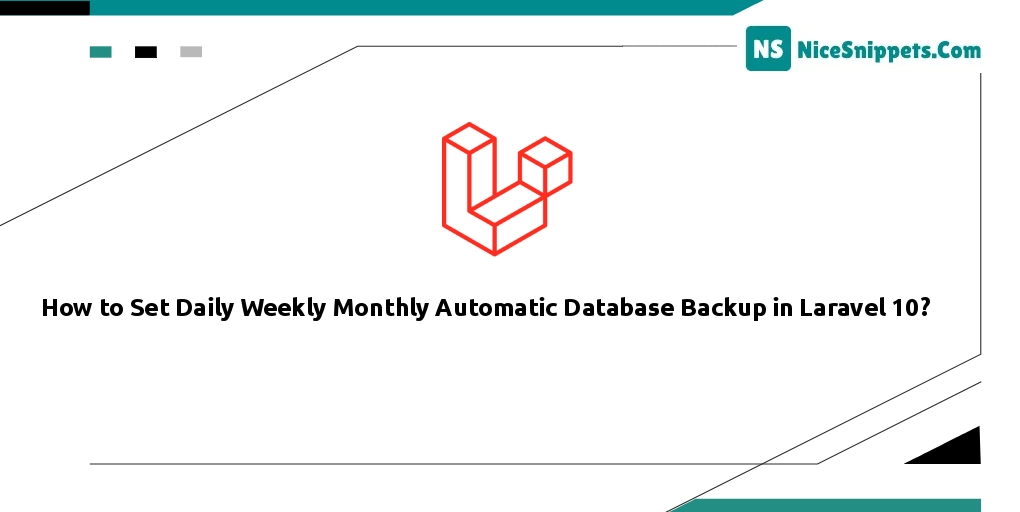
Hi dev,
We will learn daily laravel 10 database backup in this article. You can read about weekly database backups for Laravel 10 here. explain Laravel 10 database monthly backup step by step. Laravel 10 automated database backup explained step-by-step. In order to develop an example of automatic database backup in Laravel 10, let's follow a few steps.
We enjoy working on huge websites that contain crucial data. So, we frequently need to take daily, weekly, or monthly database backups. Thus, cron scheduling is required to obtain database backup. Here, I'll walk you through the process of setting up an automatic DB backup in Laravel.
In this example, we will create a database:backup and we will schedule daily this command to run. this command will take a backup of the database and put it into the storage folder.
Let's follow few step and set auto daily database backup using laravel.
Step 1: Install Laravel
In this step, if you haven't laravel application setup then we have to get a fresh laravel application. So run the below command and get a clean fresh laravel application.
composer create-project laravel/laravel blog
Step 2: Create Command
In this step, we will create DatabaseBackUp console command using laravel artisan command. so let's run bellow command:
php artisan make:command DatabaseBackUp
Now they created DatabaseBackUp.php file on console directory. so let's update that file with daily update code.
app/Console/Commands/DatabaseBackUp.php
<?php
namespace App\Console\Commands;
use Illuminate\Console\Command;
class DatabaseBackUp extends Command
{
/**
* The name and signature of the console command.
*
* @var string
*/
protected $signature = 'database:backup';
/**
* The console command description.
*
* @var string
*/
protected $description = 'Command description';
/**
* Execute the console command.
*/
public function handle(): void
{
$filename = "backup-" . now()->format('Y-m-d') . ".gz";
$command = "mysqldump --user=" . env('DB_USERNAME') ." --password=" . env('DB_PASSWORD') . " --host=" . env('DB_HOST') . " " . env('DB_DATABASE') . " | gzip > " . storage_path() . "/app/backup/" . $filename;
$returnVar = NULL;
$output = NULL;
exec($command, $output, $returnVar);
}
}
Step 3: Create Backup Folder
In this step, we need to create "backup" folder in your storage folder. you must have to create "backup" on following path:
storage/app/backup
Make sure you give permission to put backup file.
Step 4: Schedule Command
Now, in this step, we need to schedule our created command. so let's update kernel file as like bellow:
app/Console/Kernel.php
<?php
namespace App\Console;
use Illuminate\Console\Scheduling\Schedule;
use Illuminate\Foundation\Console\Kernel as ConsoleKernel;
class Kernel extends ConsoleKernel
{
/**
* Define the application's command schedule.
*/
protected function schedule(Schedule $schedule): void
{
$schedule->command('database:backup')
->daily();
}
/**
* Register the commands for the application.
*/
protected function commands(): void
{
$this->load(__DIR__.'/Commands');
require base_path('routes/console.php');
}
}
you can check manually with following command to getting database backup with this command:
php artisan database:backup
It will create one backup file on your backup folder. you can check there.
Setup on Server:
Now, we are ready to setup cron on our server.
At last you can manage this command on scheduling task, you have to add a single entry to your server’s crontab file:
Run following command:
crontab -e
You can add following line to your crontab file. you have to change folder path.
* * * * * php /path/to/artisan schedule:run 1>> /dev/null 2>&1
OR
* * * * * cd /path-to-your-project && php artisan schedule:run >> /dev/null 2>&1
I hope it can help you...
#Laravel 10