09-May-2023
.
Admin
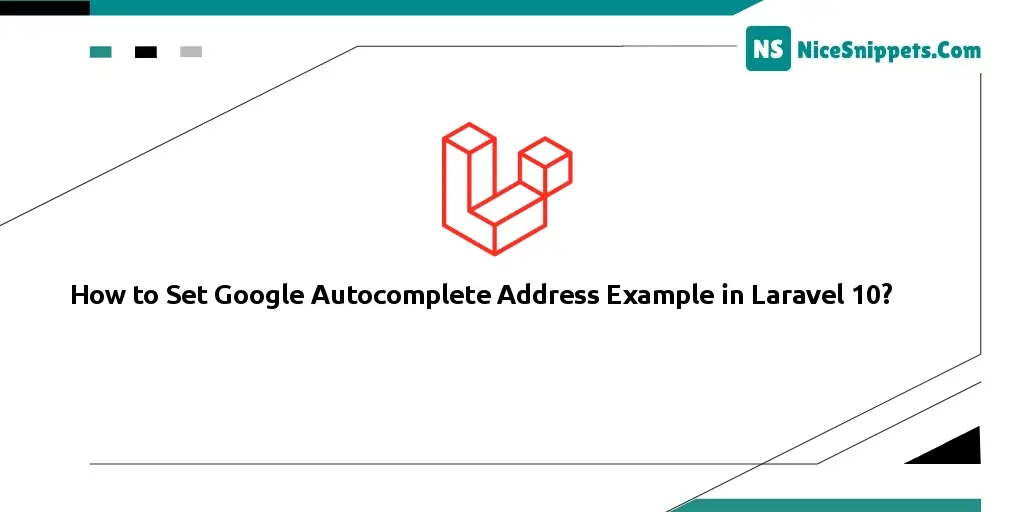
Hi dev,
This little tutorial will demonstrate how to use Laravel 10's Google autocomplete address feature. You'll find a straightforward illustration of a google autocomplete address in this post for Laravel 10. This article covers Google Maps Place Autocomplete in detail for Laravel 10. If you're unsure about Laravel 10's Google Places autocomplete, I'll provide a straightforward example and explanation. Okay, let's get into the specifics.
The well-known online mapping service Google Maps offers the Google Autocomplete Address feature. By automatically anticipating and recommending addresses as users input into the search field, it is intended to make entering accurate addresses quicker and easier. Google's algorithm begins predicting and recommending potential addresses based on the input given when a user starts typing an address in the search box on Google Maps or any Google product that uses the address autocomplete feature. The user can select from these choices or keep typing to narrow their search by using the dropdown list that appears below the search box.
When using Laravel, we occasionally need to use the Google Maps autocomplete api to retrieve the correct address with latitude and longitude. I'll walk you through the process of using the Google Maps api to autocomplete addresses in a Laravel application.
Step 1: Create Route
In this is step we need to create some routes for google autocomplete address example view.
routes/web.php
<?php
use Illuminate\Support\Facades\Route;
use App\Http\Controllers\GoogleController;
/*
|--------------------------------------------------------------------------
| Web Routes
|--------------------------------------------------------------------------
|
| Here is where you can register web routes for your application. These
| routes are loaded by the RouteServiceProvider within a group which
| contains the "web" middleware group. Now create something great!
|
*/
Route::get('google-autocomplete', [GoogleController::class, 'index']);
Step 2: Create Controller
in this step, we need to create GoogleController and add following code on that file:
app/Http/Controllers/GoogleController.php
<?php
namespace App\Http\Controllers;
use Illuminate\Http\Request;
use Illuminate\View\View;
class GoogleController extends Controller
{
/**
* Write code on Method
*
* @return response()
*/
public function index(): View
{
return view('googleAutocomplete');
}
}
Step 3: Google Map API Key in Env
here, we will add new variable in .env file fo set google map api key. so let's add as bellow:
.env
GOOGLE_MAP_KEY=YOUR_GOOGLE_API_KEY
Step 4: Create Blade Files
here, we need to create blade files for google autocomplete example. so let's create one by one files:
resources/views/googleAutocomplete.blade.php
<!DOCTYPE html>
<html lang="{{ str_replace('_', '-', app()->getLocale()) }}">
<head>
<meta charset="utf-8">
<meta name="viewport" content="width=device-width, initial-scale=1">
<title>Laravel Google Autocomplete Address Example</title>
<link rel="stylesheet" href="https://stackpath.bootstrapcdn.com/bootstrap/4.3.1/css/bootstrap.min.css">
<script src="https://code.jquery.com/jquery-3.4.1.js"></script>
</head>
<body>
<div class="container mt-5">
<h2>Laravel Google Autocomplete Address Example</h2>
<div class="form-group">
<label>Location/City/Address</label>
<input type="text" name="autocomplete" id="autocomplete" class="form-control" placeholder="Choose Location">
</div>
<div class="form-group" id="latitudeArea">
<label>Latitude</label>
<input type="text" id="latitude" name="latitude" class="form-control">
</div>
<div class="form-group" id="longtitudeArea">
<label>Longitude</label>
<input type="text" name="longitude" id="longitude" class="form-control">
</div>
<button type="submit" class="btn btn-primary">Submit</button>
</div>
<script src="https://cdnjs.cloudflare.com/ajax/libs/popper.js/1.14.7/umd/popper.min.js"></script>
<script src="https://stackpath.bootstrapcdn.com/bootstrap/4.3.1/js/bootstrap.min.js"></script>
<script type="text/javascript"
src="https://maps.google.com/maps/api/js?key={{ env('GOOGLE_MAP_KEY') }}&libraries=places" ></script>
<script>
$(document).ready(function () {
$("#latitudeArea").addClass("d-none");
$("#longtitudeArea").addClass("d-none");
});
</script>
<script>
google.maps.event.addDomListener(window, 'load', initialize);
function initialize() {
var input = document.getElementById('autocomplete');
var autocomplete = new google.maps.places.Autocomplete(input);
autocomplete.addListener('place_changed', function () {
var place = autocomplete.getPlace();
$('#latitude').val(place.geometry['location'].lat());
$('#longitude').val(place.geometry['location'].lng());
$("#latitudeArea").removeClass("d-none");
$("#longtitudeArea").removeClass("d-none");
});
}
</script>
</body>
</html>
Now we are ready to run our example. so run bellow command so quick run:
php artisan serve
Now you can open bellow URL on your browser:
localhost:8000/google-autocomplete\
Preview:
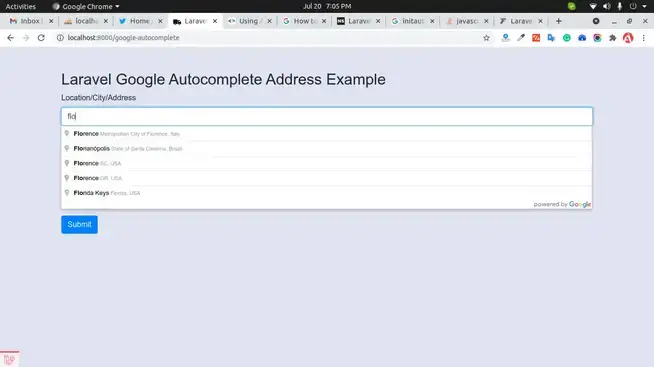
I hope it can help you...
#Laravel 10