10-Apr-2023
.
Admin
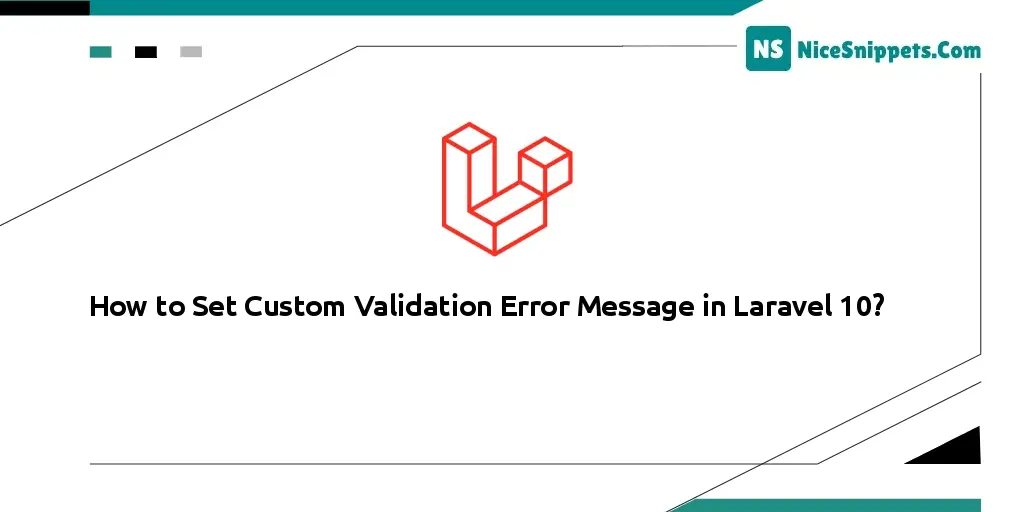
Hi dev
I'll explain laravel 10 validation custom error messages in this example. You'll discover the Laravel 10 validator for configurable error messages. Laravel 10's unique validation message is seen in the controller. This post covers configurable error messages for Laravel 10 form validation in depth.
A request object is available in Laravel 10 for the purpose of adding form validation. To add custom messages and validation criteria, we will use the request validate() method. To display error messages, we'll use the $errors variable. I'll walk you through a very straightforward, step-by-step demonstration of how to include form validation in a Laravel 10 application.
You have to add seconds argument on validate() method with custom error massage array. you can see below solution and full example:
Solution:
$request->validate([
'name' => 'required',
'password' => 'required|min:5',
'email' => 'required|email|unique:users'
], [
'name.required' => 'Name field is required.',
'password.required' => 'Password field is required.',
'email.required' => 'Email field is required.',
'email.email' => 'Email field must be email address.'
]);
so, let's see the below example for adding form validation.
Step 1: Install Laravel 10
This step is not required; however, if you have not created the laravel app, then you may go ahead and execute the below command:
composer create-project laravel/laravel example-app
Step 2: Create Controller
In this step, we will create new FormController for adding form validation. in this controller we will add two method call create() and store(). so let's create new controller by following command.
php artisan make:controller FormController
Next, let's update the following code to that file.
app/Http/Controllers/FormController.php
<?php
namespace App\Http\Controllers;
use Illuminate\Http\Request;
use App\Models\User;
use Illuminate\View\View;
use Illuminate\Http\RedirectResponse;
class FormController extends Controller
{
/**
* Show the application dashboard.
*
* @return \Illuminate\Http\Response
*/
public function create(): View
{
return view('createUser');
}
/**
* Show the application dashboard.
*
* @return \Illuminate\Http\Response
*/
public function store(Request $request): RedirectResponse
{
$validatedData = $request->validate([
'name' => 'required',
'password' => 'required|min:5',
'email' => 'required|email|unique:users'
], [
'name.required' => 'Name field is required.',
'password.required' => 'Password field is required.',
'email.required' => 'Email field is required.',
'email.email' => 'Email field must be email address.'
]);
$validatedData['password'] = bcrypt($validatedData['password']);
$user = User::create($validatedData);
return back()->with('success', 'User created successfully.');
}
}
Step 3: Create Routes
Furthermore, open routes/web.php file and add the routes to manage GET and POST requests for call view and adding form validation.
routes/web.php
<?php
use Illuminate\Support\Facades\Route;
use App\Http\Controllers\FormController;
/*
|--------------------------------------------------------------------------
| Web Routes
|--------------------------------------------------------------------------
|
| Here is where you can register web routes for your application. These
| routes are loaded by the RouteServiceProvider within a group which
| contains the "web" middleware group. Now create something great!
|
*/
Route::get('user/create', [ FormController::class, 'create' ]);
Route::post('user/create', [ FormController::class, 'store' ]);
Step 4: Create Blade File
now here we will create createUser.blade.php file and here we will create bootstrap simple form with error validation message. So, let's create following file:
resources/views/createUser.blade.php
<!DOCTYPE html>
<html>
<head>
<title>Laravel 10 Form Validation Example</title>
<meta charset="utf-8">
<meta http-equiv="X-UA-Compatible" content="IE=edge">
<meta name="viewport" content="width=device-width, initial-scale=1">
<link href="https://cdn.jsdelivr.net/npm/bootstrap@5.0.2/dist/css/bootstrap.min.css" rel="stylesheet">
</head>
<body>
<div class="container">
<h1>Laravel 10 Form Validation Example</h1>
@if(Session::has('success'))
<div class="alert alert-success">
{{ Session::get('success') }}
@php
Session::forget('success');
@endphp
</div>
@endif
<!-- Way 1: Display All Error Messages -->
@if ($errors->any())
<div class="alert alert-danger">
<strong>Whoops!</strong> There were some problems with your input.<br><br>
<ul>
@foreach ($errors->all() as $error)
<li>{{ $error }}</li>
@endforeach
</ul>
</div>
@endif
<form method="POST" action="{{ url('user/create') }}">
{{ csrf_field() }}
<div class="mb-3">
<label class="form-label" for="inputName">Name:</label>
<input
type="text"
name="name"
id="inputName"
class="form-control @error('name') is-invalid @enderror"
placeholder="Name">
<!-- Way 2: Display Error Message -->
@error('name')
<span class="text-danger">{{ $message }}</span>
@enderror
</div>
<div class="mb-3">
<label class="form-label" for="inputPassword">Password:</label>
<input
type="password"
name="password"
id="inputPassword"
class="form-control @error('password') is-invalid @enderror"
placeholder="Password">
<!-- Way 3: Display Error Message -->
@if ($errors->has('password'))
<span class="text-danger">{{ $errors->first('password') }}</span>
@endif
</div>
<div class="mb-3">
<label class="form-label" for="inputEmail">Email:</label>
<input
type="text"
name="email"
id="inputEmail"
class="form-control @error('email') is-invalid @enderror"
placeholder="Email">
@error('email')
<span class="text-danger">{{ $message }}</span>
@endif
</div>
<div class="mb-3">
<button class="btn btn-success btn-submit">Submit</button>
</div>
</form>
</div>
</body>
</html>
Run Laravel App:
All the required steps have been done, now you have to type the given below command and hit enter to run the Laravel app:
php artisan serve
Now, Go to your web browser, type the given URL and view the app output:
http://localhost:8000/user/create
#Laravel 10