10-Aug-2021
.
Admin
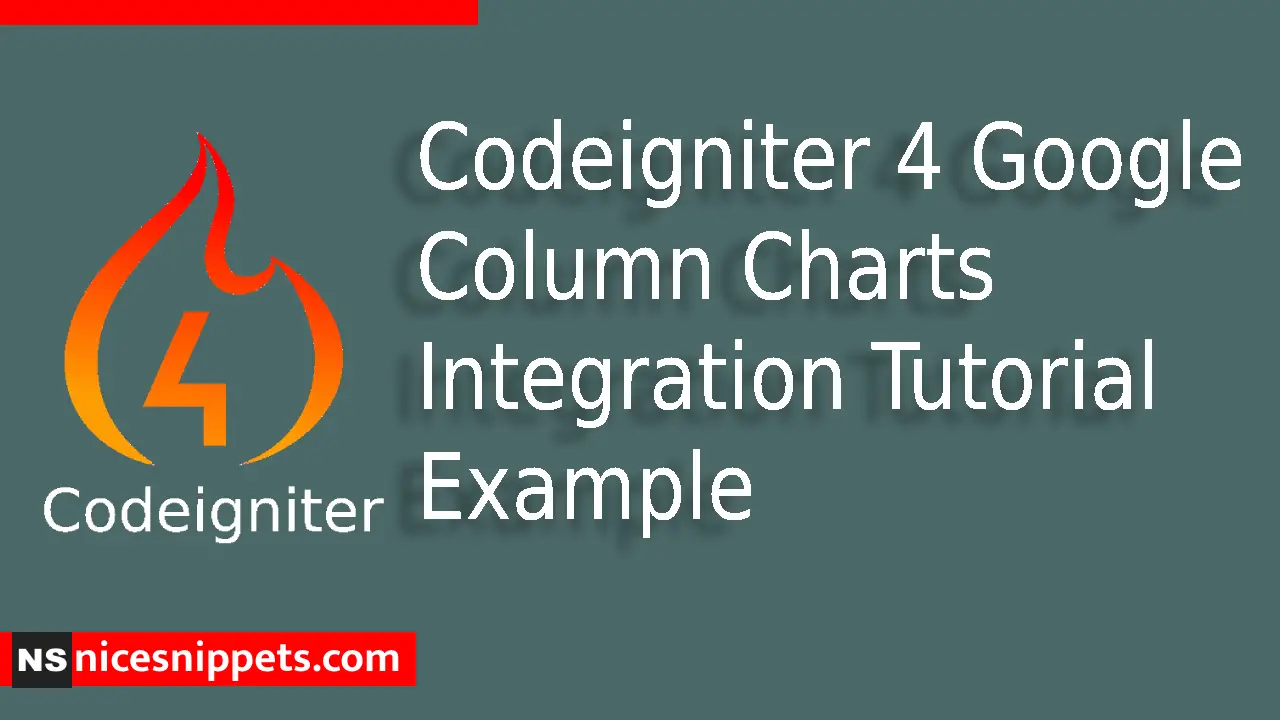
Hi guys,
Today i will explained How to Integration Google Column Charts in Codeigniter 4. This example is so easy to use in Codeigniter 4.
Today i will implemented to the Google Column Charts Integration in Codeigniter 4. I am implemented to the seven steps to implement Google Column Charts in Codeigniter.
We will show you how to get the product’s sales price day wise and represent the sales on the Google column chart after retrieving the data from the database.
So let's start to the example.
Step 1: Create Latest Codeigniter App
Codeigniter Project Project install in a two ways.
<?php
https://codeigniter.com/download
or
composer create-project codeigniter4/appstarter project_name
?>
Step 2: Add Database Credentials
Open the app/Config/Database.php, and insert database name, username and password into the file.
public $default = [
'DSN' => '',
'hostname' => 'localhost',
'username' => 'root',
'password' => '',
'database' => 'codeigniter_db',
'DBDriver' => 'MySQLi',
'DBPrefix' => '',
'pConnect' => false,
'DBDebug' => (ENVIRONMENT !== 'development'),
'cacheOn' => false,
'cacheDir' => '',
'charset' => 'utf8',
'DBCollat' => 'utf8_general_ci',
'swapPre' => '',
'encrypt' => false,
'compress' => false,
'strictOn' => false,
'failover' => [],
'port' => 3306,
];
Step 3: Create Table and Insert Records
Then next step to create table and insert to the few records.
CREATE TABLE `product` (
`id` int(11) NOT NULL COMMENT 'Primary Key',
`name` varchar(255) NOT NULL COMMENT 'name',
`sell` varchar(55) NOT NULL COMMENT 'sell',
`created_at` varchar(30) NOT NULL COMMENT 'created at'
) ENGINE=InnoDB DEFAULT CHARSET=latin1 COMMENT='Atomic database';
INSERT INTO `product` (`id`, `name`, `sell`, `created_at`) VALUES
(1, 'Coca Cola', '5000', '2021-05-01'),
(2, 'Pepsi', '7000', '2021-05-02'),
(3, 'Coke Zero', '19000', '2021-05-03'),
(4, 'Pepsi Max', '1500', '2021-05-04'),
(5, 'Diet Coke', '19000', '2021-05-05'),
(6, 'Pepsi Light', '3000', '2021-05-06'),
(7, 'Gatorade', '22000', '2021-05-07');
Step 4: Formulate Controller
You have to generate a new controller template, right after that add the following code into the app/Controllers/GColumnChartController.php file.
<?php
namespace App\Controllers;
use CodeIgniter\Controller;
class GColumnChartController extends Controller
{
public function index() {
return view('chart');
}
public function initChart() {
$db = \Config\Database::connect();
$builder = $db->table('product');
$query = $builder->select("COUNT(id) as count, sell as s, DAYNAME(created_at) as day");
$query = $builder->orderBy("s ASC, day ASC");
$query = $builder->where("DAY(created_at) GROUP BY DAYNAME(created_at), s")->get();
$record = $query->getResult();
$products = [];
foreach($record as $row) {
$products[] = array(
'day' => $row->day,
'sell' => floatval($row->s)
);
}
$data['products'] = ($products);
return view('chart', $data);
}
}
Step 5: Setting Up Route
next to make the route for showing charts, you need to go to app/Config/Routes.php and define the given below routes in the file
$routes->setDefaultController('GColumnChartController');
$routes->get('/google-column-chart', 'GColumnChartController::initChart');
Step 6: Create Column Chart View File
Then Next, you need to create the view file, where you will constitute the chart using the google chart js, bootstrap and most importantly the data coming from the database.
Add code into app/Views/chart.php file.
<!DOCTYPE html>
<html lang="en">
<head>
<meta charset="UTF-8">
<meta name="viewport" content="width=device-width, initial-scale=1.0">
<title>Google Column Chart in Codeigniter Nicesnippets.com</title>
<link rel="stylesheet" href="https://cdn.jsdelivr.net/npm/bootstrap@5.0.2/dist/css/bootstrap.min.css">
</head>
<body>
<div class="container">
<div id="GoogleColumnChart" style="height: 500px; width: 100%"></div>
</div>
<script type="text/javascript" src="https://www.gstatic.com/charts/loader.js"></script>
<script>
google.charts.load('visualization', "1", {
packages: ['corechart']
});
function showChart() {
var data = google.visualization.arrayToDataTable([
['Day', 'Products Count'],
<?php
foreach($products as $row) {
echo "['".$row['day']."',".$row['sell']."],";
}
?>
]);
var options = {
title: 'Last week sales',
isStacked: true
};
var chart = new google.visualization.ColumnChart(document.getElementById('GoogleColumnChart'));
chart.draw(data, options);
}
google.charts.setOnLoadCallback(showChart);
</script>
</body>
</html>
Step 7: Run Codeigniter Application
In this last step, you have to open the terminal, type command to run the application.
php spark serve
Then next run the url in your browser.
http://localhost:8080/show-google-charts
Output
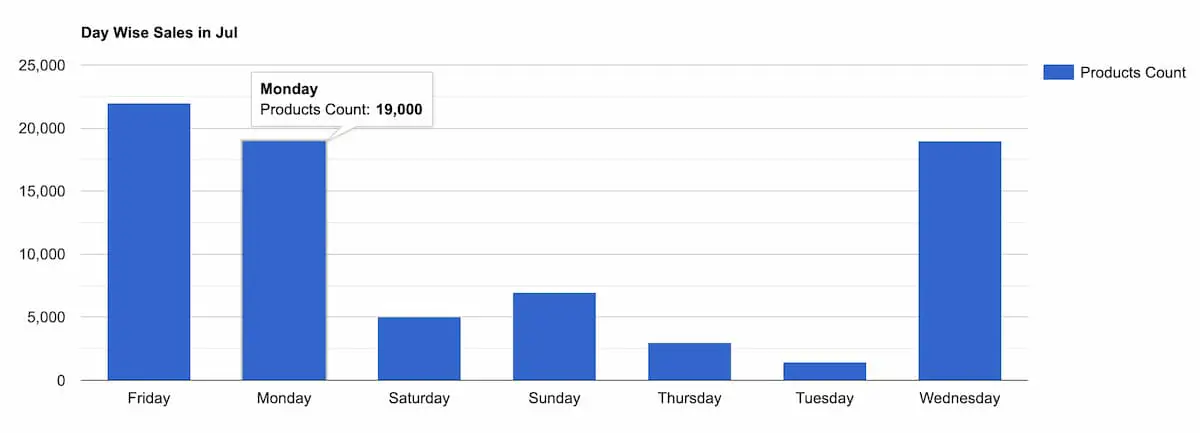
Now you can check your own.
I hope it can help you...
#Codeigniter 4
#Codeigniter