10-Apr-2023
.
Admin
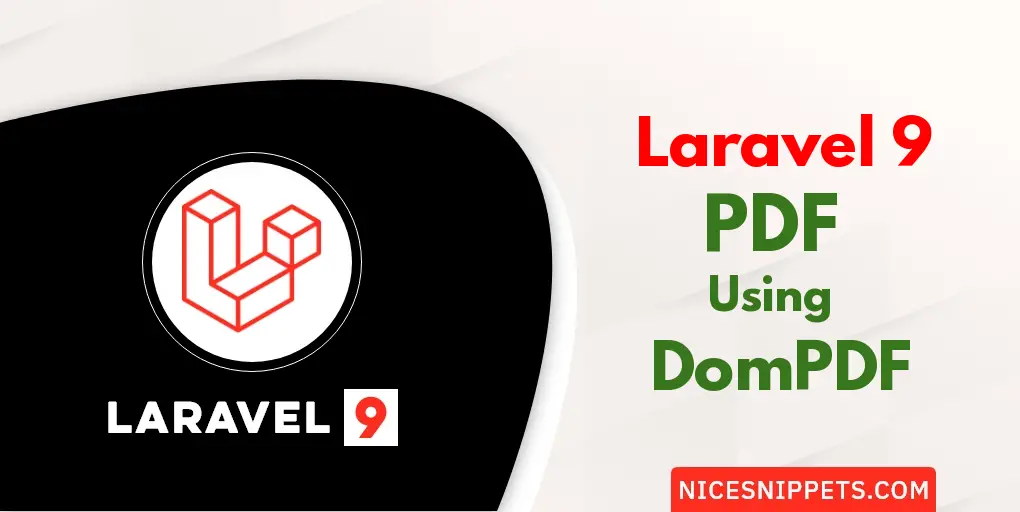
Hi friends,
This article will provide some of the most important examples of laravel 9 create a pdf files using the dompdf tutorial. this example will help you laravel 9 create pdf file using dompdf. it's a simple example of how to generate PDF from HTML using the DomPDF library. you will learn Laravel 9 Export to PDF topic. Let's see the below example generate a pdf file from a view using DomPDF in laravel 9.
This step by step tutorial allows you to explore the limitless opportunity if you are a newbie laravel developer. In general, PDF files are used to provide some information to the users.
You can generate a pdf file from a view using DomPDF. To export into PDF, We need to write the view file. Then, we will write the HTML code and load data dynamically from the database as per the requirement. After that, we will export this view as a PDF file.
Let’s get started.
Step 1: Download Laravel
Let us begin the tutorial by installing a new laravel application. if you have already created the project, then skip following step.
composer create-project laravel/laravel example-app
Step 2: Install DomPDF Package
next, we will install DomPDF package using following composer command, let's run bellow command:
composer require barryvdh/laravel-dompdf
Step 3: Add Controller
In this step, we will create PDFController with generatePDF() where we write code of generate pdf. so let's create controller using bellow command.
php artisan make:controller PDFController
in PDFController, we also get users table data and display them into pdf file. so you can add some dummy data on the users table by using the following tinker command:
php artisan tinker
User::factory()->count(10)->create()
Now, update the code on the controller file.
app/Http/Controllers/PDFController.php
<?php
namespace App\Http\Controllers;
use Illuminate\Http\Request;
use App\Models\User;
use PDF;
class PDFController extends Controller
{
/**
* Display a listing of the resource.
*
* @return \Illuminate\Http\Response
*/
public function generatePDF()
{
$users = User::get();
$data = [
'title' => 'Welcome to Nicesnippets.com',
'date' => date('m/d/Y'),
'users' => $users
];
$pdf = PDF::loadView('myPDF', $data);
return $pdf->download('nicesnippets.pdf');
}
}
Step 4: Add Route
Furthermore, open routes/web.php file and update code on it.
routes/web.php
<?php
use Illuminate\Support\Facades\Route;
use App\Http\Controllers\PDFController;
/*
|--------------------------------------------------------------------------
| Web Routes
|--------------------------------------------------------------------------
|
| Here is where you can register web routes for your application. These
| routes are loaded by the RouteServiceProvider within a group which
| contains the "web" middleware group. Now create something great!
|
*/
Route::get('generate-pdf', [PDFController::class, 'generatePDF']);
Step 5: Add View File
In Last step, let's create myPDF.blade.php(resources/views/myPDF.blade.php) for layout of pdf file and put following code:
resources/views/myPDF.blade.php
<!DOCTYPE html>
<html>
<head>
<title>Laravel 9 Create PDF File using DomPDF Tutorial - Nicesnippets.com</title>
<link rel="stylesheet" href="https://stackpath.bootstrapcdn.com/bootstrap/4.3.1/css/bootstrap.min.css" integrity="sha384-ggOyR0iXCbMQv3Xipma34MD+dH/1fQ784/j6cY/iJTQUOhcWr7x9JvoRxT2MZw1T" crossorigin="anonymous">
</head>
<body>
<h1>{{ $title }}</h1>
<p>{{ $date }}</p>
<p>Lorem ipsum dolor sit amet, consectetur adipisicing elit, sed do eiusmod
tempor incididunt ut labore et dolore magna aliqua.</p>
<table class="table table-bordered">
<tr>
<th>ID</th>
<th>Name</th>
<th>Email</th>
</tr>
@foreach($users as $user)
<tr>
<td>{{ $user->id }}</td>
<td>{{ $user->name }}</td>
<td>{{ $user->email }}</td>
</tr>
@endforeach
</table>
</body>
</html>
Run Laravel App:
All steps have been done, now you have to type the given command and hit enter to run the laravel app:
php artisan serve
Now, you have to open web browser, type the given URL and view the app output:
http://localhost:8000/generate-pdf
you will downloaded file as like bellow:
Preview
Now we are ready to run this example and check it...
I hope it can help you...
#Laravel 9