10-Apr-2023
.
Admin
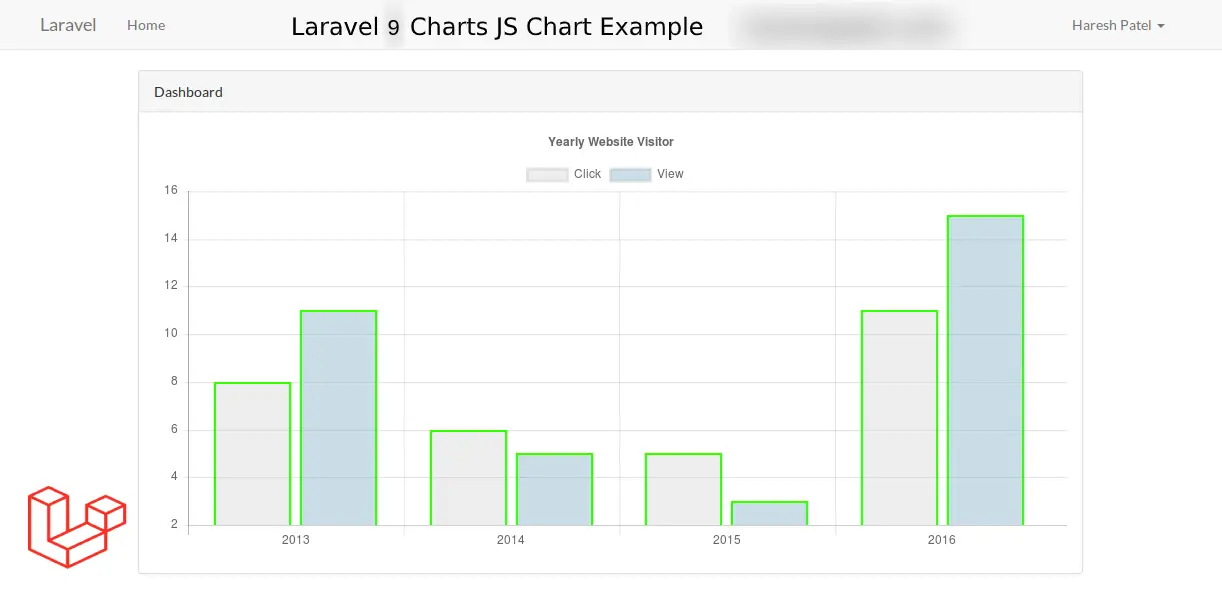
Hi Guys,
In this blog, I will learn you how to use Charts JS Chart in laravel 9. we will show example of laravel 9 charts js chart.Laravel 9 Blade template engine is awesome. you can easyly use PHP variable, js and js library in laravel 9 view. i will create chart using Chart.js in laravel 9 application. Chartjs is a js library, this library through we can use bar chart, line chart, area chart, column chart etc, C]chart.js also provide sevral theme.
whenever you need to add charts in laravel 9 server side. then you can easily use following example you have to fetch data from database and then set in Chart JS function, In this post i will give you simple example to create bar chart using chart js that way you can use in your laravel 9 application.
Here, I will give you full example for laravel 9 charts js chart as bellow.
Step 1: Download Laravel
Let us begin the tutorial by installing a new laravel application. if you have already created the project, then skip following step.
composer create-project laravel/laravel example-app
Step 2: Add Route
In this step, first add chartjs route in your routes.php file.
routes/web.php
<?php
use App\Http\Controllers\ChartJsController;
/*
|--------------------------------------------------------------------------
| Web Routes
|--------------------------------------------------------------------------
|
| Here is where you can register web routes for your application. These
| routes are loaded by the RouteServiceProvider within a group which
| contains the "web" middleware group. Now create something great!
|
*/
Route::get('chartjs', [ChartJsController::class, 'index'])->name('chartjs.index');
Step 3: Add Controller
we are going to create a controller for following commands:
php artisan make:controller ChartJsController
Now you can edit the file in app/Http/Controllers/ChartJsController.php.
app/Http/Controllers/ChartJsController.php
<?php
namespace App\Http\Controllers;
use Illuminate\Http\Request;
use App\Models\User;
use DB;
use Carbon\Carbon;
class ChartJsController extends Controller
{
/**
* Write code on Method
*
* @return response()
*/
public function index()
{
$year = ['2015','2016','2017','2018','2019','2020'];
$user = [];
foreach ($year as $key => $value) {
$user[] = User::where(\DB::raw("DATE_FORMAT(created_at, '%Y')"),$value)->count();
}
return view('chartjs')->with('year',json_encode($year,JSON_NUMERIC_CHECK))->with('user',json_encode($user,JSON_NUMERIC_CHECK));
}
}
Step 4: Add Blade File
In this step,i will create chartjs view file.
resource/view/chartjs.blade.php
@extends('layouts.app')
@section('content')
<div class="container">
<div class="row">
<div class="col-md-10 offset-md-1">
<div class="panel panel-default">
<div class="panel-heading">Dashboard</div>
<div class="panel-body">
<canvas id="canvas" height="280" width="600"></canvas>
</div>
</div>
</div>
</div>
</div>
<script src="https://cdnjs.cloudflare.com/ajax/libs/Chart.js/2.9.3/Chart.min.js"></script>
<script>
var year = <?php echo $year; ?>;
var user = <?php echo $user; ?>;
var barChartData = {
labels: year,
datasets: [{
label: 'User',
backgroundColor: "pink",
data: user
}]
};
window.onload = function() {
var ctx = document.getElementById("canvas").getContext("2d");
window.myBar = new Chart(ctx, {
type: 'bar',
data: barChartData,
options: {
elements: {
rectangle: {
borderWidth: 2,
borderColor: '#c1c1c1',
borderSkipped: 'bottom'
}
},
responsive: true,
title: {
display: true,
text: 'Yearly User Joined'
}
}
});
};
</script>
@endsection
Run Laravel App:
All steps have been done, now you have to type the given command and hit enter to run the laravel app:
php artisan serve
Now, you have to open web browser, type the given URL and view the app output:
http://localhost:8000/chartjs
It will help you....
#Laravel 9