11-Apr-2023
.
Admin
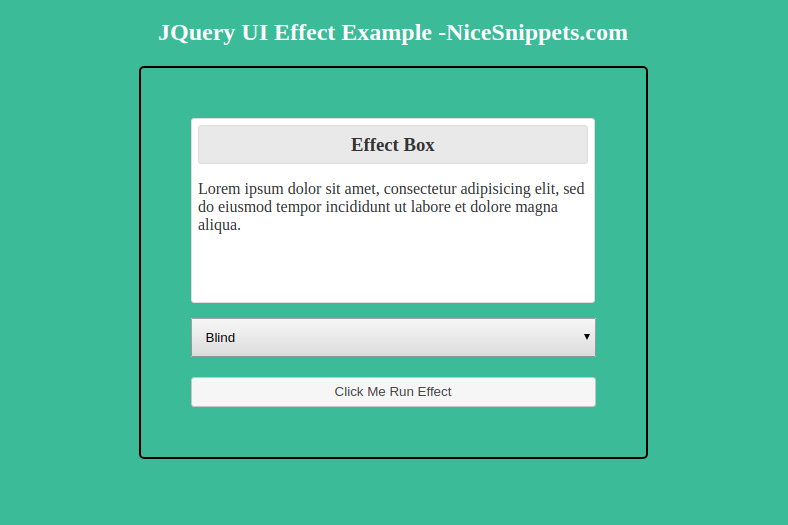
Hi Guys,
In this blog, I will show you all animation effect using jquery ui.It is easy and simply to perform all animation effect in jquery ui.
The effect() method is used to apply an animation effect to the element without having to show or hide it. It is one of the method which is used to manage jQuery UI visual effects.
Example
<!doctype html>
<html lang="en">
<head>
<meta charset="utf-8">
<meta name="viewport" content="width=device-width, initial-scale=1">
<title>jQuery UI Effects - Effect Wxample</title>
<link rel="stylesheet" href="https://code.jquery.com/ui/1.12.1/themes/base/jquery-ui.css">
<style>
.toggler { width: 500px; height: 200px; position: relative; }
#button { padding: .5em 1em; text-decoration: none; width: 100%;}
#effect { width: 390px; height: 170px; padding: 0.4em; position: relative; }
#effect h3 { margin: 0; padding: 0.4em; text-align: center;}
.ui-effects-transfer { border: 2px dotted gray; }
.main-section{
margin:0px auto;
width:30%;
padding:50px;
border-radius: 5px;
border:2px solid #000;
}
select{
padding:10px;
width: 100%;
margin-bottom:20px;
}
</style>
<script src="https://code.jquery.com/jquery-1.12.4.js"></script>
<script src="https://code.jquery.com/ui/1.12.1/jquery-ui.js"></script>
</head>
<body>
<h2 style="text-align: center;>JQuery UI Effect Example -NiceSnippets.com </h2>
<div class="main-section">
<div class="toggler">
<div id="effect" class="ui-widget-content ui-corner-all">
<h3 class="ui-widget-header ui-corner-all">Effect Box</h3>
<p>
Lorem ipsum dolor sit amet, consectetur adipisicing elit, sed do eiusmod
tempor incididunt ut labore et dolore magna aliqua.
</p>
</div>
</div>
<select name="effects" id="effectTypes">
<option value="blind">Blind</option>
<option value="bounce">Bounce</option>
<option value="clip">Clip</option>
<option value="drop">Drop</option>
<option value="explode">Explode</option>
<option value="fade">Fade</option>
<option value="fold">Fold</option>
<option value="highlight">Highlight</option>
<option value="puff">Puff</option>
<option value="pulsate">Pulsate</option>
<option value="scale">Scale</option>
<option value="shake">Shake</option>
<option value="size">Size</option>
<option value="slide">Slide</option>
<option value="transfer">Transfer</option>
</select>
<button id="button" class="ui-state-default ui-corner-all">Click Me Run Effect</button>
</div>
<script>
$( function() {
// run the currently selected effect
function runEffect() {
// get effect type from
var selectedEffect = $( "#effectTypes" ).val();
// Most effect types need no options passed by default
var options = {};
// some effects have required parameters
if ( selectedEffect === "scale" ) {
options = { percent: 50 };
} else if ( selectedEffect === "transfer" ) {
options = { to: "#button", className: "ui-effects-transfer" };
} else if ( selectedEffect === "size" ) {
options = { to: { width: 200, height: 60 } };
}
// Run the effect
$( "#effect" ).effect( selectedEffect, options, 500, callback );
};
// Callback function to bring a hidden box back
function callback() {
setTimeout(function() {
$( "#effect" ).removeAttr( "style" ).hide().fadeIn();
}, 1000 );
};
// Set effect from select menu value
$( "#button" ).on( "click", function() {
runEffect();
return false;
});
});
</script>
</body>
</html>
It will help you...
#Jqury UI