04-May-2023
.
Admin
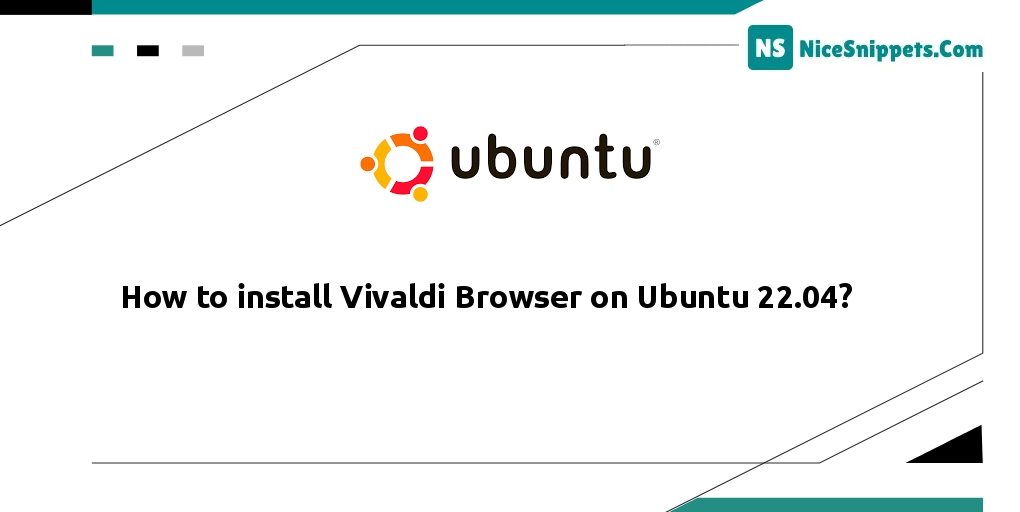
Hello Friends,
In this example, you will learn how to install the Vivaldi browser on Ubuntu 22.04. you can see how to install Vivaldi on Ubuntu. you'll learn the manual setup of the Vivaldi linux repositories. I’m going to show you to install the Vivaldi web browser on Ubuntu.
This tutorial will guide you through the process of installing and using the Vivaldi browser on a Linux Ubuntu 22.04 system. Vivaldi is a freeware, cross-platform web browser developed by Vivaldi Technologies. It gained popularity after many disgruntled Opera users were unhappy with the change from the Presto layout engine to a Chromium-based browser.
Vivaldi has since become one of the most popular alternative internet browsers alongside the big three - Chrome, Firefox, and Edge.
Step 1: Add the GPG Key
Open the terminal and execute the following command on the command prompt to add the GPG key to sign the packages of Vivaldi:
sudo apt install wget gnupg2 ubuntu-keyring
Integrate the GPG key:
wget -O- https://repo.vivaldi.com/archive/linux_signing_key.pub | sudo gpg --dearmor | sudo tee /usr/share/keyrings/vivaldi.gpg
Step 2: Add Vivaldi repository on Ubuntu 22.04
Well, unlike the popular FireFox browser, we cannot install Vivaldi using the system repository of Ubuntu 22.04. Hence, we are left with two options, one is either download the Debian binary of the browser and install it or add the repository for the same, manually:
echo deb [arch=amd64 signed-by=/usr/share/keyrings/vivaldi.gpg] https://repo.vivaldi.com/archive/deb/ stable main | sudo tee /etc/apt/sources.list.d/vivaldi.list
Step 3: Update System Dependencies
Execute the following command on the command prompt to update system dependencies:
sudo apt update
Step 4: Install Vivaldi on Ubuntu 22.04 LTS
Execute the following command on the command prompt to install the latest stable version of the Vivaldi browser on our Ubuntu 22.04 LTS Jammy Linux system:
sudo apt install vivaldi-stable
Those who are looking for a developer version to test the latest features before their release to the public can go for the Snapshot version of the browser using the given command:
sudo apt install vivaldi-snapshot
Step 5: Launch the browser
Once the installation is completed, running the browse is pretty simple. We can either use the command terminal or the GUI interface of our Ubuntu 22.04 to run it.
For Terminal:
vivaldi &
Using GUI Application launcher
You will also have the Application launcher shortcut for the browser. To use that, click on the “Show Applications” button given on the left side Dock on your Desktop and then search for the Vivaldi. As its icon appears, click to run the same.
I hope it can help you...
#Ubuntu