09-May-2023
.
Admin
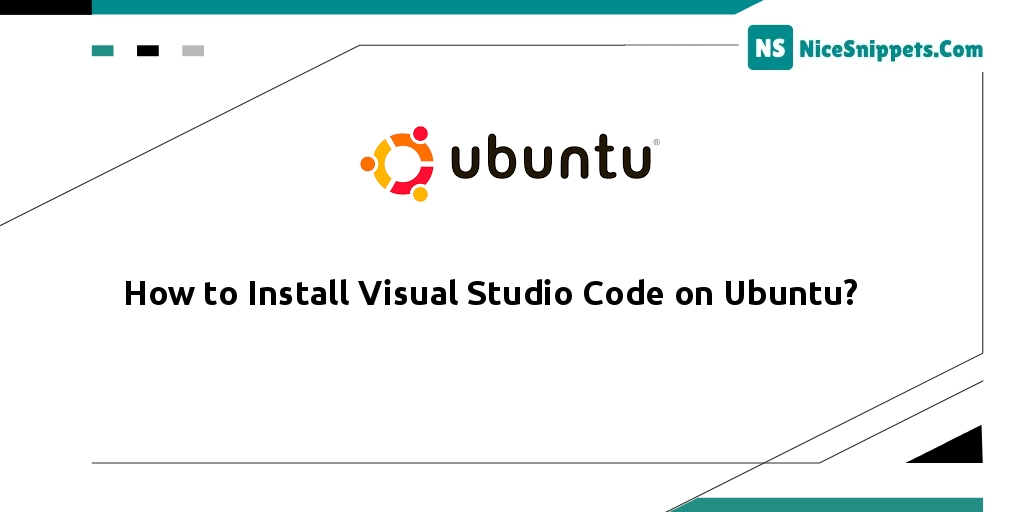
Hello Friends,
In this tutorial, you will learn How to Install Visual Studio Code on Ubuntu. I explained simply about Running Visual Studio Code on Linux. let’s discuss How to Download and Install Visual Studio Code on Ubuntu. In this article, we will implement a Working with Visual Studio Code on Ubuntu. you will do the following things for How to Install vs code on Ubuntu.
Here's a tutorial on how to install Visual Studio Code on Ubuntu 20.04/22.04 using the terminal or command prompt. Note that Visual Studio Code is cross-platform and available on Windows, Linux, and macOS. However, this tutorial will focus on the easiest ways to install Visual Studio Code on Ubuntu 20.04/22.04.
Step 1: Open Terminal OR Command Prompt
First of all, your terminal or command prompt by pressing the Ctrl+Alt+T key:
Step 2: Update APT Package
In this step, visit your terminal and execute the following command to update the Apt package list:
sudo apt-get update
sudo apt install software-properties-common apt-transport-https wget
Step 3: Enable the Apt repository
In this step, execute the following command on your terminal to Import the repository GPG key and enable the Apt repository:
wget -q https://packages.microsoft.com/keys/microsoft.asc -O- | sudo apt-key add -
And enable the Visual Studio Code repository by typing:
sudo add-apt-repository "deb [arch=amd64] https://packages.microsoft.com/repos/vscode stable main"
Step 4: Installing Visual Code Studio
In this step, execute the following command on your terminal to install the latest version of Visual Studio Code:
sudo apt install code
Note that The easiest way is to install visual code studio on Ubuntu 20.04.
I hope it can help you...
#Ubuntu