24-Jan-2024
.
Admin
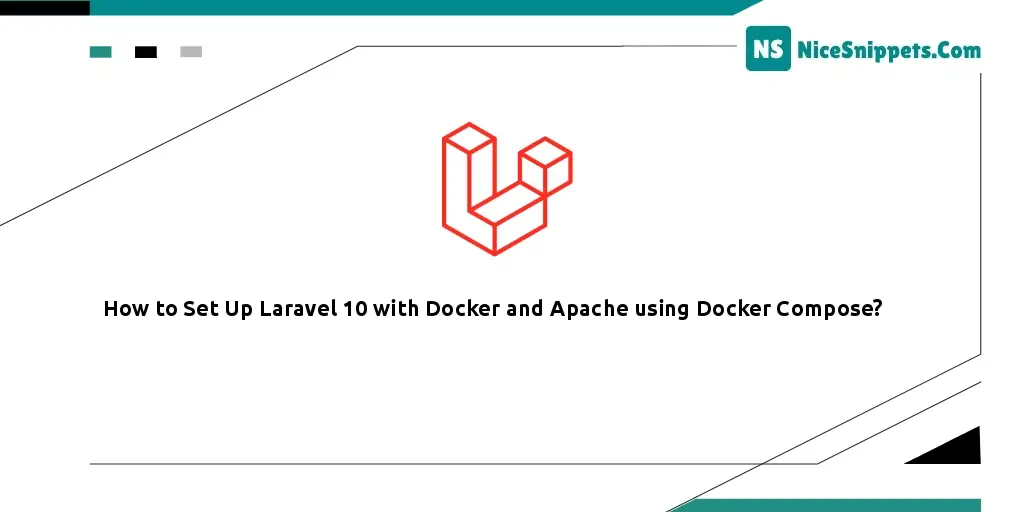
Hello Dev,
Now, let's see a tutorial on how to set up Laravel 10 with docker and Apache using docker-compose. this example will help you how to set up Laravel in Docker. if you want to see an example of Laravel with php-apache + mysql in a docker-compose.yml then you are in the right place. this example will help you how to install and set up Laravel with docker-compose.
In this tutorial, we'll guide you through the straightforward process of setting up Docker Compose for your Laravel application. We'll create a default.conf configuration file for Apache, ensuring proper path configuration and permissions. Follow these simple steps to streamline the setup.
Embark on a step-by-step journey to set up a Laravel 10 project using Docker Compose. Follow these sequential steps for a smooth and efficient setup process.
Step 1: Install Laravel 10
While this step is optional, if you haven't created the Laravel app yet, feel free to proceed by executing the following command.
composer create-project laravel/laravel example-app
Step 2: Create a Dockerfile
Create a file named Dockerfile at the root of your Laravel project and add the following content.
Dockerfile
FROM php:8.2-apache
WORKDIR /var/www/html
RUN apt-get update && apt-get install -y \
libzip-dev \
unzip \
&& docker-php-ext-install zip pdo_mysql
COPY . /var/www/html/
RUN chown -R www-data:www-data /var/www/html/storage /var/www/html/bootstrap/cache
RUN chmod -R 775 /var/www/html/storage /var/www/html/bootstrap/cache
EXPOSE 80
Step 3: Create a VirtualHost Configuration
Generate a file named default.conf in the .docker/apache directory (create the directory if necessary) and include the following content.
.docker/apache/default.conf
<VirtualHost *:80>
DocumentRoot /var/www/html/public
<Directory /var/www/html>
AllowOverride All
Require all granted
</Directory>
ErrorLog ${APACHE_LOG_DIR}/error.log
CustomLog ${APACHE_LOG_DIR}/access.log combined
</VirtualHost>
Step 4: Create a docker-compose.yml File
Generate a docker-compose.yml file at the root of your Laravel project and include the following content.
docker-compose.yml
version: '3'
services:
web:
build:
context: .
dockerfile: Dockerfile
image: my-laravel-app
ports:
- "8080:80"
volumes:
- .:/var/www/html
- ./.docker/apache/default.conf:/etc/apache2/sites-enabled/000-default.conf
Step 5: Build and Run Docker Containers
Execute the following commands to build and run your Docker containers.
docker-compose up -d --build
To verify if port '8080' is operational, use the following command.
docker-compose ps
Afterwards, open your web browser and navigate to the following URL to confirm its functionality.
http://localhost:8080
I hope it can help you...
#Laravel 10