12-Apr-2023
.
Admin
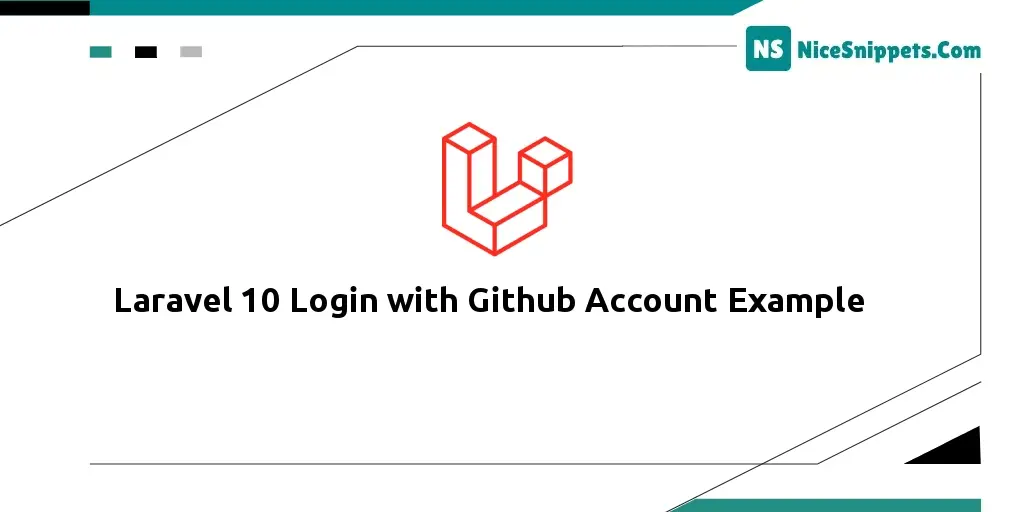
Hi friends,
Today, I am a explain Laravel 10 login with a Github account example. In this example, I will show you how to log in with a GitHub account in the Laravel 10 Application. We will use Laravel 10 Socialite package to log in with the GitHub account in the Laravel 10 Application. In this tutorial, I am here to show you Laravel 10 login system with Github.
Here we will learn how to add a GitHub social login in your Laravel 10 Application and how to simply authenticate users using the GitHub Login.
We know that the user feels so bored to give manually inputting their information, like name, email password, etc. So if we use the Socialite login system, then no need to give their data.
Step 1: Download Laravel
Let us begin the tutorial by installing a new Laravel application. if you have already created the project, then skip the following step.
composer create-project laravel/laravel example-app
Step 2: Install JetStream
Now, in this step, we need to use the composer command to install jetstream, so let's run the bellow command and install the bellow library.
composer require laravel/jetstream
now, we need to create authentication using the below command. you can create basic login, register, and email verification. if you want to create team management then you have to pass the additional parameter. you can see bellow commands:
php artisan jetstream:install livewire
Now, let's node js package:
npm install
let's run the package:
npm run dev
now, we need to run the migration command to create a database table:
php artisan migrate
Step 3: Install Socialite
In the first step, we will install Socialite Package that provides API to connect with the GitHub account. So, first, open your terminal and run bellow command:
composer require laravel/socialite
Step 4: Create Github App
In this step we need the GitHub client id and secret that way we can get information from another user. so if you don't have a GitHub app account then you can create one from here: Github Developers Console. You can find bellow screen, Then click on "New OAuth App" and create a new app:
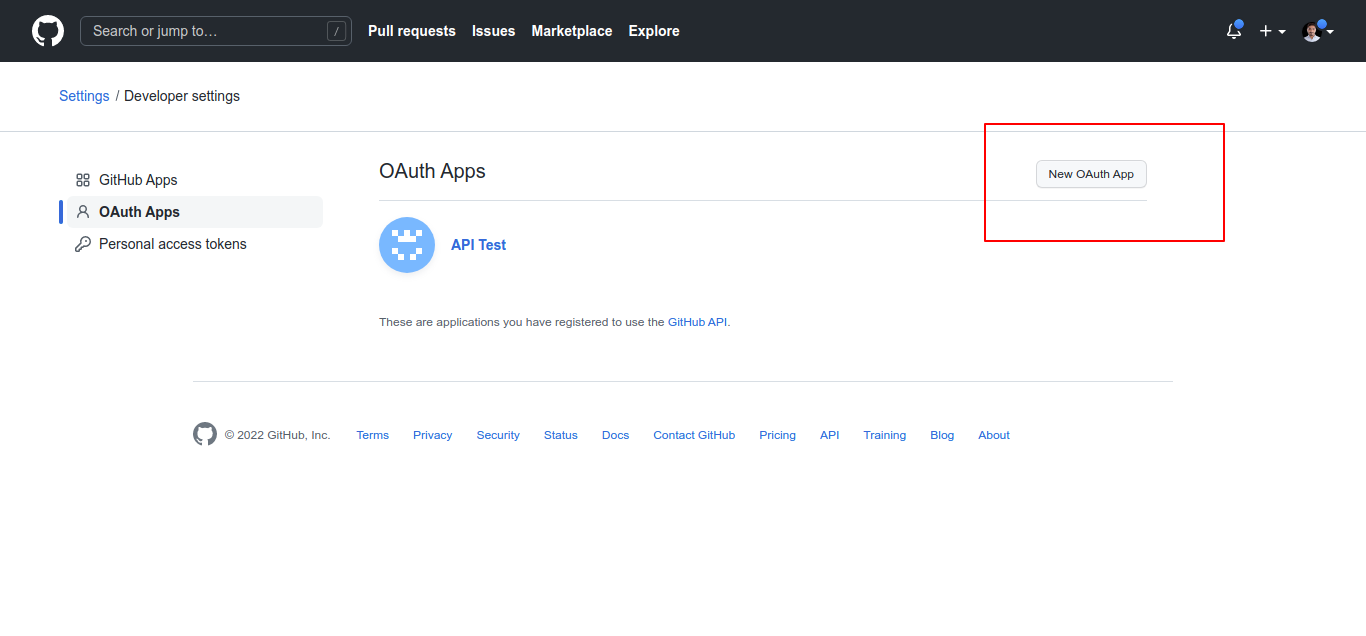
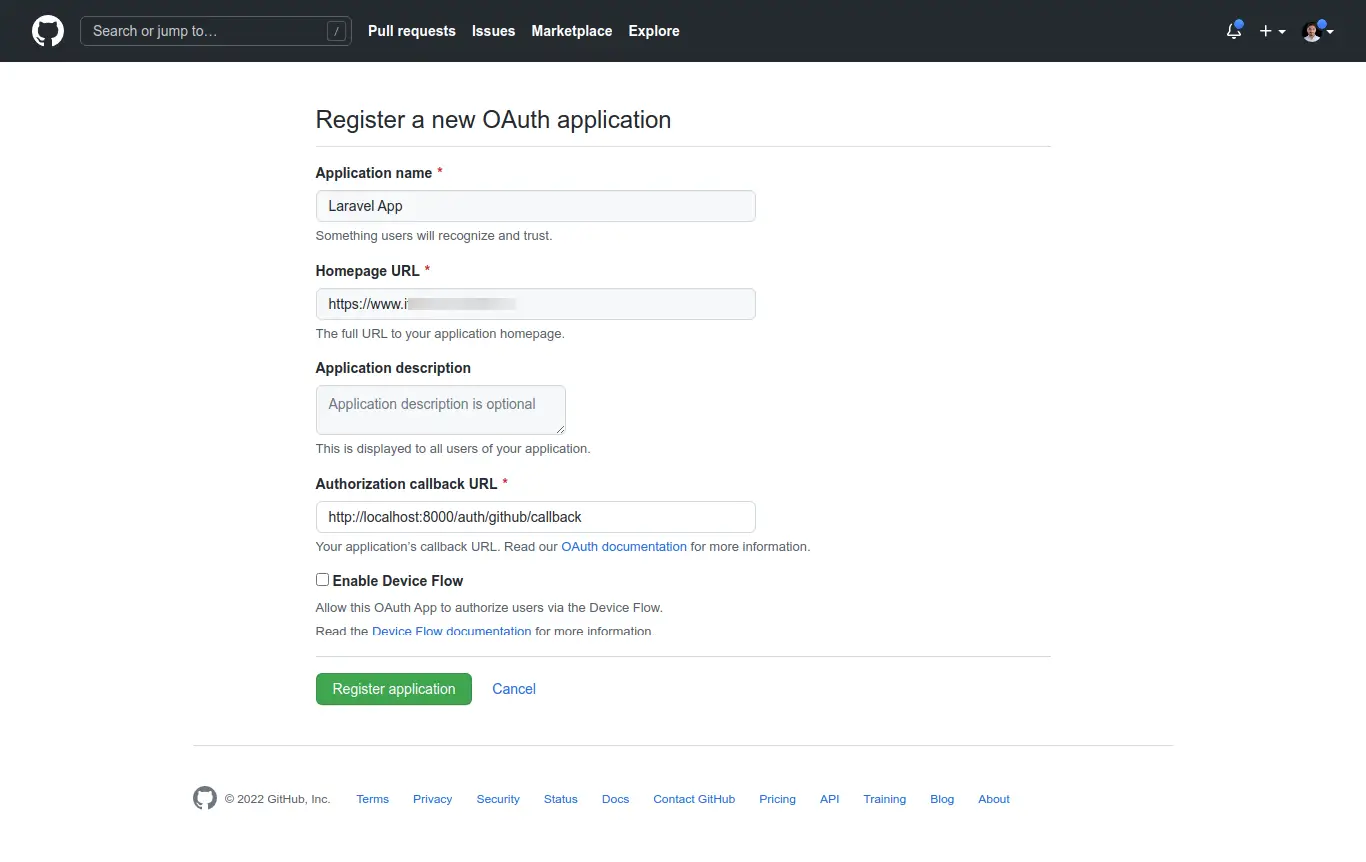
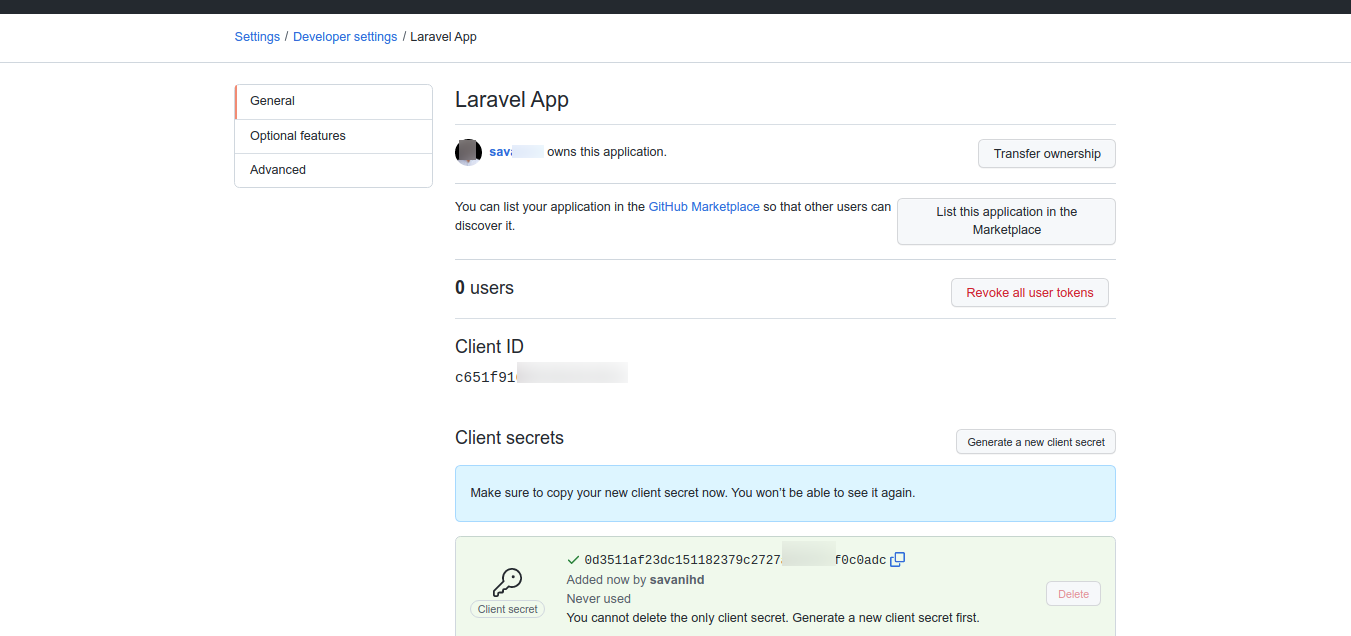
Now you have to set the app id, secret, and call back URL in the config file so open config/services.php and set the id and secret this way:
config/services.php
return [
....
'github' => [
'client_id' => env('GITHUB_CLIENT_ID'),
'client_secret' => env('GITHUB_CLIENT_SECRET'),
'redirect' => 'http://localhost:8000/auth/github/callback',
],
]
Then you need to add the GitHub client id and client secret in the .env file:
.env
GITHUB_CLIENT_ID=xyz
GITHUB_CLIENT_SECRET=123
Step 5: Add Github App
In this step first, we have to create a migration for adding github_id in your user table. So let's run bellow command:
php artisan make:migration add_github_id_column_to_users
database/migrations/add_github_id_column_to_users.php
<?php
use Illuminate\Database\Migrations\Migration;
use Illuminate\Database\Schema\Blueprint;
use Illuminate\Support\Facades\Schema;
return new class extends Migration
{
/**
* Run the migrations.
*
* @return void
*/
public function up()
{
Schema::table('users', function ($table) {
$table->string('github_id')->nullable();
});
}
/**
* Reverse the migrations.
*
* @return void
*/
public function down()
{
//
}
};
Update mode like this way:
app/Models/User.php
<?php
namespace App\Models;
use Illuminate\Contracts\Auth\MustVerifyEmail;
use Illuminate\Database\Eloquent\Factories\HasFactory;
use Illuminate\Foundation\Auth\User as Authenticatable;
use Illuminate\Notifications\Notifiable;
use Laravel\Fortify\TwoFactorAuthenticatable;
use Laravel\Jetstream\HasProfilePhoto;
use Laravel\Sanctum\HasApiTokens;
class User extends Authenticatable
{
use HasApiTokens;
use HasFactory;
use HasProfilePhoto;
use Notifiable;
use TwoFactorAuthenticatable;
/**
* The attributes that are mass assignable.
*
* @var string[]
*/
protected $fillable = [
'name',
'email',
'password',
'github_id'
];
/**
* The attributes that should be hidden for serialization.
*
* @var array
*/
protected $hidden = [
'password',
'remember_token',
'two_factor_recovery_codes',
'two_factor_secret',
];
/**
* The attributes that should be cast.
*
* @var array
*/
protected $casts = [
'email_verified_at' => 'datetime',
];
/**
* The accessors to append to the model's array form.
*
* @var array
*/
protected $appends = [
'profile_photo_url',
];
}
Step 6: Add Routes
After adding the github_id column first we have to add a new route for GitHub login. so let's add the below route in the routes.php file.
<?php
use Illuminate\Support\Facades\Route;
use App\Http\Controllers\GithubController;
/*
|--------------------------------------------------------------------------
| Web Routes
|--------------------------------------------------------------------------
|
| Here is where you can register web routes for your application. These
| routes are loaded by the RouteServiceProvider within a group which
| contains the "web" middleware group. Now create something great!
|
*/
Route::get('/', function () {
return view('welcome');
});
Route::middleware(['auth:sanctum', 'verified'])->get('/dashboard', function () {
return view('dashboard');
})->name('dashboard');
Route::controller(GithubController::class)->group(function(){
Route::get('auth/github', 'redirectToGithub')->name('auth.github');
Route::get('auth/github/callback', 'handleGithubCallback');
});
Step 7: Add Controller
After adding a route, we need to add the method of GitHub auth that method will handle GitHub callback URLs and etc, first put the below code on your GithubController.php file.
app/Http/Controllers/GithubController.php
<?php
namespace App\Http\Controllers;
use Illuminate\Http\Request;
use Laravel\Socialite\Facades\Socialite;
use Exception;
use App\Models\User;
use Illuminate\Support\Facades\Auth;
class GithubController extends Controller
{
/**
* Create a new controller instance.
*
* @return void
*/
public function redirectToGithub()
{
return Socialite::driver('github')->redirect();
}
/**
* Create a new controller instance.
*
* @return void
*/
public function handleGithubCallback()
{
try {
$user = Socialite::driver('github')->user();
$finduser = User::where('github_id', $user->id)->first();
if($finduser){
Auth::login($finduser);
return redirect()->intended('dashboard');
}else{
$newUser = User::updateOrCreate(['email' => $user->email],[
'name' => $user->name,
'github_id'=> $user->id,
'password' => encrypt('123456dummy')
]);
Auth::login($newUser);
return redirect()->intended('dashboard');
}
} catch (Exception $e) {
dd($e->getMessage());
}
}
}
Step 8: Update Blade File
Ok, now at last we need to add blade view so first, create a new file login.blade.php file, and put the below code:
resources/views/auth/login.blade.php
<x-guest-layout>
<x-jet-authentication-card>
<x-slot name="logo">
<x-jet-authentication-card-logo />
</x-slot>
<x-jet-validation-errors class="mb-4" />
@if (session('status'))
<div class="mb-4 font-medium text-sm text-green-600">
{{ session('status') }}
</div>
@endif
<form method="POST" action="{{ route('login') }}">
@csrf
<div>
<x-jet-label for="email" value="{{ __('Email') }}" />
<x-jet-input id="email" class="block mt-1 w-full" type="email" name="email" :value="old('email')" required autofocus />
</div>
<div class="mt-4">
<x-jet-label for="password" value="{{ __('Password') }}" />
<x-jet-input id="password" class="block mt-1 w-full" type="password" name="password" required autocomplete="current-password" />
</div>
<div class="block mt-4">
<label for="remember_me" class="flex items-center">
<x-jet-checkbox id="remember_me" name="remember" />
<span class="ml-2 text-sm text-gray-600">{{ __('Remember me') }}</span>
</label>
</div>
<div class="flex items-center justify-end mt-4">
@if (Route::has('password.request'))
<a class="underline text-sm text-gray-600 hover:text-gray-900" href="{{ route('password.request') }}">
{{ __('Forgot your password?') }}
</a>
@endif
<x-jet-button class="ml-4">
{{ __('Log in') }}
</x-jet-button>
</div>
<div class="flex items-center justify-end mt-4">
<a class="btn" href="{{ route('auth.github') }}"
style="background: black; padding: 10px; width: 100%; text-align: center; display: block; border-radius:4px; color: #ffffff;">
Login with GitHub
</a>
</div>
</form>
</x-jet-authentication-card>
</x-guest-layout>
Run Laravel App:
All steps have been done, now you have to type the given command and hit enter to run the Laravel app:
php artisan serve
Now, you have to open a web browser, type the given URL and view the app output:
http://localhost:8000/login
Output:
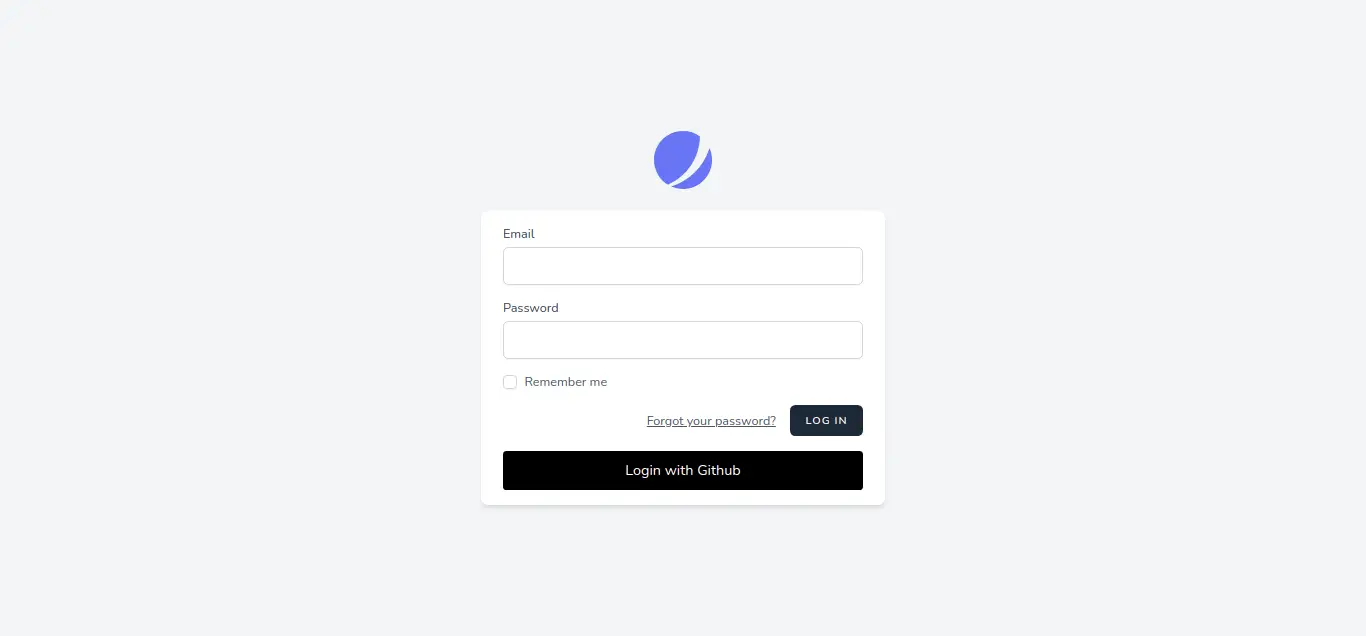
I hope it can help you...
#Laravel 10