10-Feb-2023
.
Admin
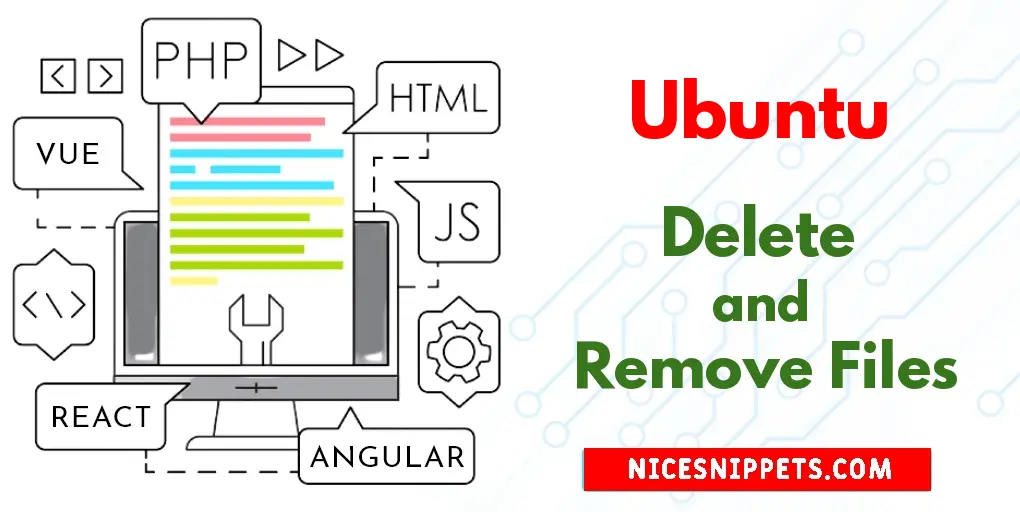
Hi Guys,
Today, I will let you know example of Using Terminal to Delete and Remove Files on Ubuntu 22.04. I explained simply step by step Step by Step to Delete Files on Ubuntu 22.04. This article will give you simple example of Using Command to removes files on Ubuntu 22.04. you can see How to Delete Files on Ubuntu 22.04?.
You can use this post for ubuntu 14.04, ubuntu 16.04, ubuntu 18.4, ubuntu 20.04, ubuntu 21 and ubuntu 22.04 versions.
Just follow the rm and unlink command to remove the files:
1.Open the Ubuntu terminal
2.Type any one of the following command to delete a file named hello.txt in the current directory
3.rm hello.txt
OR
unlink hello.txt
Command to delete multiple files on Ubuntu Linux
Use the following command to delete the file named hello.txt, my.txt, and abc.jpg placed in the current directory:
rm hello.txt my.txt abc.jpg
If a file named hello.txt is placed in the /tmp/ directory, you can run:
rm /tmp/hello.txt
rm /tmp/hello.txt /home/html/my.txt/home/html/data/abc.jpg
To delete each file and prompt before removing
Pass the -i option to the rm command to get confirmation before attempting to remove each file:
rm -i fileNameHere
rm -i hello.txt
Use the rm command to explain what is being done with the file
Pass the -v option as follows to get verbose output on Ubuntu Linux box:
rm -v fileNameHere
rm -v cake-day.jpg
To delete all files in folder or directory in Ubuntu Linux
Use the following command with following options to delete all files in folder or directory in Ubuntu Linux:
rm -rf dir1
rm -rf /path/to/dir/
rm -rf /home/html/oldimages/
Ubuntu Linux delete file begins with a dash or hyphen
If the file or directory or folder name begins with a dash, use the following syntax:
rm -- -fileNameHere
rm -- --fileNameHere
rm -rf --DirectoryNameHere
rm ./-file
rm -rf ./--DirectoryNameHere
Do not run ‘rm -rf /‘ command as an administrator/root or normal Ubuntu Linux user
If run by an administrator, will cause the contents of every writable mounted filesystem on the computer to be deleted. Do not try these commands on Ubuntu Linux:
rm -rf /
rm -rf *
#Ubuntu