10-Feb-2023
.
Admin
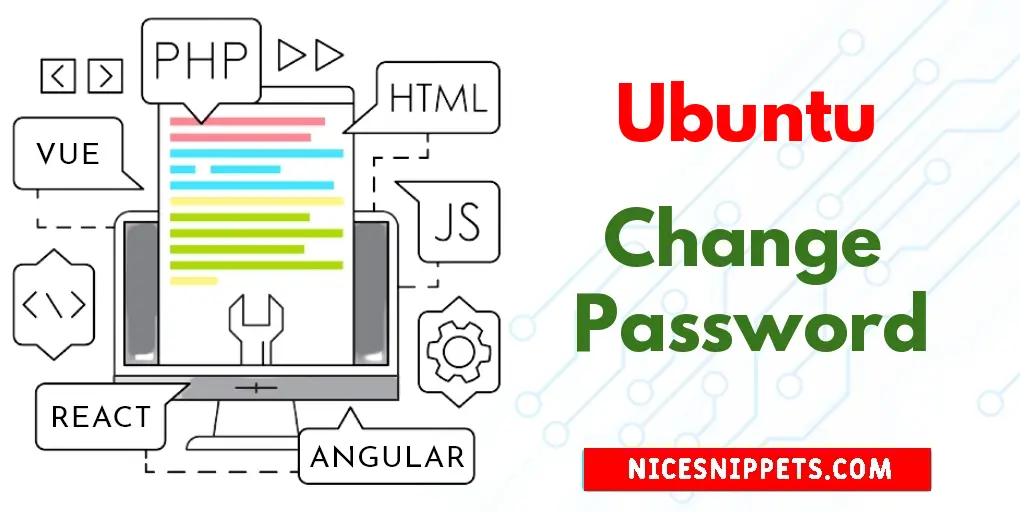
Hi Guys,
This tutorial will give you example of Ubuntu 20.04 reset root password. it's simple example of Changing Your Root Password on an Ubuntu Server. This tutorial will give you simple example of Ubuntu 22.04 on Change Password. you can understand a concept of Steps to Change or Update Password in Linux Ubuntu 22.04.
You can use this post for ubuntu 14.04, ubuntu 16.04, ubuntu 18.4, ubuntu 20.04, ubuntu 21 and ubuntu 22.04 versions.
To change or update the password in linux ubuntu 22.04, use the following steps:
Step 1 – Open Terminal
Step 2 – Change Password with Use Name
Step 3 – Change Password of Root User
Step 4 – Change Password For Ubuntu
Step 1: Open Terminal
Open the terminal application
Step 2: Change Password with Use Name
Run the following command on the command line to change the password:
sudo passwd tutsmake
Step 3: Change Password of Root User
Execute the following command on command line to change a password for root in Ubuntu:
sudo passwd root
Step 4: Change Password For Ubuntu
Execute the following command on command line to change your own password for Ubuntu:
passwd
#Ubuntu