10-Apr-2023
.
Admin
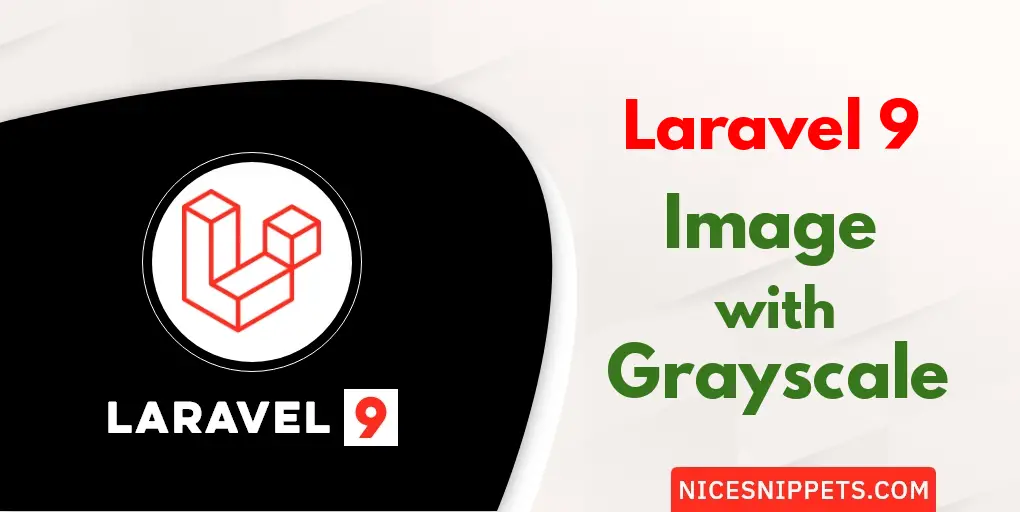
Hi Guys,
Today, I will learn you how to use image with grayscale in laravel 9. We will show an example of image with grayscale in laravel 9. Spatie package is Image manipulation doesn't have to be hard. This PHP package makes it super easy to apply common manipulations to images like resizing, cropping, and adding effects.
Here, I will give you a full example of a simple image with grayscale using Laravel 9 as bellow.
Step 1: Download Laravel
Let us begin the tutorial by installing a new laravel application. if you have already created the project, then skip following step.
composer create-project laravel/laravel example-app
Step 2: Install Spatie Package
In this step, I will install spatie package for bellow command.
composer require spatie/image
Step 3: Add Route
In the next step, we will add new two routes in the web.php file. One route for generate image upload form and another for the post method So let's simply create both route as bellow listed:
routes/web.php
<?php
use App\Http\Controllers\ImageWithgrayscaleController;
/*
|--------------------------------------------------------------------------
| Web Routes
|--------------------------------------------------------------------------
|
| Here is where you can register web routes for your application. These
| routes are loaded by the RouteServiceProvider within a group which
| contains the "web" middleware group. Now create something great!
|
*/
Route::get('/image-grayscale', [ImageWithgrayscaleController::class, 'index'])->name('image.grayscale.index');
Route::post('/image-grayscale/store', [ImageWithgrayscaleController::class, 'store'])->name('image.grayscale.store');
Step 4: Add Controller
here in this step now we should create a new controller as ImageWithgrayscaleController, So run bellow command for generate a new controller
php artisan make:controller ImageWithgrayscaleController
app/Http/controller/ImageWithgrayscaleController.php
<?php
namespace App\Http\Controllers;
use Illuminate\Http\Request;
use Image;
class ImageWithgrayscaleController extends Controller
{
/**
* Write code on Method
*
* @return response()
*/
public function index()
{
return view('imageWithgrayscale');
}
/**
* Write code on Method
*
* @return response()
*/
public function store(Request $request)
{
$input = $request->all();
$this->validate($request, [
'image' => 'required|image|mimes:jpeg,png,jpg,gif,svg|max:2048',
]);
$image = $input['image'];
$input['image'] = time().'.'.$image->getClientOriginalExtension();
$img = Image::make($image->getRealPath());
$img->grayscale()->save(public_path('/images').'/'.$input['image']);
return redirect()->back()->with('success','Image Uploaded Successfully')->with('image',$input['image']);
}
}
Step 5: Add Blade File
In the last step, we need to create the imageWithgrayscale.blade.php file. So copy below and put it on that file.
resource/views/imageWithgrayscale.blade.php
<!DOCTYPE html>
<html>
<head>
<title>Grayscale Image Uploading Demo - nicesnippets.com</title>
</head>
<body>
<div class="container">
<div class="row mt-5">
<div class="col-md-6 offset-md-3 mb-3">
<h2>Grayscale Image Uploading Demo - nicesnippets.com</h2>
@if (count($errors) > 0)
<div class="alert alert-danger">
<ul>
@foreach ($errors->all() as $error)
<li>{{ $error }}</li>
@endforeach
</ul>
</div>
@endif
@if ($message = Session::get('success'))
<div class="alert alert-success alert-block">
<button type="button" class="close" data-dismiss="alert">×</button>
<strong>{{ $message }}</strong>
</div>
<div class="row">
<div class="col-md-12">
<strong>Grayscale Image:</strong><br/>
<img src="/images/{{ Session::get('image') }}" width="500px" />
</div>
</div>
@endif
{!! Form::open(array('route' => 'image.grayscale.store','enctype' => 'multipart/form-data')) !!}
<div class="row">
<div class="col-md-12">
<div class="form-group">
<strong>Image:</strong>
{!! Form::file('image', array('class' => 'form-control image')) !!}
</div>
</div>
<div class="col-md-12 text-center">
<button type="submit" class="btn btn-success">Upload Image</button>
</div>
</div>
{!! Form::close() !!}
</div>
</div>
</div>
</body>
</html>
Run Laravel App:
All steps have been done, now you have to type the given command and hit enter to run the laravel app:
php artisan serve
Now, you have to open web browser, type the given URL and view the app output:
http://localhost:8000/image-grayscale
It will help you...
#Laravel 9