10-Apr-2023
.
Admin

Hi Dev,
In this Article, i will explain you how to integrate toastr js plugin notification popup in laravel 9, Toastr plugin provide us success message notification, info message notification, warning message notification, error message notification that way we can integrate notification with good layout.
Laravel 9 have also provide different different package for notification but i use toastr js plugin, that provide nice layout and so much pretty interesting.
We need to integrate one time toastr jquery code for notification, then we can manage utilizing session. In this example you can easily understand how to implement and use.
In this article we create route,ToastrController and blade file let's implement and here we go jump to full example follow my bellow step
So let's start to the example and follow to the my all step.
Step 1: Download Laravel
Let us begin the tutorial by installing a new laravel application. if you have already created the project, then skip following step.
composer create-project laravel/laravel example-app
Step 2: Add Route
Last step to create a route in web.php file and use this code.
routes/web.php
<?php
use Illuminate\Support\Facades\Route;
use App\Http\Controllers\ToastrController;
/*
|--------------------------------------------------------------------------
| Web Routes
|--------------------------------------------------------------------------
|
| Here is where you can register web routes for your application. These
| routes are loaded by the RouteServiceProvider within a group which
| contains the "web" middleware group. Now create something great!
|
*/
Route::get('home', [ToastrController::class, 'index'])->name('home');
Step 3: Add Controller
Next, now we need to integrate controller method, so if you haven't ToastrController then create new ToastrController and add code as bellow:
php artisan make:controller ToastrController
app/Http/Controllers/ToastrController.php
<?php
namespace App\Http\Controllers;
use App\Http\Requests;
use Illuminate\Http\Request;
class ToastrController extends Controller
{
/**
* Write code on Method
*
* @return response()
*/
public function index()
{
session()->put('success','Item Successfully Created.');
return view('toastrCheck');
}
}
Step 4: Add Blade File
Next, we need to create toastrCheck.blade.php file for layout so create new toastrCheck.blade.php file in resources directory.
resources/views/toastrCheck.blade.php
<!DOCTYPE html>
<html>
<head>
<title>How To Notification Message PopUp Using Toastr Js Plugin Laravel 9 Example - NiceSnippets.com</title>
<link rel="stylesheet" href="https://maxcdn.bootstrapcdn.com/bootstrap/4.5.2/css/bootstrap.min.css">
<link rel="stylesheet" type="text/css" href="https://cdnjs.cloudflare.com/ajax/libs/toastr.js/latest/toastr.min.css">
<script src="https://ajax.googleapis.com/ajax/libs/jquery/3.5.1/jquery.min.js"></script>
<script src="https://cdnjs.cloudflare.com/ajax/libs/toastr.js/latest/toastr.min.js"></script>
</head>
<body>
@include('toastr')
<div class="container mt-5">
<div class="row">
<div class="col-md-6 mx-auto">
<div class="card">
<div class="card-header">
<h5>Dashboard</h5>
</div>
<div class="card-body">
<h5>Welcome to the NiceSnippets.com</h5>
</div>
</div>
</div>
</div>
</div>
</body>
</html>
At last step we need to create toastr.blade.php file for display toastr.js notification. this file we can include in our default file that way we don't require to write same code in all place.
Now we create toastr.blade.php file let's check bellow code.
resources/views/toastr.blade.php
<script>
// success message popup notification
@if(Session::has('success'))
toastr.success("{{ Session::get('success') }}");
@endif
// info message popup notification
@if(Session::has('info'))
toastr.info("{{ Session::get('info') }}");
@endif
// warning message popup notification
@if(Session::has('warning'))
toastr.warning("{{ Session::get('warning') }}");
@endif
// error message popup notification
@if(Session::has('error'))
toastr.error("{{ Session::get('error') }}");
@endif
</script>
Run Laravel App:
All steps have been done, now you have to type the given command and hit enter to run the laravel app:
php artisan serve
Now, you have to open web browser, type the given URL and view the app output:
http://localhost:8000/home
Output :
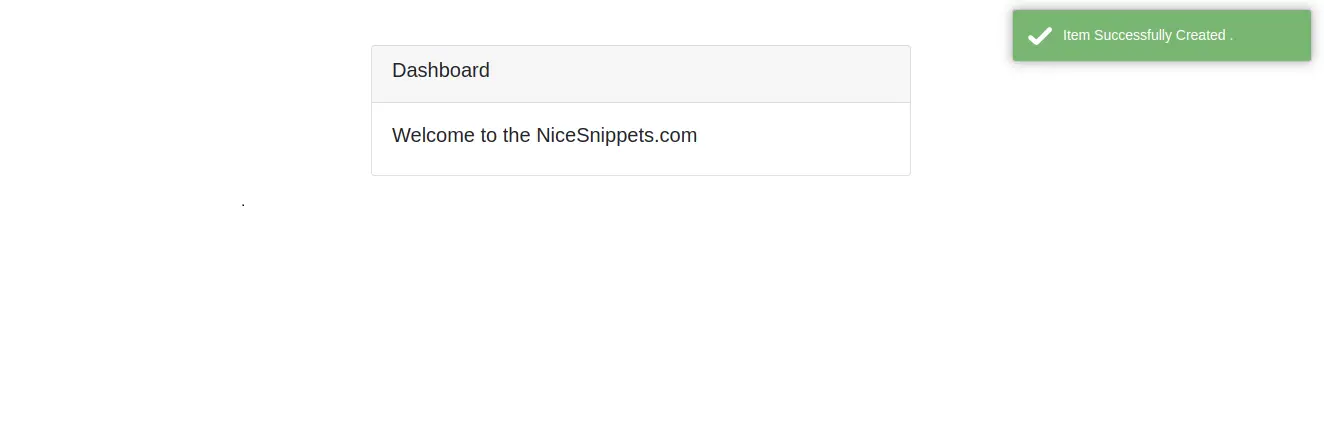
It will help you...
#Laravel 9