10-Feb-2023
.
Admin
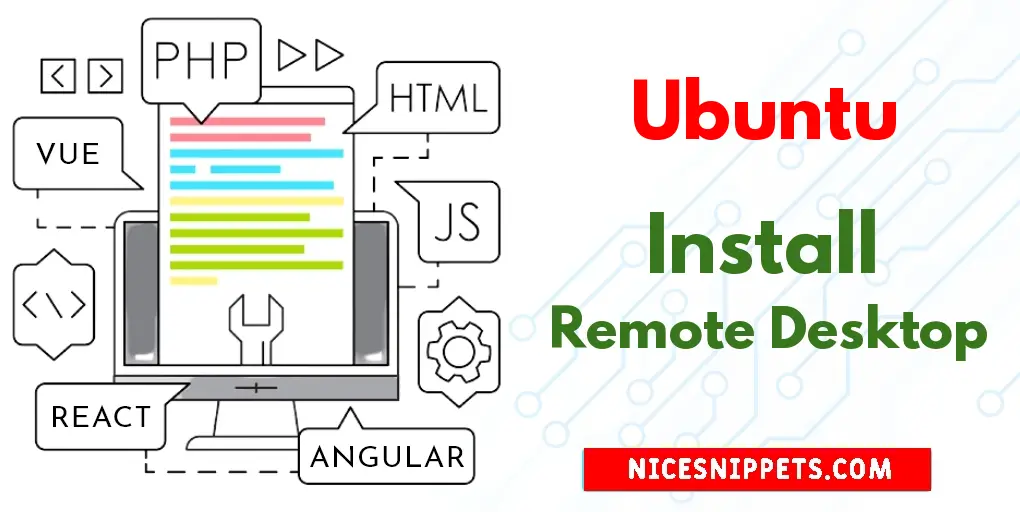
Hi Guys,
Here, I will show you How to Install Xrdp Server (Remote Desktop) on Ubuntu 22.04?. you can understand a concept of Access a Remote desktop on Ubuntu 22.04. Here you will learn Ubuntu 22.04 on Install Remote Desktop. This article will give you simple example of Step by Step Install Remote Desktop on Ubuntu 22.04.
You can use this post for ubuntu 14.04, ubuntu 16.04, ubuntu 18.4, ubuntu 20.04, ubuntu 21 and ubuntu 22.04 versions.
-
Follow these steps to install XRDP (Remote Desktop):
Step 1 – Update System Dependencies
Step 2 – Install XRDP
Step 3 – Configure XRDP
Step 4 – Configure System Firewall
Step 5 – Connect to Remote Desktop
Step 1: Update System Dependencies
Run the following command to update system dependencies:
sudo apt update
Step 2: Install XRDP
Run the following commands to install XRDP:
sudo apt install xrdp -y
After installation; we can use the following command to check the status:
sudo systemctl status xrdp
Step 3: Configure XRDP
The xrdp session uses the certificate key file “/etc/ssl/private/ssl-cert-snakeoil.key”, use the following command to create it:
sudo usermod -a -G ssl-cert xrdp
Restart the Xrdp service by running the following command:
sudo systemctl restart xrdp
Step 4: Configure System Firewall
Run the following command on the command line to open port 3389 for a LAN network:
sudo ufw allow from 192.168.1.0/24 to any port 3389
Reload the UFW to apply the new rules.
sudo ufw reload
Step 5: Connect to Remote Desktop
Launch the RDP client on the Windows system
Prompt for remote system authentication. Enter the login credentials of the remote Ubuntu system to gain remote desktop access.
Once the successful authentication, we will get access to Ubuntu remote desktop.
#Ubuntu