12-Jan-2024
.
Admin
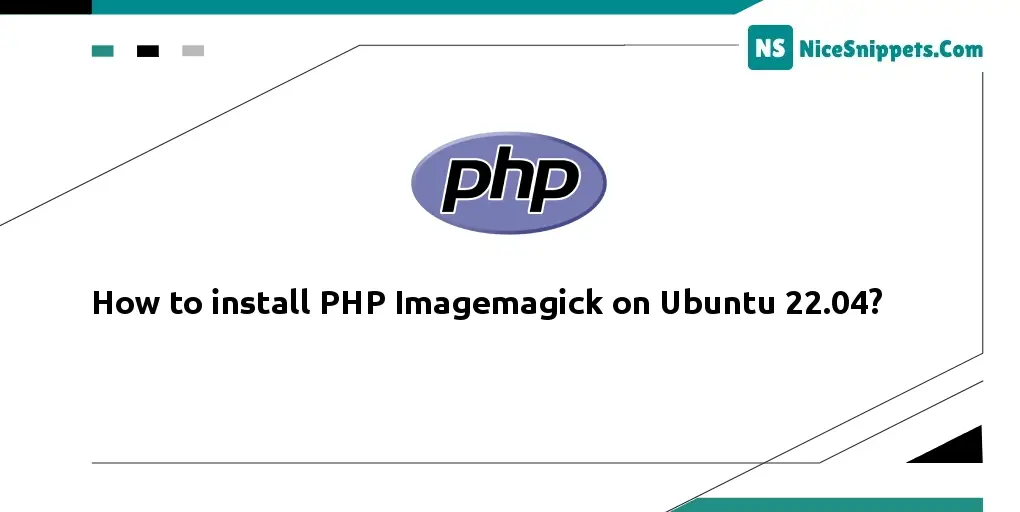
Hello Dev,
Today, I will let you know an example of how to install php imagemagick on Ubuntu 22.04. you can see how to install php-imagick on Ubuntu 22.04 or 20.04. This tutorial will give you a simple example of how to install Imagick on Ubuntu 22.04. I would like to show you how to install ImageMagick and Imagick php extension.
The Imagick PHP extension is a crucial tool for image processing in PHP applications. To leverage its power on Ubuntu 22.04, it's essential to understand the installation steps, particularly with the variety of PHP versions available. In this guide, we'll guide you through the process of installing Imagick for different PHP versions, ensuring your web applications can benefit from this robust image manipulation tool.
Install Imagick PHP Extension for PHP 8.3
To install Imagick for PHP 8.3, run the following commands.
sudo apt-get install php8.3-imagick -y
Install Imagick PHP Extension for PHP 8.2
To install Imagick for PHP 8.2, follow these commands to ensure seamless integration and optimal performance.
sudo apt-get install php8.2-imagick -y
Install Imagick PHP Extension for PHP 8.1
To enable Imagick for PHP 8.1, simply execute the following commands for a smooth installation process.
sudo apt-get install php8.1-imagick -y
Install Imagick PHP Extension for PHP 8.0
To incorporate Imagick for PHP 8.0 into your environment, follow these commands for a hassle-free installation.
sudo apt-get install php8.0-imagick -y
Install Imagick PHP Extension for PHP 7.4
To set up Imagick for PHP 7.4, simply execute the following commands for a seamless installation process.
sudo apt-get install php7.4-imagick -y
Install Imagick PHP Extension for PHP 7.3
To incorporate Imagick for PHP 7.3, follow these commands for a smooth and trouble-free installation
sudo apt-get install php7.3-imagick -y
Install Imagick PHP Extension for PHP 7.2
To incorporate Imagick for PHP 7.2, follow these commands for a smooth and trouble-free installation
sudo apt-get install php7.2-imagick -y
Restart Apache Server
After successfully installing the Imagick extension, it's crucial to restart the Apache server to ensure that the changes take effect smoothly.
sudo service apache2 restart
Check whether PHP Imagick Extension is Installed or not
To confirm the successful installation of the Imagick extension, execute the following command.
php -m | grep -i imagick
For an additional verification step, you can create a PHP file with the following content to ensure that the Imagick extension is functioning correctly.
<?php
phpinfo();
?>
Access this file through your web browser and check for a section mentioning imagick. If you find it, the extension is successfully installed and enabled.
I hope it can help you...
#Ubuntu