20-Jan-2023
.
Admin
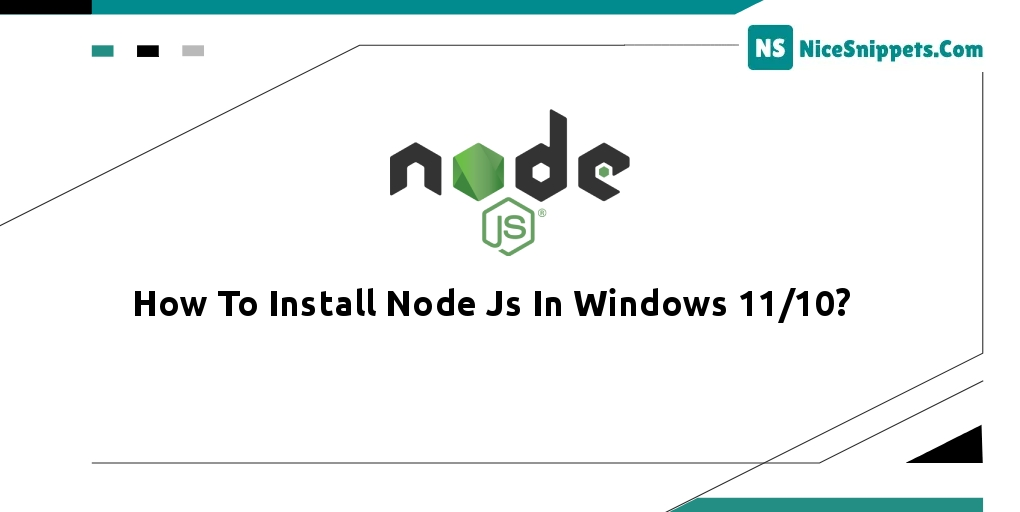
Hello Friends,
If you are new to developing with Node.js and want to get up and running quickly so that you can learn, follow the steps below to install Node.js directly on Windows.
Node.js has one of the largest ecosystems of open-source libraries available. If you want to add any feature or building blocks to your application, there's a high probability that an open-source, free library is already available to you.
What is Node.js?
What Can Node.js Do?
What is NPM?
NPM, short for Node Package Manager, is two things: first and foremost, it is an online repository for the publishing of open-source Node.js projects. second, it is a command-line utility for interacting with a said repository that aids in package installation, version management, and dependency management. also, install npm.
Install Node.js & NPM on windows Steps:
Stpe-1
Go to the Official Website https://nodejs.org/en/download/ and download the necessary binary files. In our example, we are going to download the 64-bit setup files for Node.js. Click Windows Installer (.msi) 64-bit
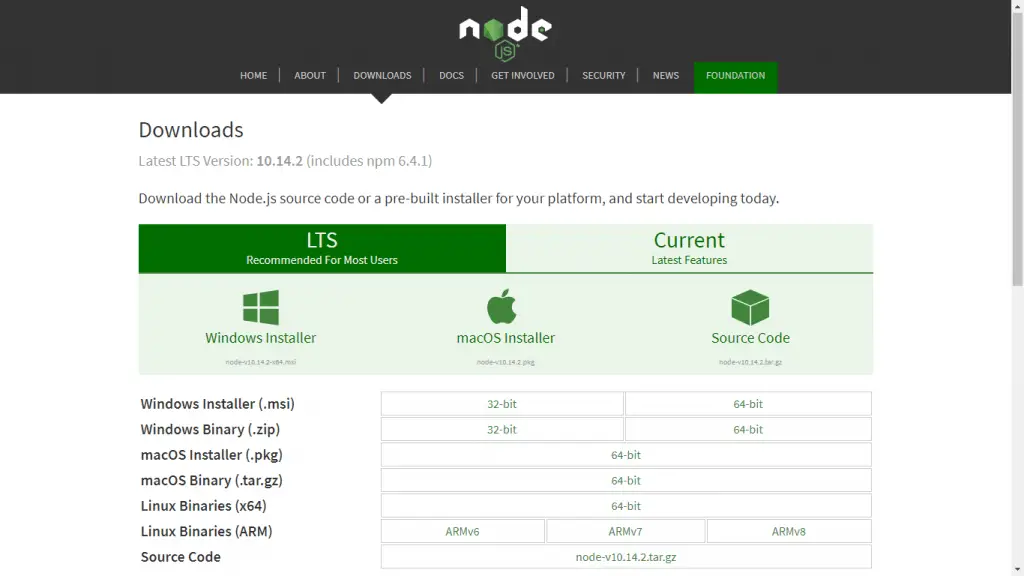
Stpe-2
Desktop menu bar node-v10.14.2-x64.msi file is downloaded , double click on the downloaded node-v10.14.2-x64.msi file to start the installation.
Stpe-3
Click the “Next” button to continue with the installation

Stpe-4
Accept Node js terms and license. Click on next
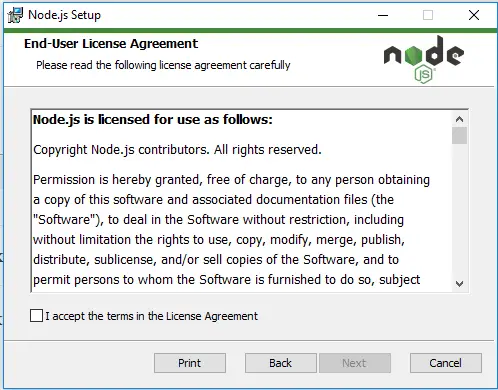
Step-5
Select a custom location after clicking Next to install
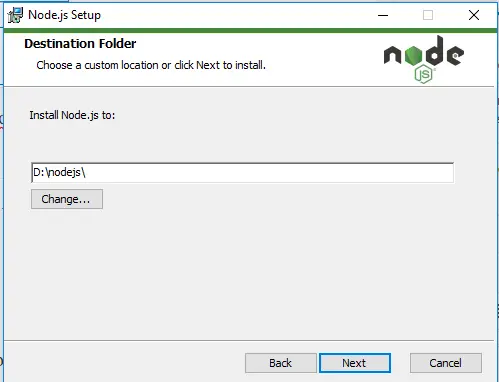
Step-6
In this step default components node js runtime and click on the next button.
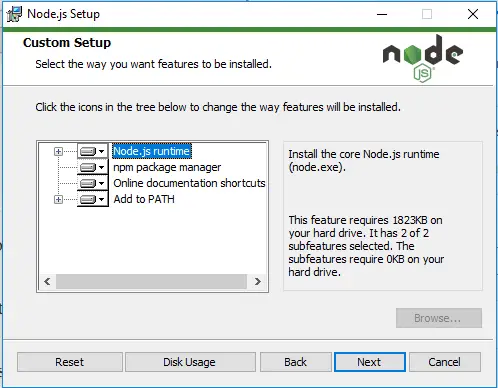
Step-7
In this step , Now click the Install button and node js & npm installation process running on windows
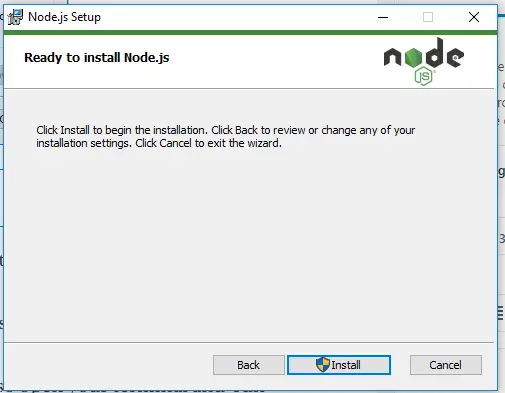
Step-8
Completed the process of install node.js & npm windows . Click on the finish button.
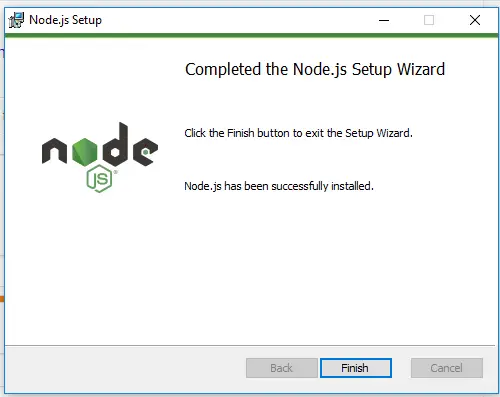
Step-9
In this step, Open your command prompt and type the command “node -v”
node -v
Step-10
In this step, type ” npm -v” to check npm (node package manager)
npm -v
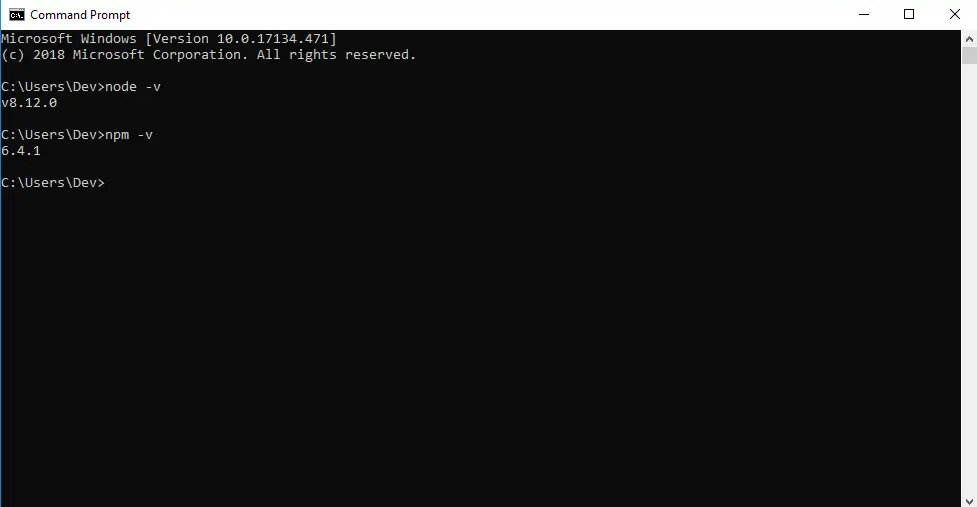
I hope it can help you...
#Node JS