08-Jul-2023
.
Admin
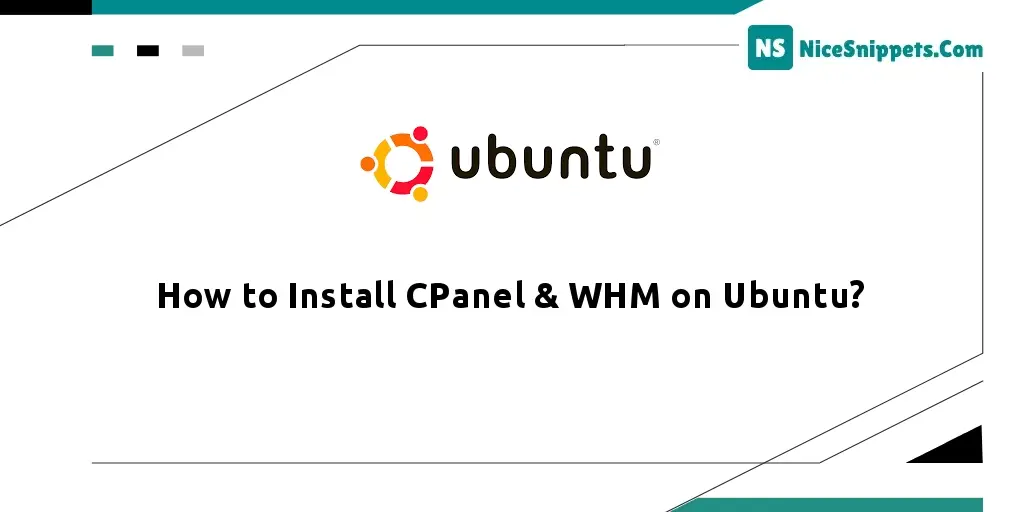
Hello Friends,
In this tutorial we will go over the demonstration of how to install cpanel & whm on Ubuntu. This tutorial will give you a simple example of installing cpanel on Ubuntu. I would like to show you install free cpanel on Ubuntu. you will learn the installation of cpanel on your linux system.
Before we install cPanel and WHM, it's important to understand that they come with their own set of features. In a brief overview, let's explore what these features are. Come, let's get acquainted with the features of cPanel and WHM:
Step 1: Switch Root User
First of all, open the terminal and execute the following command on the terminal to switch the root user in the linux ubuntu system:
sudo -i
And also execute the following command on the terminal to disable the firewall, while installing cpanel & whm on the linux ubuntu system:
iptables-save > ~/firewall.rules
systemctl stop firewalld.service
systemctl disable firewalld.service
Step 2: Update Linux Ubuntu System Packages
Now, execute the following command on the terminal to update the system's existing packages:
sudo apt update
sudo apt upgrade
Step 3: Set Hostname
cPanel needs FQDN- Fully qualified domain name for proper installation. So, make sure we have set the hostname to the domain name that we are planning to use with it.
For example, we are using demo.tutsmake.com, edit the file for change or add new hostname.
So, execute the following command on the terminal to edit the file, which name is hostname:
nano /etc/hostname
When the hostname file is open, delete the old hostname and set the new hostname.
Then save and close file.
Now, change or add a new ip address with hostname, so execute the following command on the terminal to do it:
nano /etc/hosts
Add a line with something like the below but change the IP address with the server’s address and also the domain name:
192.168.0.2 yourserver.domain.com yourserver
For example:
54.80.23.143 demo.tutsmake.com demo
Save and close the file.
Step 4: Install Cpanel/WHM
Once Hostname and IP setup is completed, then execute the following command on the terminal to install cpanel and whm on linux ubuntu:
cd /home && curl -o latest -L https://securedownloads.cpanel.net/latest && sh latest
Wait a few minutes while CPanel and WHM installation is finished
Step 5: Access WHM/CPanel Web interface
Now, we need to complete the installation wizard from its web-based interface and we can access WHM with the following URL:
http://SERVER_IP:2087
Step 6: Login As root user in WHM
Now whm has been opened on our browser. So we can log in to it with the root user’s username and password.
Use the following steps to configure whm in linux ubuntu:
I hope it can help you...
#Ubuntu