15-Dec-2022
.
Admin
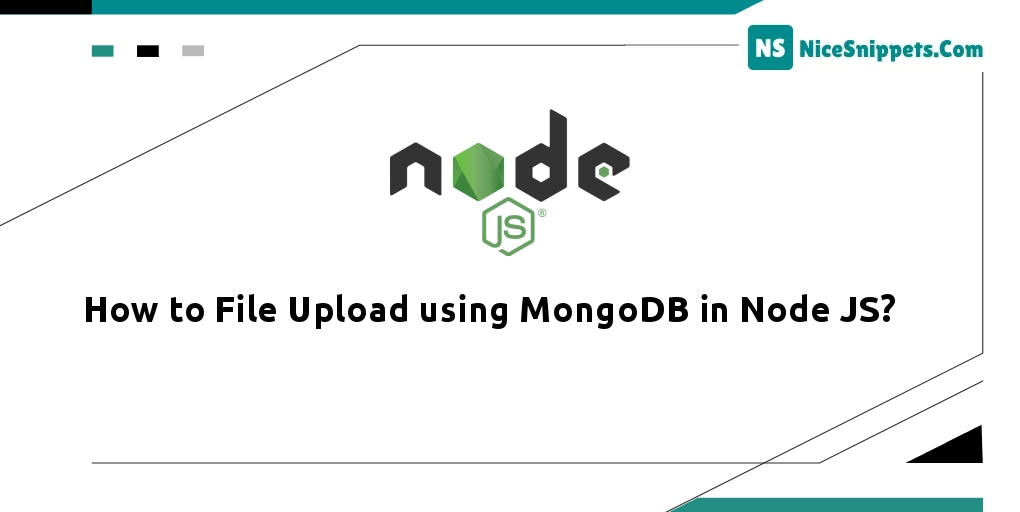
Hello Friends,
This post is focused on how to file upload using MongoDB in node js. This article will give you a simple example of uploading files in MongoDB with mongoose grids and nodejs. This article goes into detail on crud operations and file upload using node.js and MongoDB. I explained simply how to upload/store images in MongoDB using node.js. you will do the following things for express & multer.
Upload the image file to MongoDB using node js; In this tutorial, you will learn how to upload an image file in the MongoDB database using Node js + Express + mongoose. And as well as learn how to store files/images in node js + express application directory and MongoDB database + mongoose.
Step 1: Create Node Express js App
Execute the following command on the terminal to create the node js app:
mkdir my-app
cd my-app
npm init -y
Step 2: Install express ejs body-parser mongoose Multer Modules
Execute the following command on the terminal to express ejs body-parser mongoose dependencies:
npm install -g express-generator
npx express --view=ejs
npm install
npm install body-parser --save
npm install express multer --save
npm install mongoose
body-parser – Node.js request body parsing middleware which parses the incoming request body before your handlers, and makes it available under req.body property. In other words, it simplifies incoming requests.
Express-EJS– EJS is a simple templating language which is used to generate HTML markup with plain JavaScript. It also helps to embed JavaScript to HTML pages
Mongoose – Mongoose is a MongoDB object modeling tool designed to work in an asynchronous environment. Mongoose supports both promises and callbacks.
Multer – Multer is a node.js middleware for handling multipart/form-data , which is primarily used for uploading files. It is written on top of the busboy for maximum efficiency.
Step 3: Connect App to MongoDB
Create a database.js file in your app root directory and add the following code into it to connect your app to the MongoDB database:
var mongoose = require('mongoose');
mongoose.connect('mongodb://localhost:27017/node-file-upl', {useNewUrlParser: true});
var conn = mongoose.connection;
conn.on('connected', function() {
console.log('database is connected successfully');
});
conn.on('disconnected',function(){
console.log('database is disconnected successfully');
})
conn.on('error', console.error.bind(console, 'connection error:'));
module.exports = conn;
Step 4: Create Model
Create Models directory and inside this directory create imageModel.js file; Then add following code into it:
const mongoose = require("../database");
var mongoose = require('mongoose');
var imageSchema = new mongoose.Schema({
name: String,
desc: String,
img:
{
data: Buffer,
contentType: String
}
});
//Image is a model which has a schema imageSchema
module.exports = new mongoose.model('Image', imageSchema);
Step 5: Create File/Image Upload HTML Markup Form
Create file/image upload Html form for uploading images or files in MongoDB database; So visit views directory and create an index.ejs file inside it. Then add the following code into it:
<!DOCTYPE html>
<html lang="en">
<head>
<meta charset="UTF-8">
<meta name="viewport" content="width=device-width, initial-scale=1.0">
<title>How to File Upload using MongoDB in Node JS? -Nicesnippets-com</title>
</head>
<body>
<h1>Upload Image</h1>
<form action="/uploadphoto" enctype="multipart/form-data" method="POST">
<input type="file" name="myImage" accept="image/*">
<input type="submit" value="Upload Photo">
</form>
</body>
</html>
Step 6: Import Modules in App.js
Import express, body-parser, mongoose, multer dependencies in app.js; as shown below:
const express = require("express");
const app = express();
const bodyParser = require("body-parser");
const path = require('path');
const fs = require("fs");
const multer = require("multer");
const mongoose = require("mongoose");
var imageModel = require('../models/imageModel');
app.use(bodyParser.urlencoded(
{ extended:true }
))
app.set("view engine","ejs");
// SET STORAGE
var storage = multer.diskStorage({
destination: function (req, file, cb) {
cb(null, 'uploads')
},
filename: function (req, file, cb) {
cb(null, file.fieldname + '-' + Date.now())
}
})
var upload = multer({ storage: storage })
app.get("/",(req,res)=>{
res.render("index");
})
app.post("/uploadphoto",upload.single('myImage'),(req,res)=>{
var img = fs.readFileSync(req.file.path);
var encode_img = img.toString('base64');
var final_img = {
contentType:req.file.mimetype,
image:new Buffer(encode_img,'base64')
};
imageModel.create(final_img,function(err,result){
if(err){
console.log(err);
}else{
console.log(result.img.Buffer);
console.log("Saved To database");
res.contentType(final_img.contentType);
res.send(final_img.image);
}
})
})
//Code to start server
app.listen(3000,function () {
console.log("Server Started at PORT 2000");
})
Step 7: Start App Server
You can use the following command to start the node js app server:
//run the below command
npm start
after run this command open your browser and hit
http://127.0.0.1:3000/
I hope it can help you...
#Node JS