04-Apr-2023
.
Admin
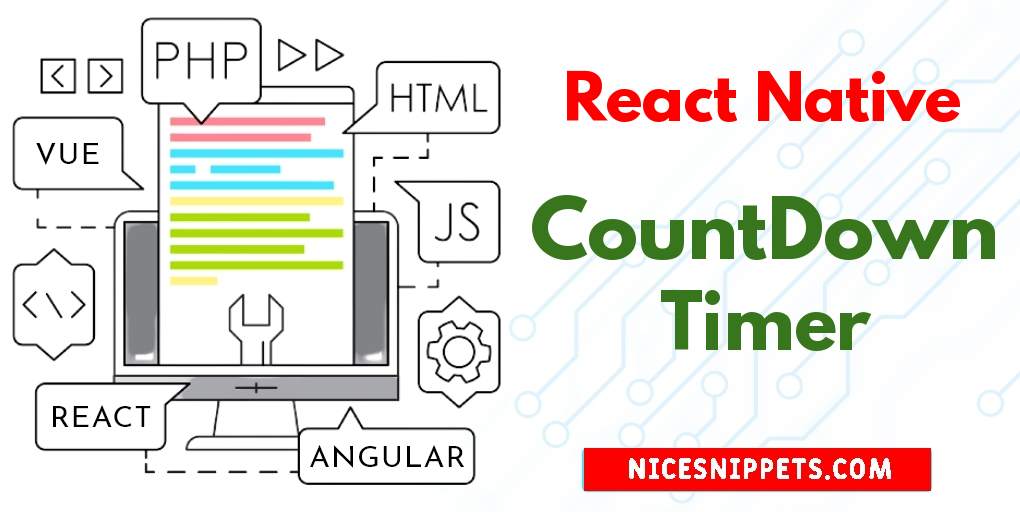
Hi Guys,
This post will give you example of how to create countdown timer using react native. I explained simply step by step react native countdown timer example. you can understand a concept of how to implement countdown timer in react native. This tutorial will give you simple example of countdown timer in react-native. So, let's follow few step to create example of how to use countdown timer in react native.
Let's start following example:
Step 1: Download Project
In the first step run the following command to create a project.
expo init ExampleApp
Step 2: Install and Setup
First of all you have to install react-native-countdown-component package and moment package.
npm install react-native-countdown-component
npm install moment --save
Step 3: App.js
In this step, You will open the App.js file and put the code.
import React, { useState, useEffect } from 'react';
import { SafeAreaView, StyleSheet, Text, View } from 'react-native';
import CountDown from 'react-native-countdown-component';
import moment from 'moment';
const App = () => {
const [totalDuration, setTotalDuration] = useState(0);
useEffect(() => {
let date = moment().utcOffset('+05:30').format('YYYY-MM-DD hh:mm:ss');
let expirydate = '2022-07-16 12:00:00';
let diffr = moment.duration(moment(expirydate).diff(moment(date)));
var hours = parseInt(diffr.asHours());
var minutes = parseInt(diffr.minutes());
var seconds = parseInt(diffr.seconds());
var d = hours * 60 * 60 + minutes * 60 + seconds;
setTotalDuration(d);
}, []);
return (
<SafeAreaView style={styles.container}>
<View style={styles.container}>
<Text style={styles.title}>
React Native CountDown Timer
</Text>
<CountDown
until={totalDuration}
timetoShow={('H', 'M', 'S')}
onFinish={() => alert('finished')}
onPress={() => alert('hello')}
size={20}
/>
</View>
</SafeAreaView>
);
}
const styles = StyleSheet.create({
container: {
flex: 1,
padding: 10,
justifyContent: 'center',
alignItems: 'center',
},
title: {
textAlign: 'center',
fontSize: 20,
fontWeight: 'bold',
padding: 20,
},
});
export default App;
Run Project
In the last step run your project using the below command.
expo start
You can QR code scan in Expo Go Application on mobile.
Output :
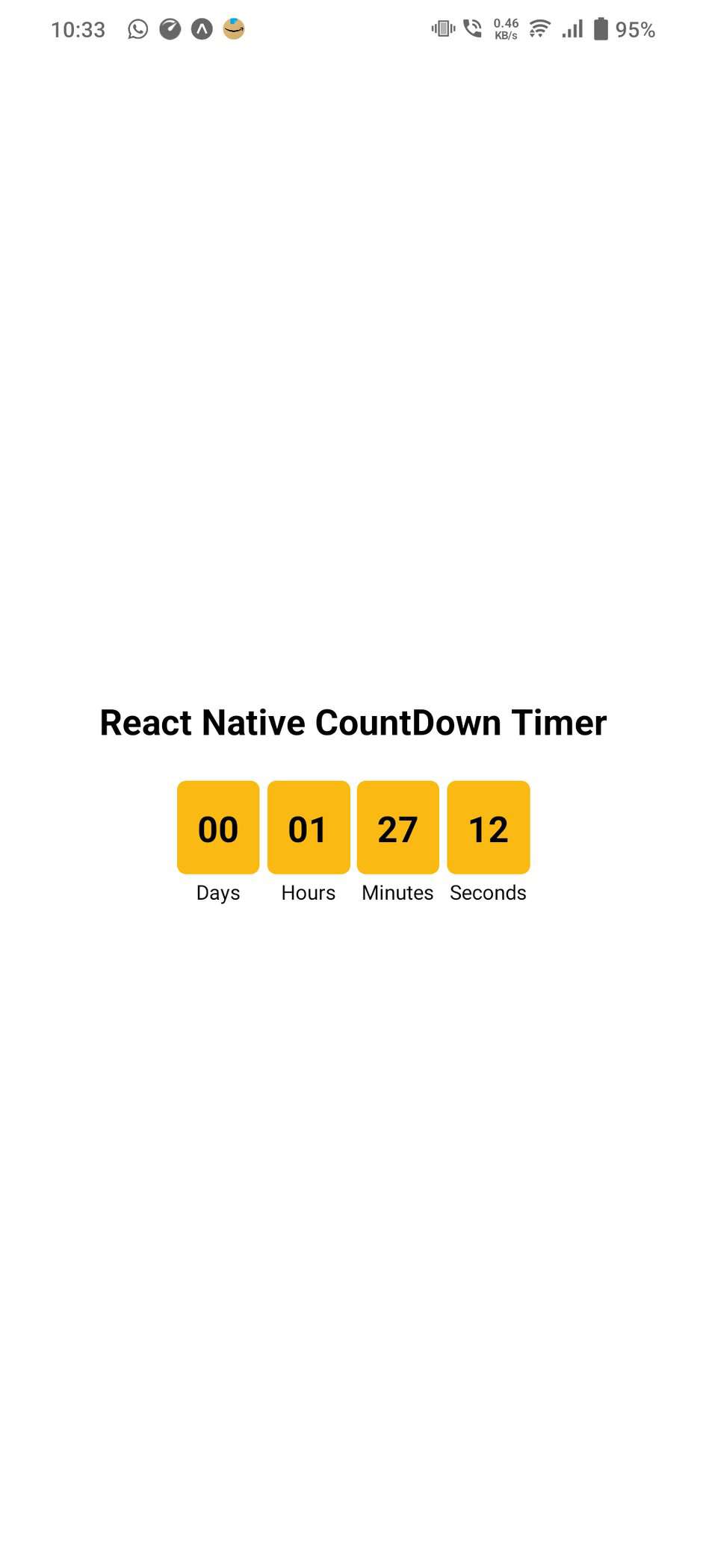
It will help you...
#React Native