04-Apr-2023
.
Admin
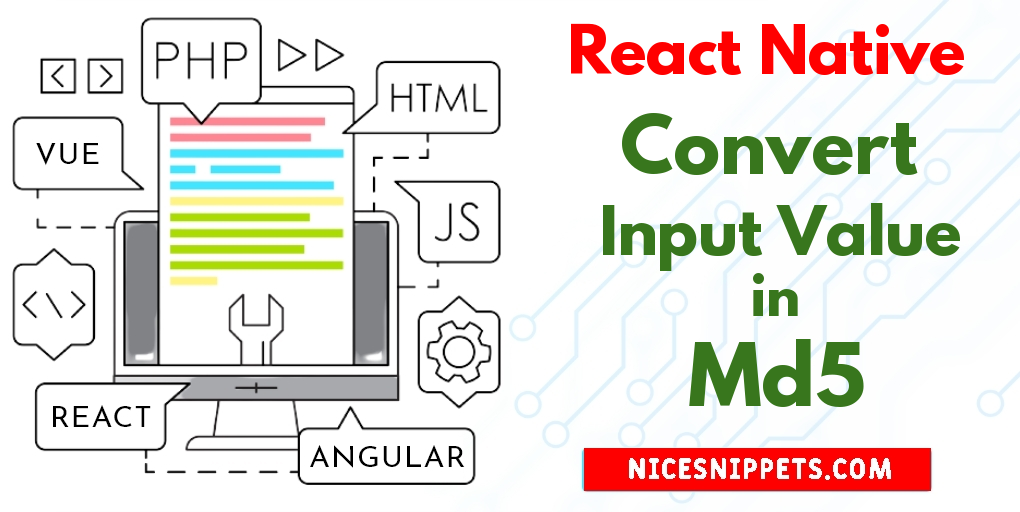
Hi Guys,
I will explain step by step tutorial example to convert any input value in md5 using react native. you will learn how to convert any input value in md5 in react native. you can see react native convert any input value in md5 example. you can understand a concept of how to use md5 in react native. you will do the following things for how to implement any input value convert to md5 in react native.
Let's start following example:
Step 1: Download Project
In the first step run the following command to create a project.
expo init ExampleApp
Step 2: Install and Setup
First of all you have to install md5 package and react-native-paper.
npm install md5 --save
npm install react-native-paper
Step 3: App.js
In this step, You will open the App.js file and put the code.
import React, { useState } from 'react';
import {
Text,
View,
StyleSheet,
TextInput,
TouchableOpacity,
} from 'react-native';
import md5 from 'md5';
import { Card } from 'react-native-paper';
const App = () => {
const [inputText, setInputText] = useState('');
const [text, setText] = useState('');
const convertMD5 = () => {
let encodedVal = md5(inputText);
setText(encodedVal);
};
return (
<View style={styles.container}>
<Text style={styles.title}>
React Native Any Value Convert to Md5
</Text>
<Card style={{ paddingVertical: 30 }}>
<Card.Content>
{text ?
<Text style={styles.textStyle}>{text}</Text>
:
null
}
<TextInput
style={styles.textInputStyle}
onChangeText={
(inputText) => setInputText(inputText)
}
placeholder="Enter Any Value"
value={inputText}
/>
<TouchableOpacity
style={styles.buttonStyle}
onPress={convertMD5}
>
<Text style={styles.buttonTextStyle}>
Convert to MD5
</Text>
</TouchableOpacity>
</Card.Content>
</Card>
</View>
);
}
const styles = StyleSheet.create({
container: {
flex: 1,
backgroundColor: '#5deed9',
justifyContent: 'center',
padding: 10,
},
title: {
textAlign: 'center',
fontSize: 20,
marginBottom: 10,
fontWeight: 'bold',
},
textStyle: {
textAlign: 'center',
margin: 10,
fontSize: 18,
},
textInputStyle: {
padding: 10,
marginLeft: 35,
marginRight: 35,
margin: 10,
borderWidth: 1,
borderColor: '#c3c1c1',
},
buttonStyle: {
backgroundColor: '#07b507',
color: '#FFFFFF',
borderColor: '#51D8C7',
alignItems: 'center',
borderRadius: 5,
marginLeft: 35,
marginRight: 35,
},
buttonTextStyle: {
color: '#FFFFFF',
paddingVertical: 10,
fontSize: 16,
},
});
export default App;
Run Project
In the last step run your project using the below command.
expo start
You can QR code scan in Expo Go Application on mobile.
Output :
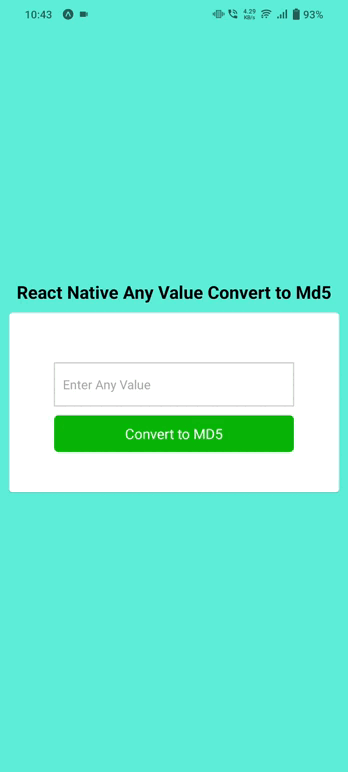
It will help you...
#React Native