10-Feb-2023
.
Admin
Hi Guys
In this blog,I will learn you how to check vue js current version in ubuntu. We will explain step by step check vue js current version in ubuntu.
This step is a little bit off the topic but for those who don’t know how to install the Vue application. However, you can skip this step if you have already installed the Vue app on your development system.
Install Vue Js
A vue js application can only be installed if you have Vue CLI installed on your development system. So, hit the following command to install the Vue CLI on your machine.
npm install -g @vue/cli
Check Vue Js CLI version
In this step,i will check vue js cli version.
vue --version
Install Vue application.
Now this step,I will install New Vue application.
vue create my-vue-app
Next Head over to project root:
cd my-vue-app
Display Vue Version on Terminal
In this method is exorbitantly easy and displays the vue version on the terminal window.
Open the terminal window and execute the following command:
npm list vue
The vue version output on terminal:
vue@2.6.12
Browse Package.json
Let me give you a better idea of checking the vue version; just open the pacakge.json file and look for the highlighted line.
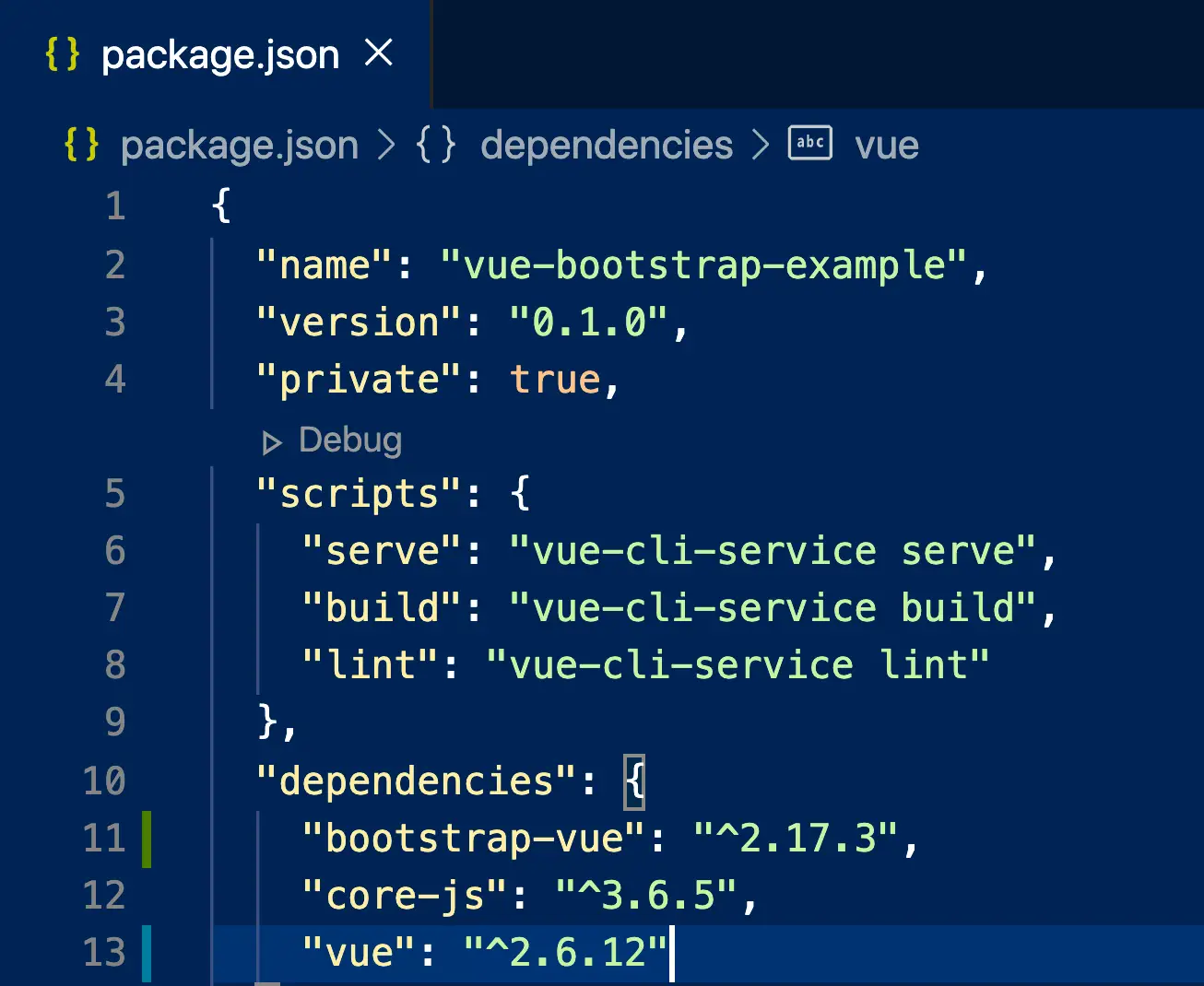
Check Vue version with Vue.version
Generically finding or checking out the current Vue version at the runtime is easy. You can ascertain the vue version number using the Vue.version property; it will take out the current Vue version from its locus.
Head over to the main.js file and pass the Vue.version within the console.log() method.
import Vue from 'vue'
import App from './App.vue'
console.log(Vue.version);
new Vue({
render: h => h(App),
}).$mount('#app')
Start the application:
npm run serve
It Will help you....
#Vue.Js