31-Mar-2023
.
Admin
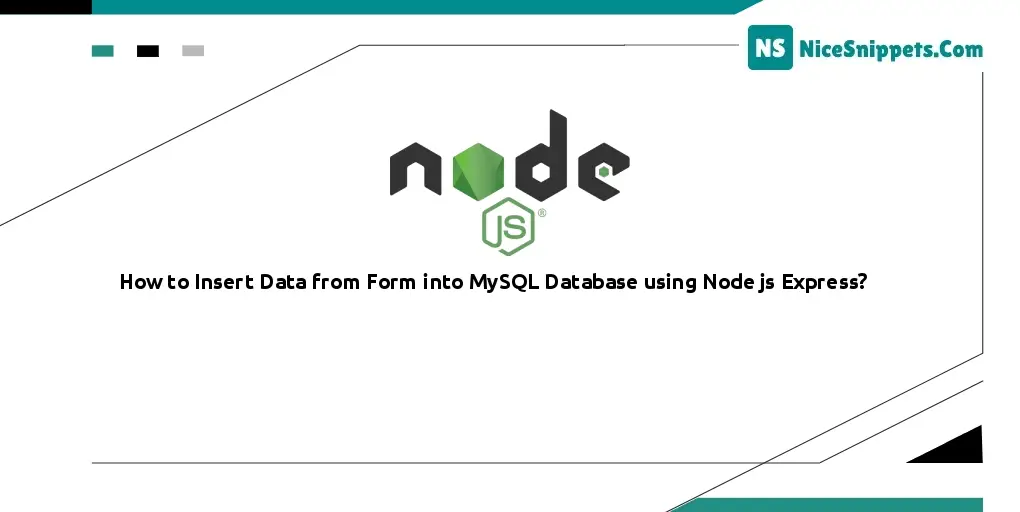
Hello Friends,
Store Data from HTML Form into MySQL Database in a Node.js Express App. In this tutorial, you will learn how to insert, save, or store data from an HTML form into a MySQL database using a Node.js Express app. This tutorial will create a simple solution.
I will show you How to insert data from the form into MySQL database using node js express. this example will help you insert data from a form into MySQL database using node js express. step by step explain node js express insert data from the form into MySQL database. Here you will learn to enter data in form into MySQL database.
How to Insert Form Data in MySQL using Node js Express
Step 1: Create Node Express js App
Execute the following command on terminal to create node js app:
npx create-react-app my-react-app
To run the React app, execute the following command on your terminal:
mkdir my-app
cd my-app
npm init -y
Step 2: Create Table in MySQL Database
Execute the following sql query to create a table into your database:
CREATE TABLE `contacts` (
`id` int(11) NOT NULL,
`f_name` varchar(100) NOT NULL,
`l_name` varchar(100) NOT NULL,
`email` varchar(100) NOT NULL,
`message` text NOT NULL,
`created_at` timestamp NOT NULL DEFAULT current_timestamp()
) ENGINE=InnoDB DEFAULT CHARSET=utf8mb4;
Step 3: Install express flash ejs body-parser mysql Modules
Execute the following command on the terminal to express flash ejs body-parser mysql dependencies :
npm install -g express-generator
npx express --view=ejs
npm install
npm install express-flash --save
npm install express-session --save
npm install body-parser --save
npm install mysql --save
body-parser – Node.js request body parsing middleware which parses the incoming request body before your handlers, and makes it available under req.body property. In other words, it simplifies incoming request.
Express-Flash – Flash Messages for your Express Application. Flash is an extension of connect-flash with the ability to define a flash message and render it without redirecting the request.
Express-Session– Express-session – an HTTP server-side framework used to create and manage a session middleware.
Express-EJS– EJS is a simple templating language which is used to generate HTML markup with plain JavaScript. It also helps to embed JavaScript to HTML pages
Mysql – an open-source relational database management system (RDBMS).
Step 4: Create HTML Markup Form
Create html form for inserting data into database; So visit views directory and create index.ejs file inside it. Then add the following code into it:
<!DOCTYPE html>
<html lang="en">
<head>
<title>Node.js Express Save Data from Html Form to Mysql Database - Tutsmake.com</title>
<meta charset="UTF-8">
<meta name="viewport" content="width=device-width, initial-scale=1">
<link rel="stylesheet" href="https://maxcdn.bootstrapcdn.com/bootstrap/4.0.0/css/bootstrap.min.css">
</head>
<body>
<div class="container mt-4">
<div class="card">
<div class="card-body">
<% if (messages.success) { %>
<p class="alert alert-success m2-4 mb-2"><%- messages.success %></p>
<% } %>
<h2>Node.js Express Save Data from Html Form to Mysql Database - Tutsmake.com</h2>
<form action="contact-us" method="POST">
<div class="form-group">
<label for="firstName">First Name</label>
<input type="text" class="form-control col-lg-9" id="f_name" aria-describedby="emailHelp" placeholder="Enter first name" name="f_name">
</div>
<div class="form-group">
<label for="lastName">Last Name</label>
<input type="text" class="form-control col-lg-9" id="l_name" aria-describedby="emailHelp" placeholder="Enter last name" name="l_name">
</div>
<div class="form-group">
<label for="exampleInputEmail1">Email address</label>
<input type="email" class="form-control col-lg-9" id="exampleInputEmail1" aria-describedby="emailHelp" name="email" placeholder="Enter email">
</div>
<div class="form-group">
<label for="exampleInputEmail1">Message</label>
<textarea name="message" class="form-control col-lg-9"></textarea>
</div>
<button type="submit" class="btn btn-primary">Submit</button>
</form>
</div>
</div>
</div>
</body>
</html>
Step 5: Create Database Configuration File
Create database.js file and add the following code into it to connect your app to database:
var mysql = require('mysql');
var conn = mysql.createConnection({
host: 'localhost', // Replace with your host name
user: 'root', // Replace with your database username
password: '', // Replace with your database password
database: 'my-node' // // Replace with your database Name
});
conn.connect(function(err) {
if (err) throw err;
console.log('Database is connected successfully !');
});
module.exports = conn;
The above given Node.js code that creates a MySQL database connection using the mysql package.
The first line of the code imports the mysql package by using the require function to load the package into the mysql variable.
var mysql = require('mysql');
The createConnection method of the mysql object is then called to create a new connection to the database. This method takes an object that specifies the connection details such as the host, user, password, and database name. In this case, the code connects to a database named “my-node” running on the local machine using the root user account and no password.
var conn = mysql.createConnection({
host: 'localhost',
user: 'root',
password: '',
database: 'my-node'
});
The connect method is then called on the conn object to establish a connection to the database. If an error occurs during the connection, the code throws an error.
conn.connect(function(err) {
if (err) throw err;
console.log('Database is connected successfully !');
});
Finally, the conn object is exported as a module, which allows other modules to use this database connection.
module.exports = conn;
This module can then be imported in another module using require to establish a connection to the database and perform database operations such as inserting, updating, or retrieving data.
Step 6: Create Server.js
Create server.js file and import express flash session body-parser mysql dependencies in server.js; as shown below:
var createError = require('http-errors');
var express = require('express');
var path = require('path');
var cookieParser = require('cookie-parser');
var logger = require('morgan');
var bodyParser = require('body-parser');
var flash = require('express-flash');
var session = require('express-session');
var db=require('./database');
var app = express();
// view engine setup
app.set('views', path.join(__dirname, 'views'));
app.set('view engine', 'ejs');
app.use(logger('dev'));
app.use(express.json());
app.use(express.urlencoded({ extended: false }));
app.use(cookieParser());
app.use(express.static(path.join(__dirname, 'public')));
app.use(session({
secret: '123456catr',
resave: false,
saveUninitialized: true,
cookie: { maxAge: 60000 }
}))
app.use(flash());
/* GET home page. */
app.get('/', function(req, res, next) {
res.render('contact-us', { title: 'Contact-Us' });
});
app.post('/contact-us', function(req, res, next) {
var f_name = req.body.f_name;
var l_name = req.body.l_name;
var email = req.body.email;
var message = req.body.message;
var sql = `INSERT INTO contacts (f_name, l_name, email, message, created_at) VALUES ("${f_name}", "${l_name}", "${email}", "${message}", NOW())`;
db.query(sql, function(err, result) {
if (err) throw err;
console.log('record inserted');
req.flash('success', 'Data added successfully!');
res.redirect('/');
});
});
// catch 404 and forward to error handler
app.use(function(req, res, next) {
next(createError(404));
});
// error handler
app.use(function(err, req, res, next) {
// set locals, only providing error in development
res.locals.message = err.message;
res.locals.error = req.app.get('env') === 'development' ? err : {};
// render the error page
res.status(err.status || 500);
res.render('error');
});
// port must be set to 3000 because incoming http requests are routed from port 80 to port 8080
app.listen(3000, function () {
console.log('Node app is running on port 3000');
});
module.exports = app;
Finally, the Express application listens on port 3000, and the server is started with app.listen(). The module.exports statement exports the app object for use in other modules.
Step 7: Start App Server
You can use the following command to start node js app server:
//run the below command
npm start
after run this command open your browser and hit
http://127.0.0.1:3000/
#Node.js Express