21-Dec-2022
.
Admin
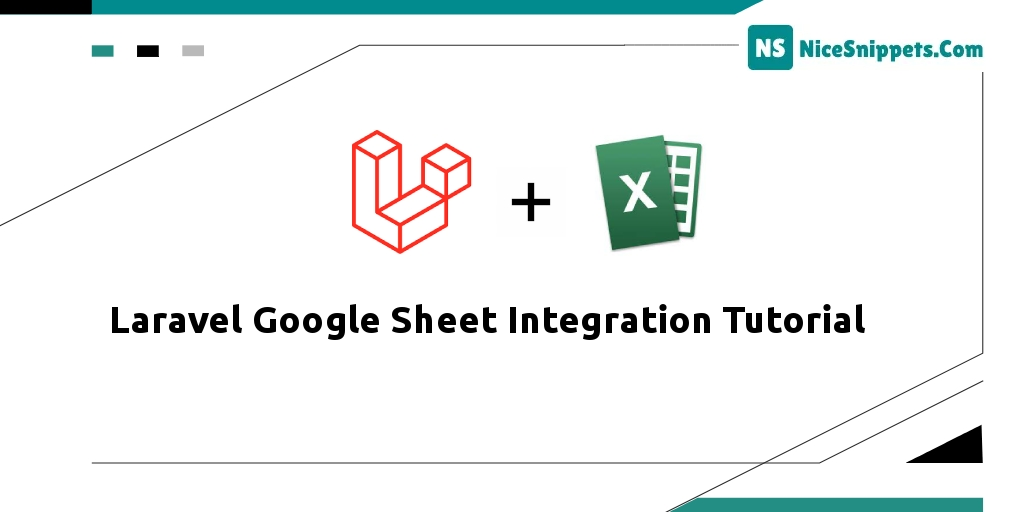
Hello Friends,
This article goes in detailed on how to connect google sheets using laravel. We will use using laravel to get google spreadsheet data tutorial. you will learn how to get data from google spreadsheet in laravel. you'll learn using google sheets with eloquent in laravel tutorial.
We will use Laravel to connect a Google Spreadsheet in this example. to link Google Sheets and obtain the data. So, let's examine the next few phases.:
So let's follow below steps:
Step 1: Install Laravel
This is optional; however, if you have not created the laravel app, then you may go ahead and execute the below command:
composer create-project laravel/laravel example-app
Step 2: Installation of revolution/laravel-google-sheets
On an installation of Laravel, run:
composer require revolution/laravel-google-sheets
Followed by:
php artisan vendor:publish --provider="PulkitJalan\Google\GoogleServiceProvider" --tag="config"
Step 3: Set up Google credentials (API Key)
Go to https://developers.google.com/console and sign in (if necessary)
Create a new project (if necessary)
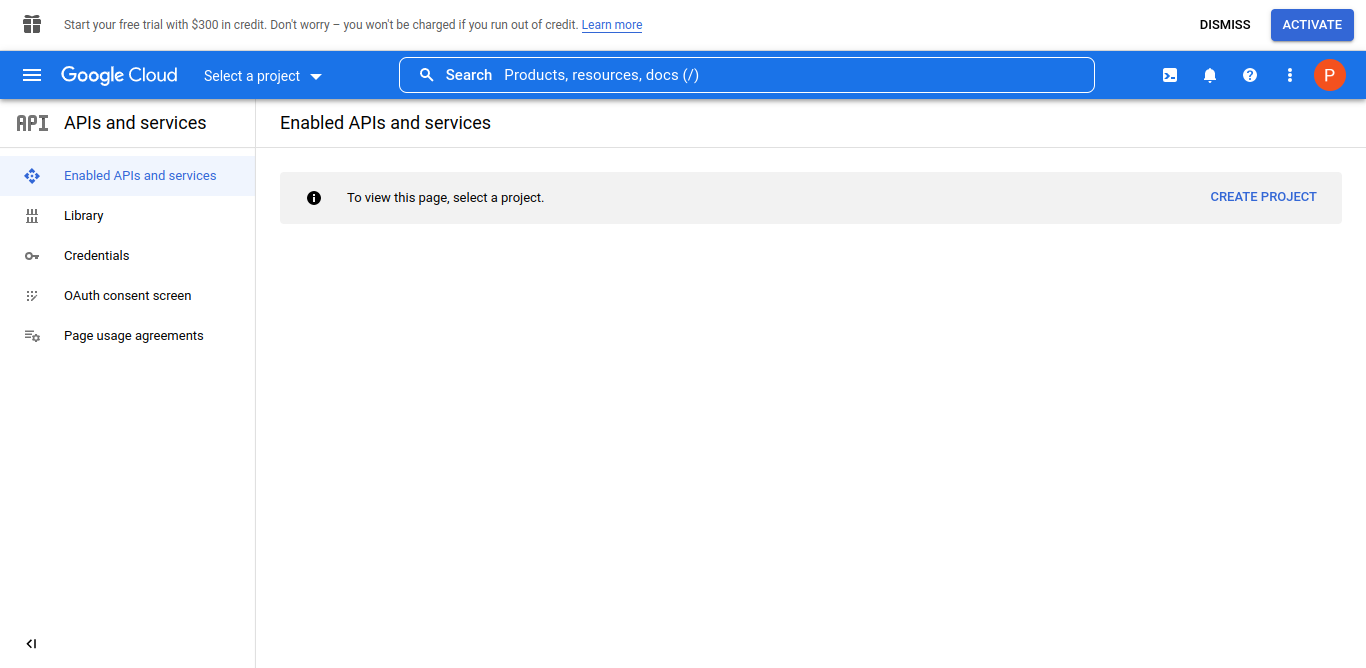
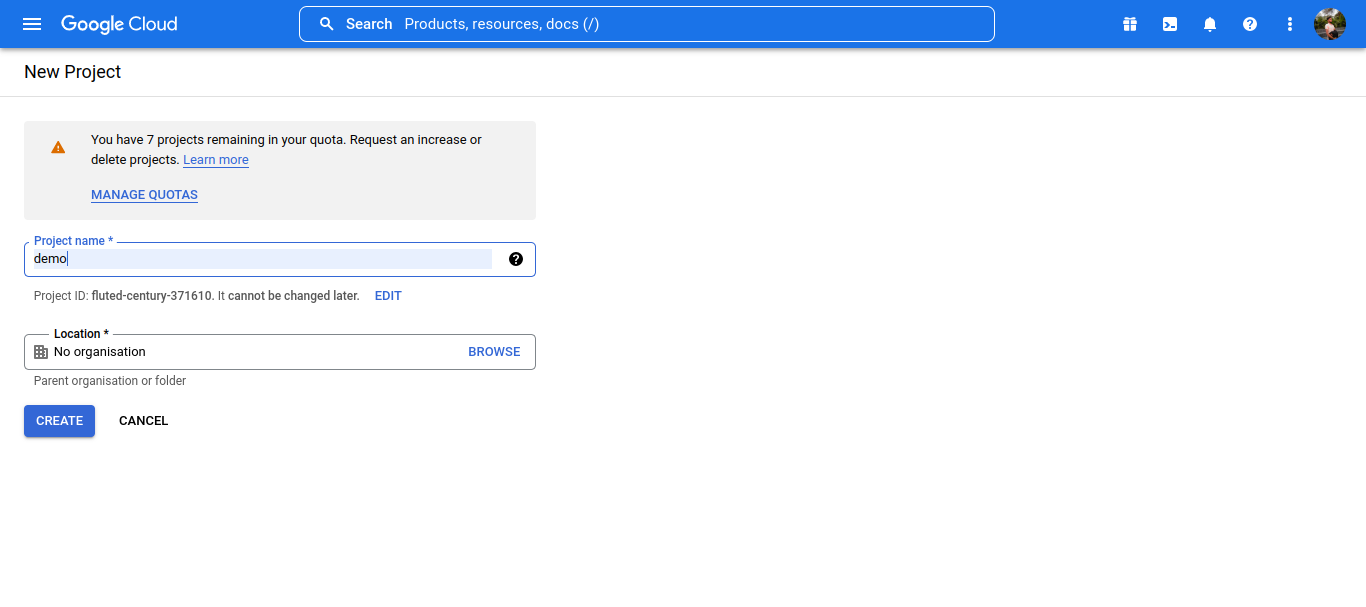
Click on “credentials” from the left-hand menu.
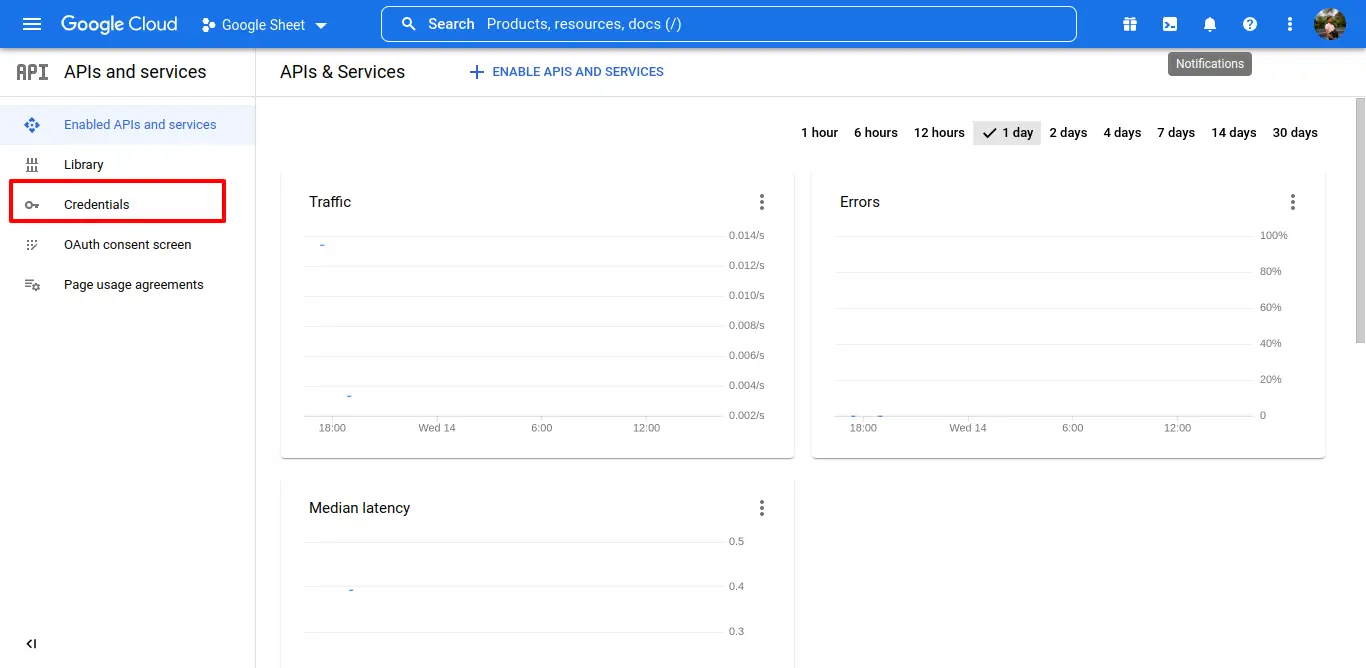
Click “Create credentials” followed up “OAuth client ID”.
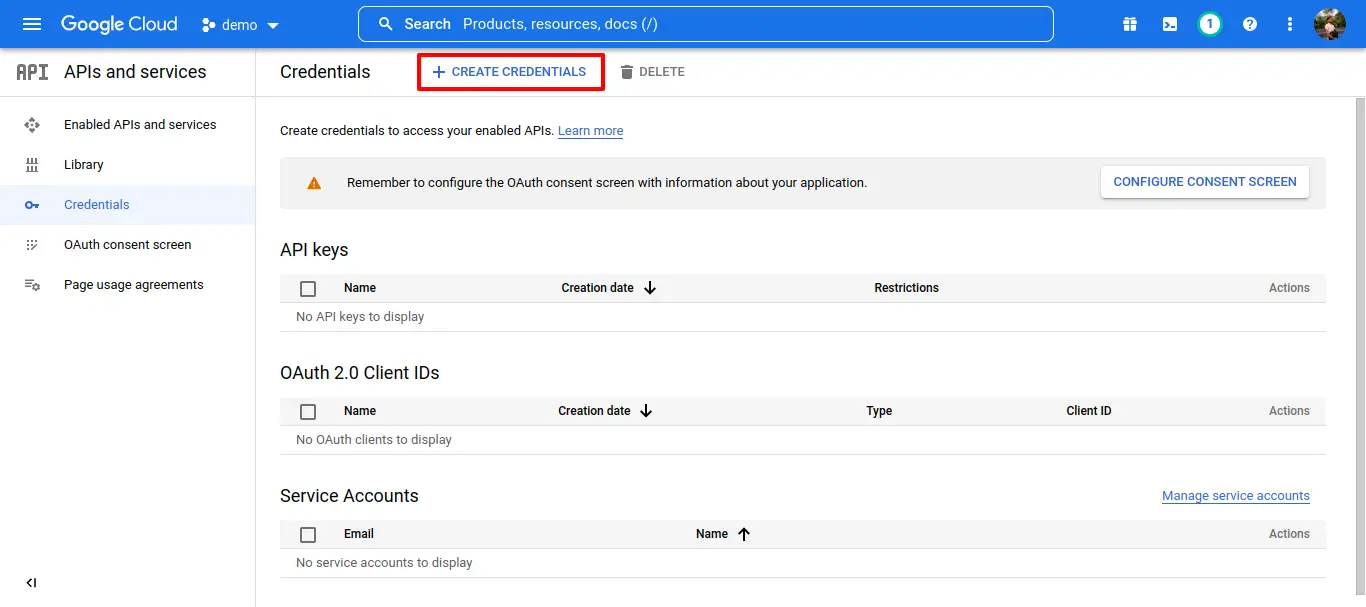
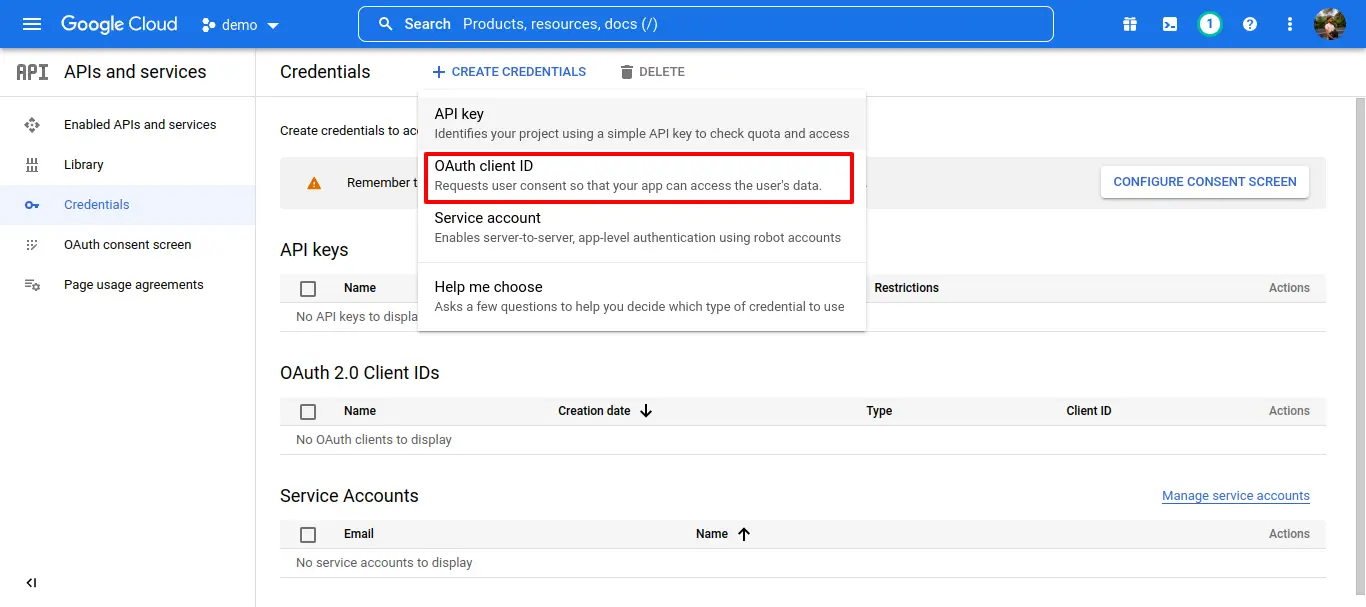
If necessary, “Configure consent screen”.
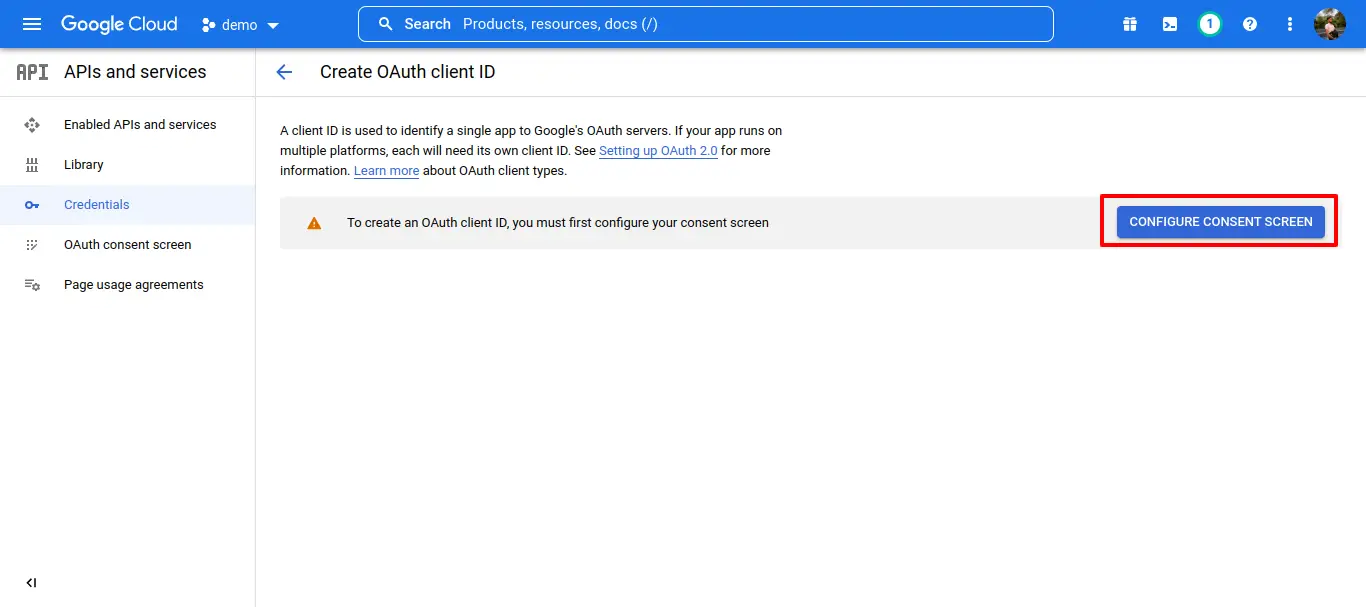
select "External" and create.
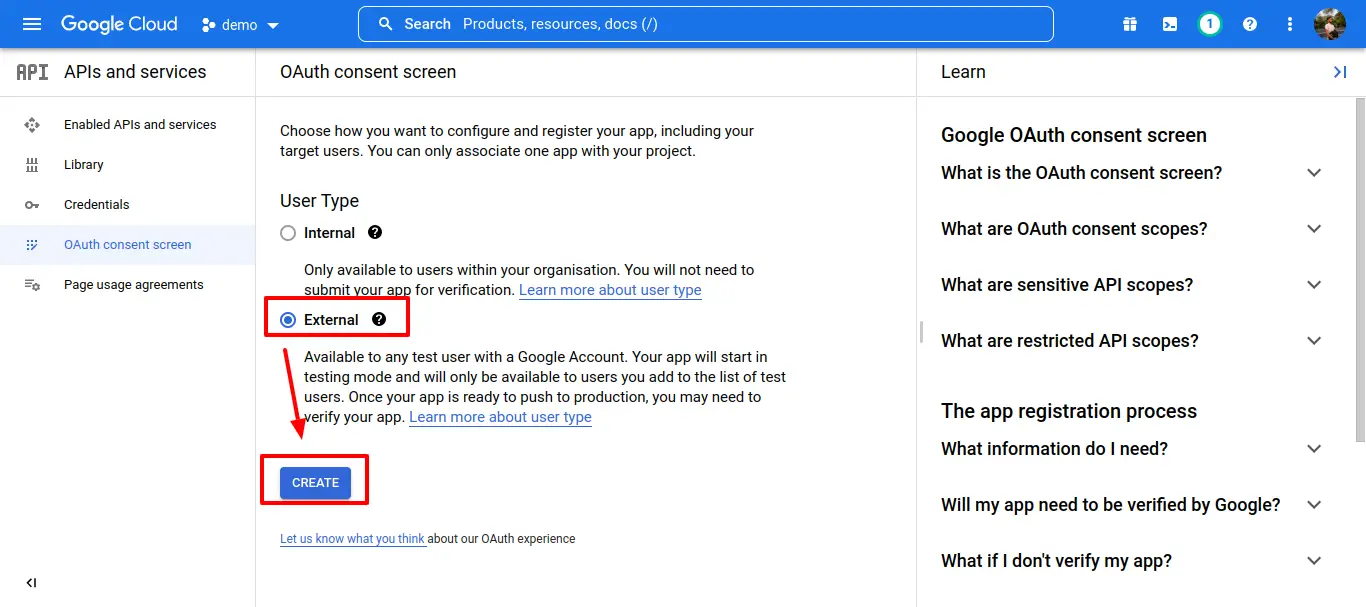
Add Your Email in "User support email" and "Developer contact information" thane save and continue it.
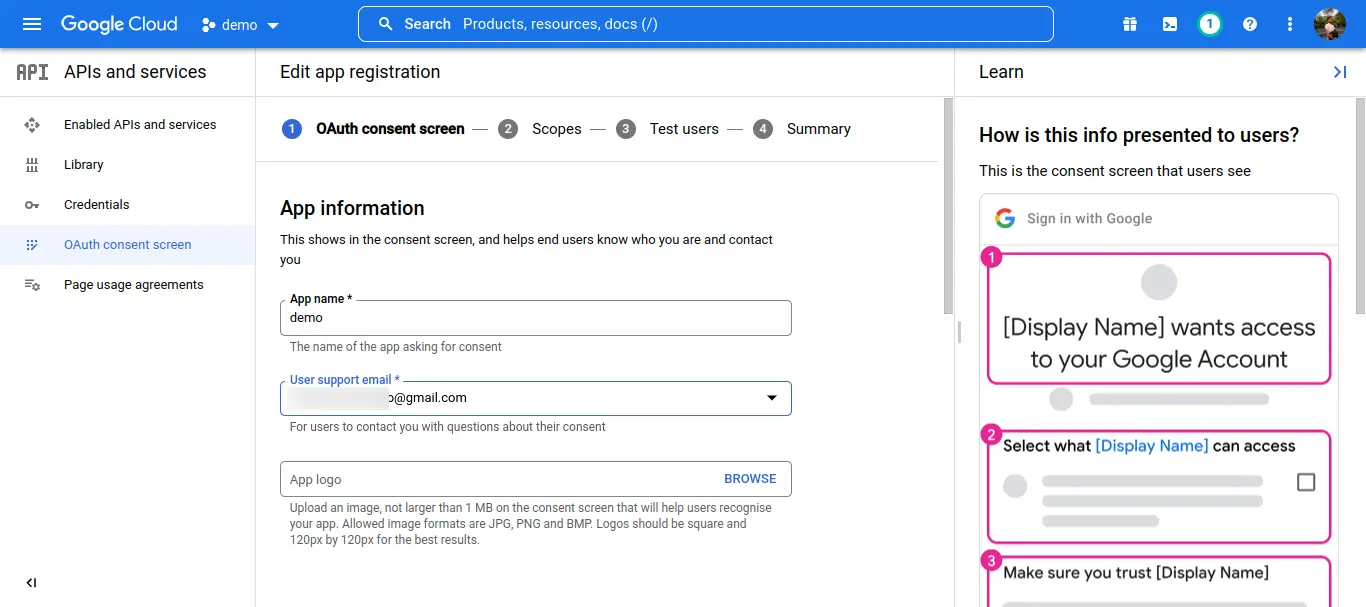
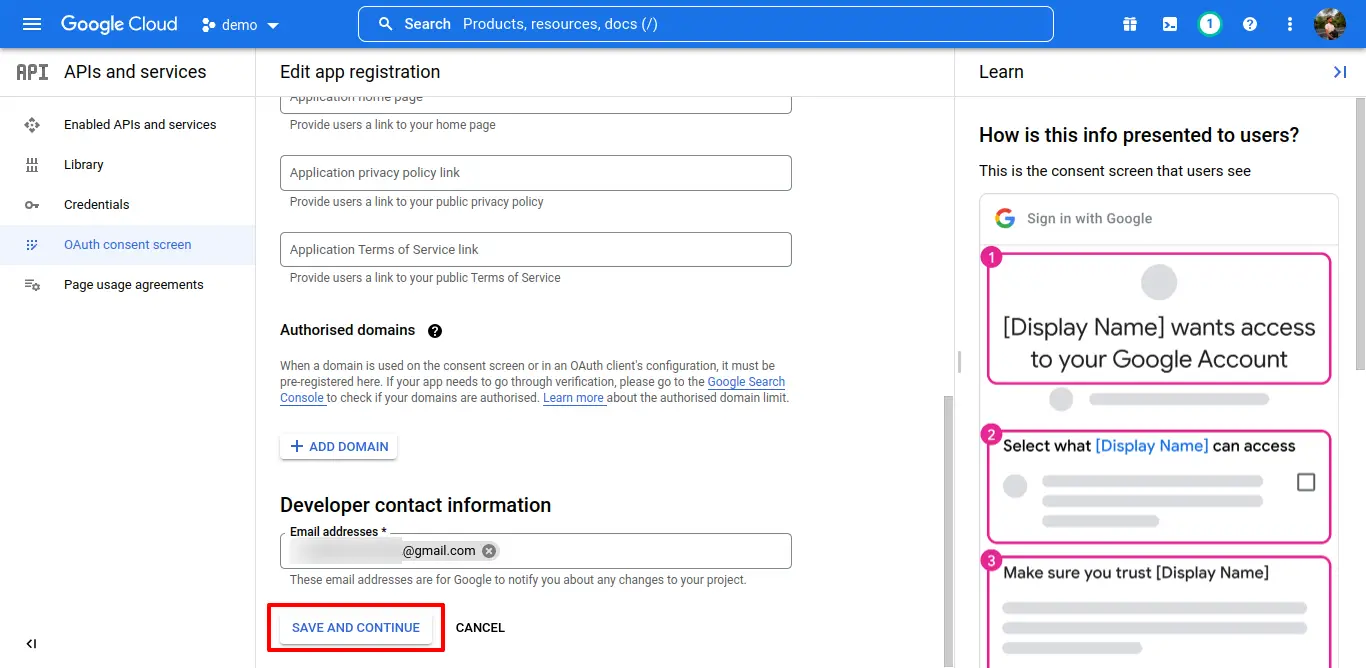
Scopes is optional (if necessary).
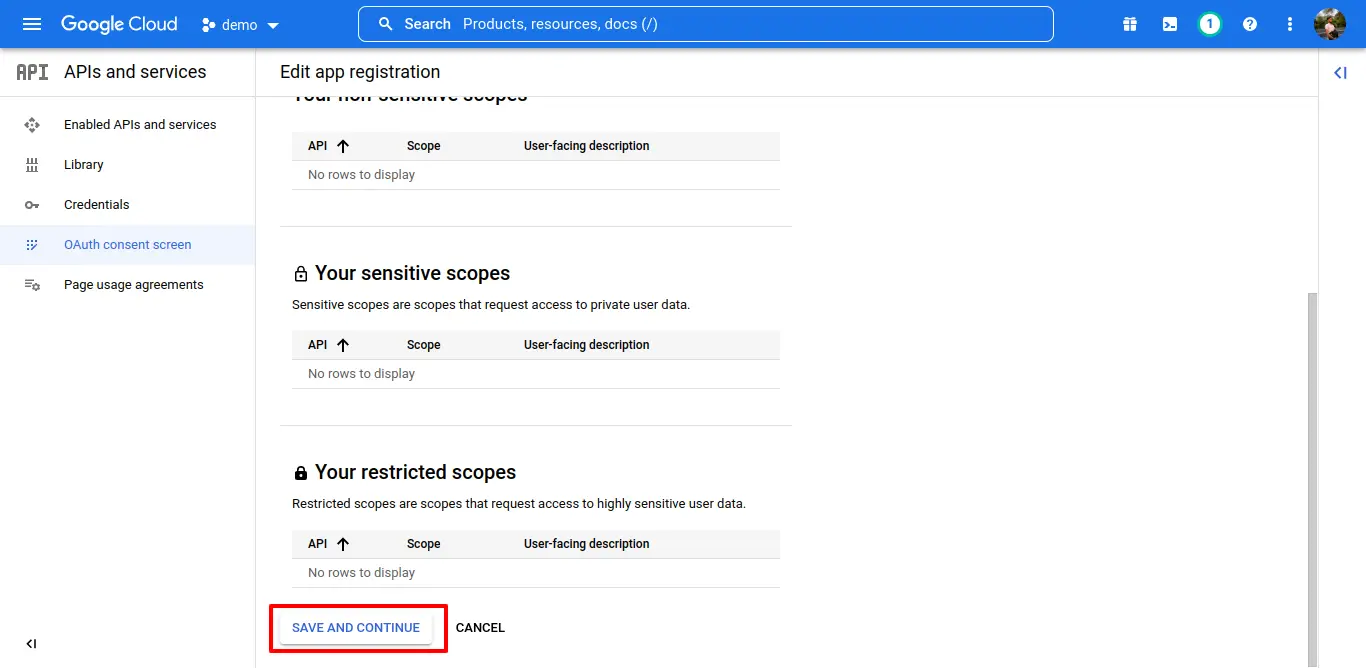
Test users is optional (if necessary).
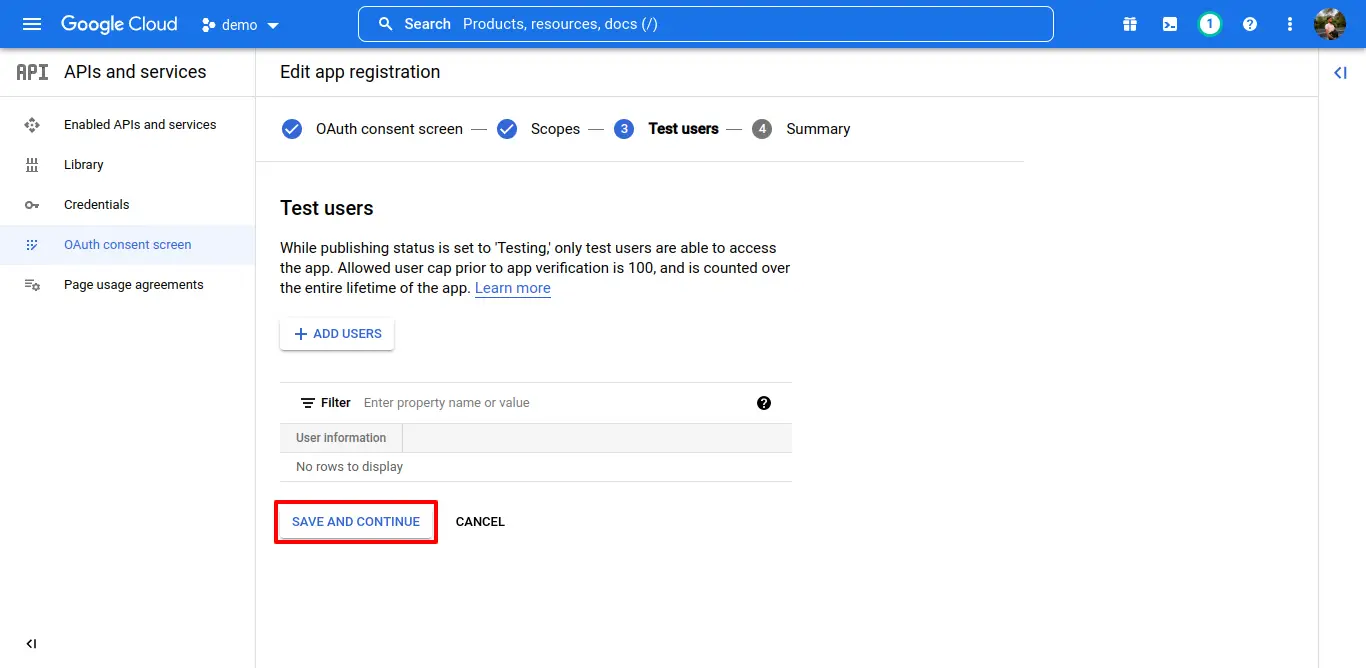
Summary is optional (if necessary).
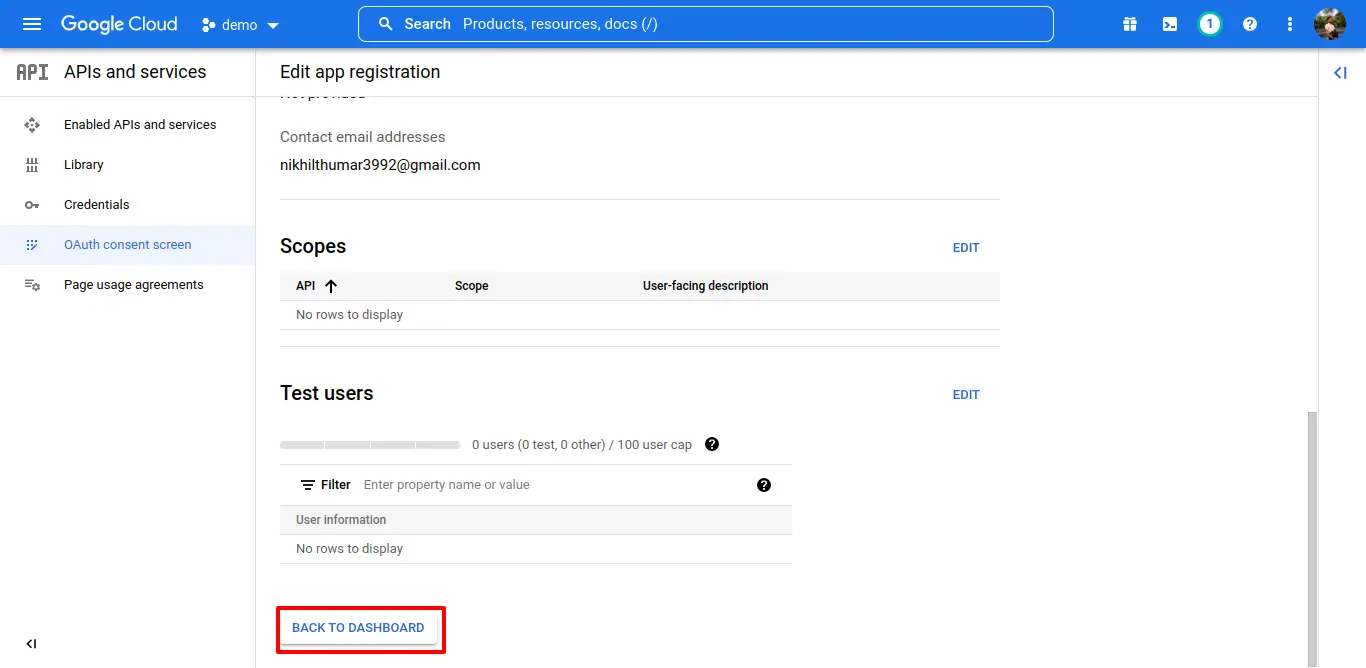
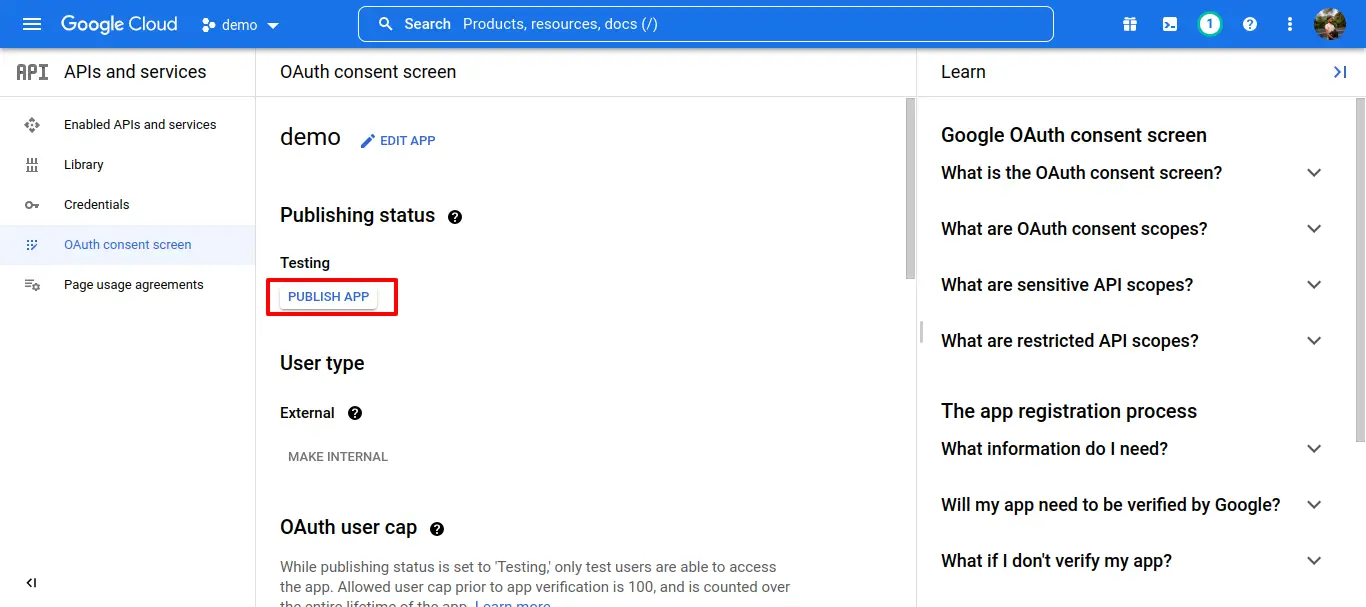
After publish your app go back to credentials.
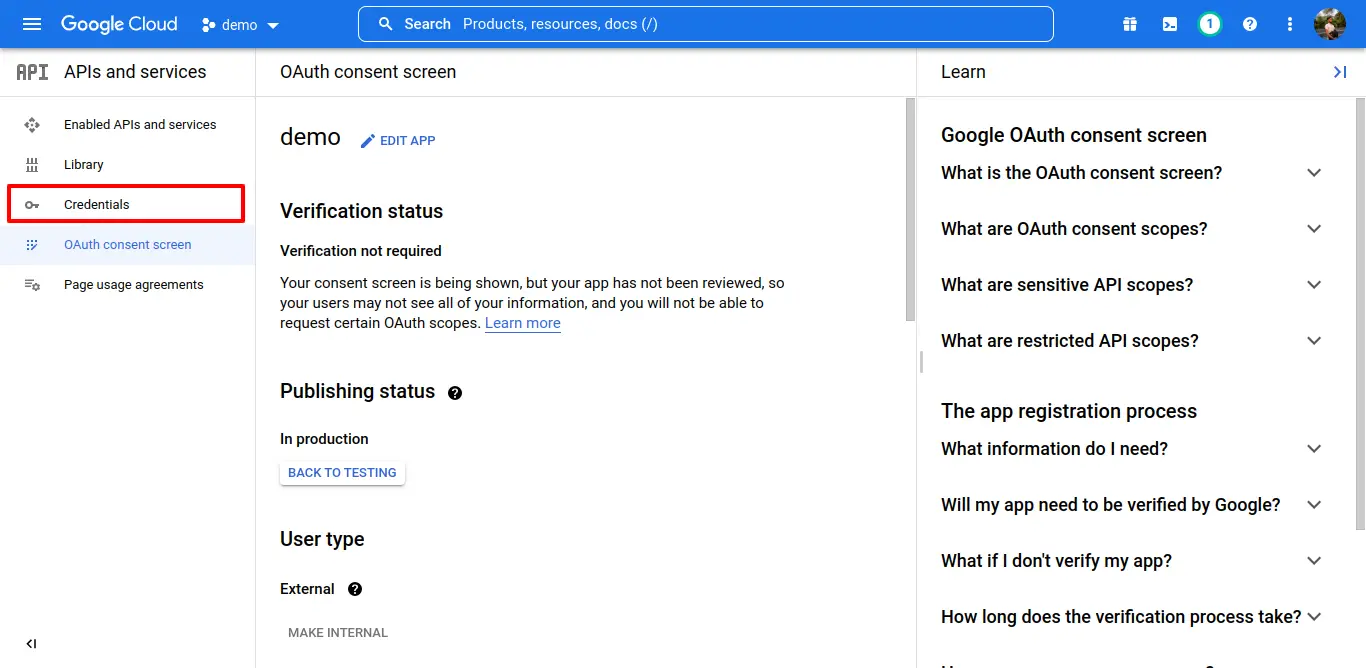
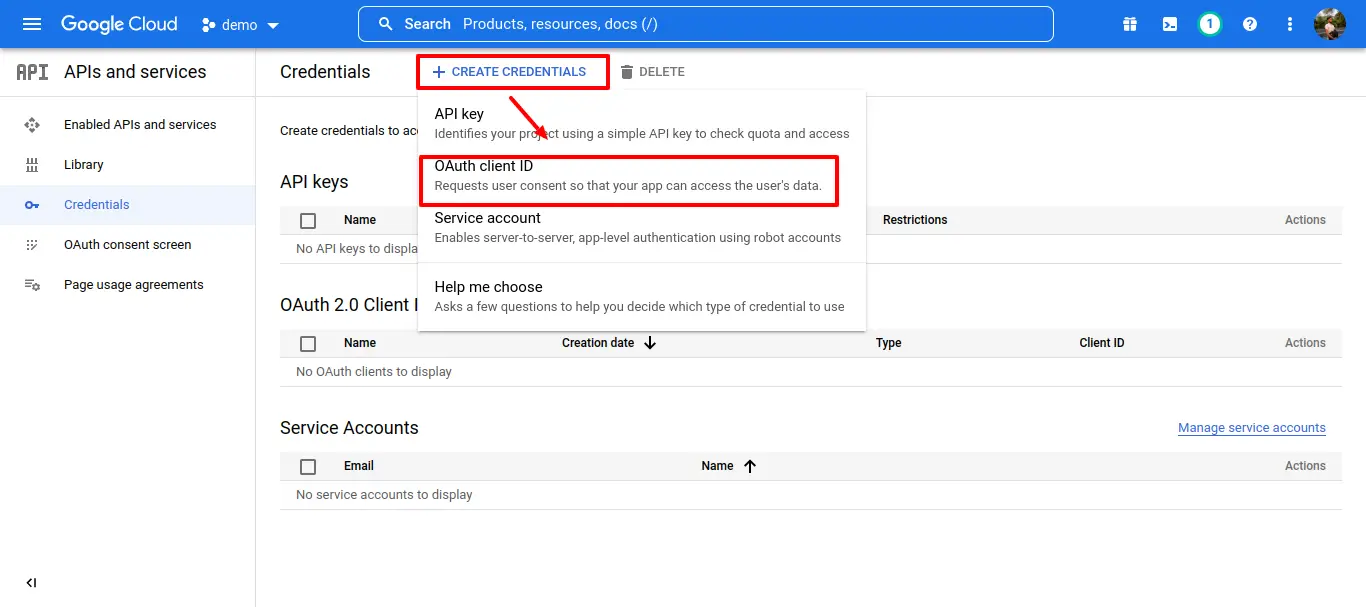
Set the type to “Web application”.
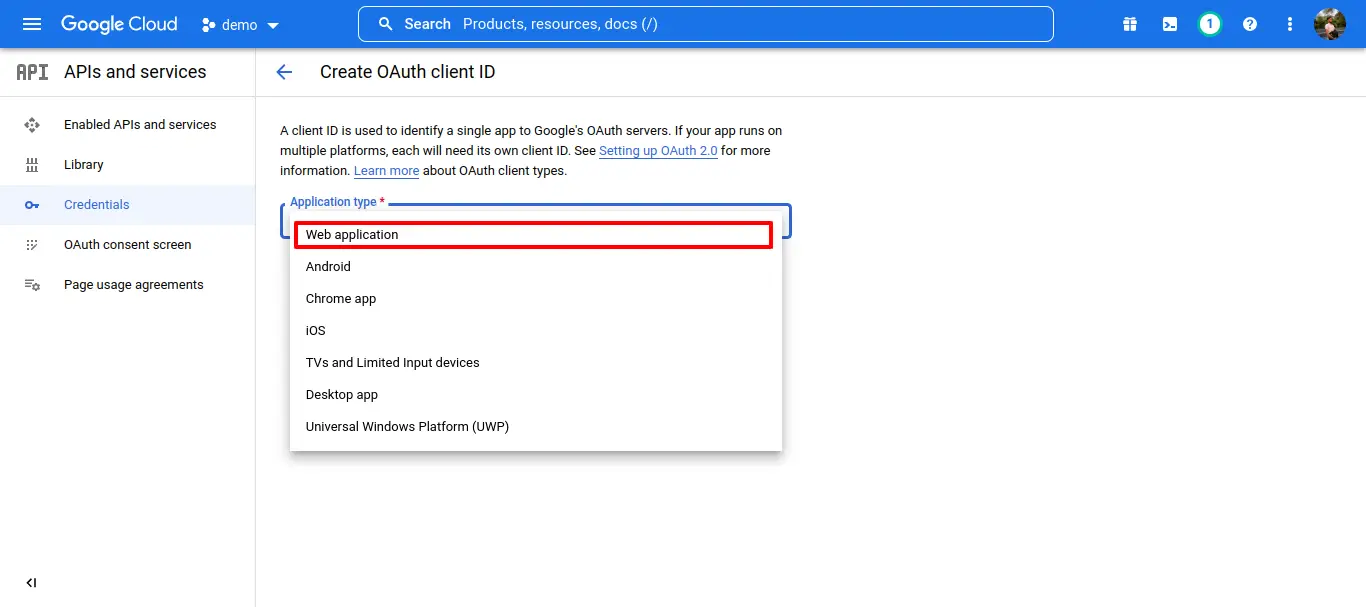
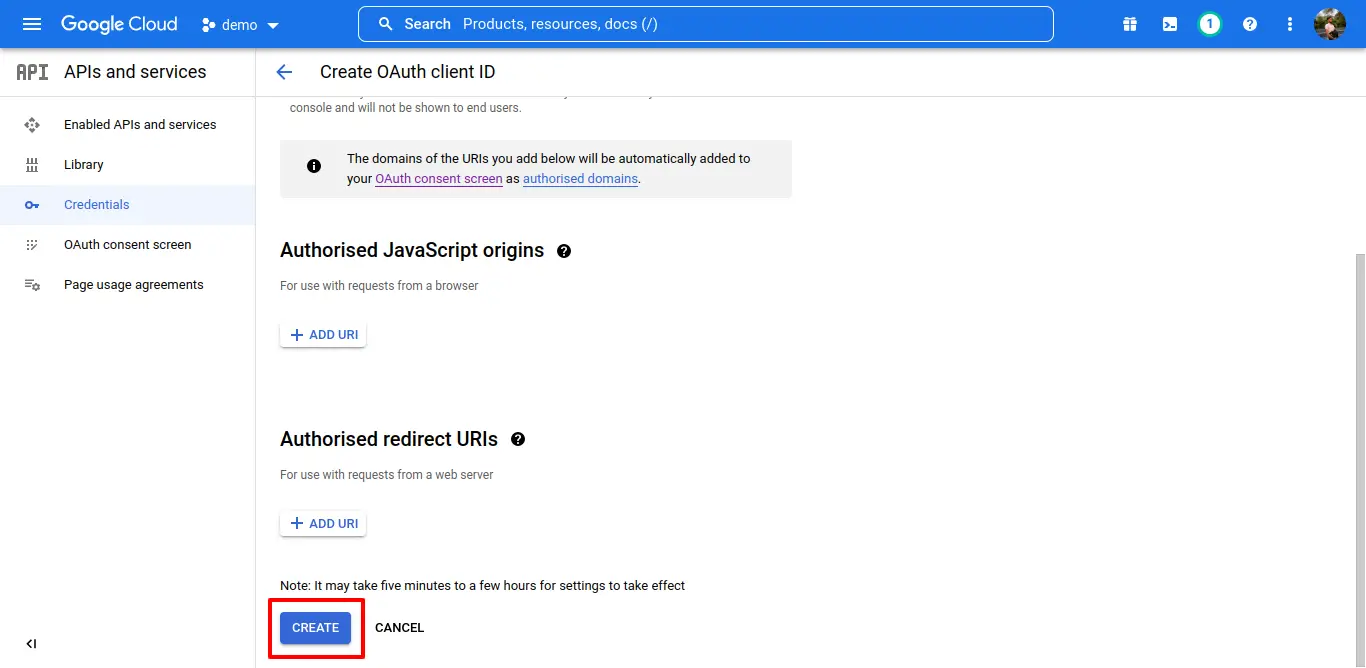
Copy the “Client ID” (leave this window open)
Open /.env and paste the ID next to GOOGLE_CLIENT_ID=
Open /config/google.php and paste the ID into 'client_id' => env('GOOGLE_CLIENT_ID', '')
Go back to the Google Console and copy the “Client Secret”
Open /.env and paste the ID next to GOOGLE_CLIENT_SECRET=
Open /config/google.php and paste the ID into 'client_secret' => env('GOOGLE_CLIENT_SECRET', '')
.png)
Step 4: Set up Google credentials (Service account key).
Go back to the developer console and create a new “Service account key”.
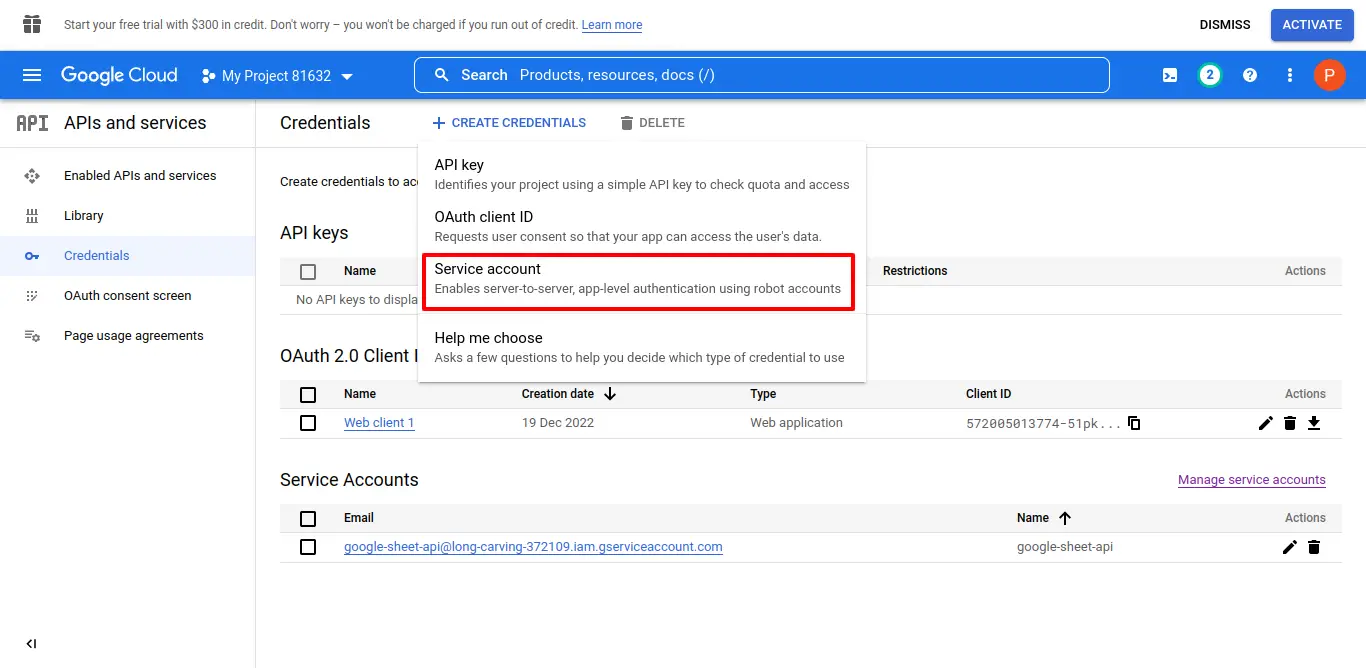
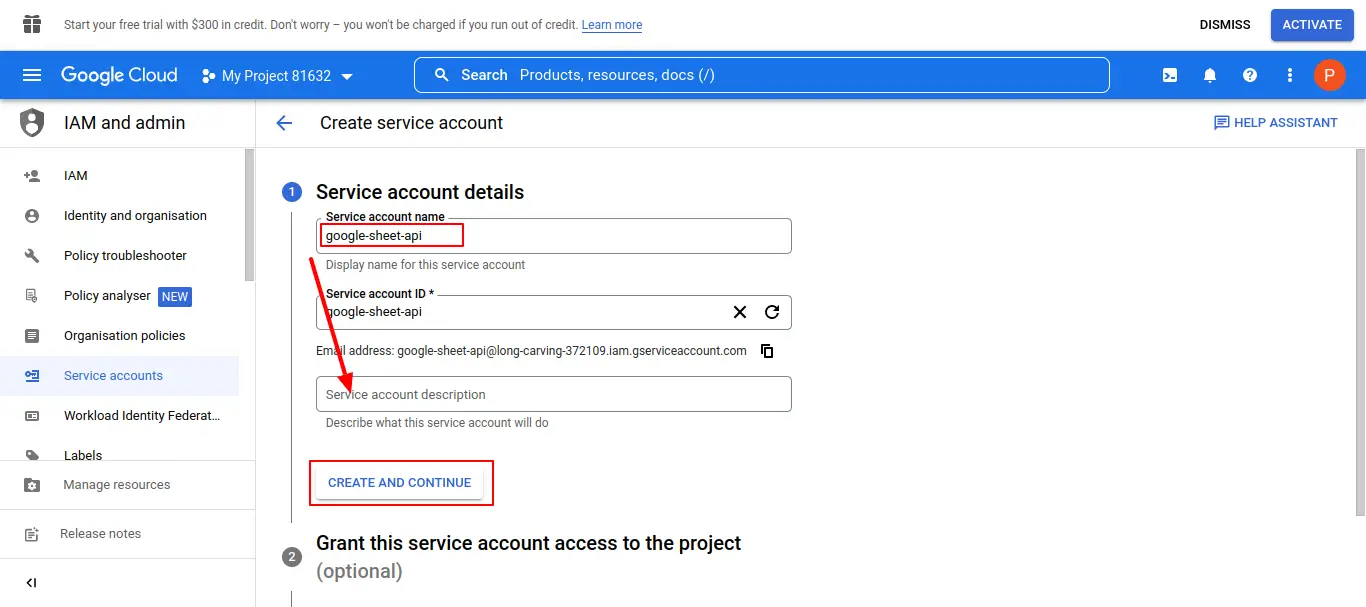
Select a service account (create a new one if necessary – Role > Project > Owner).
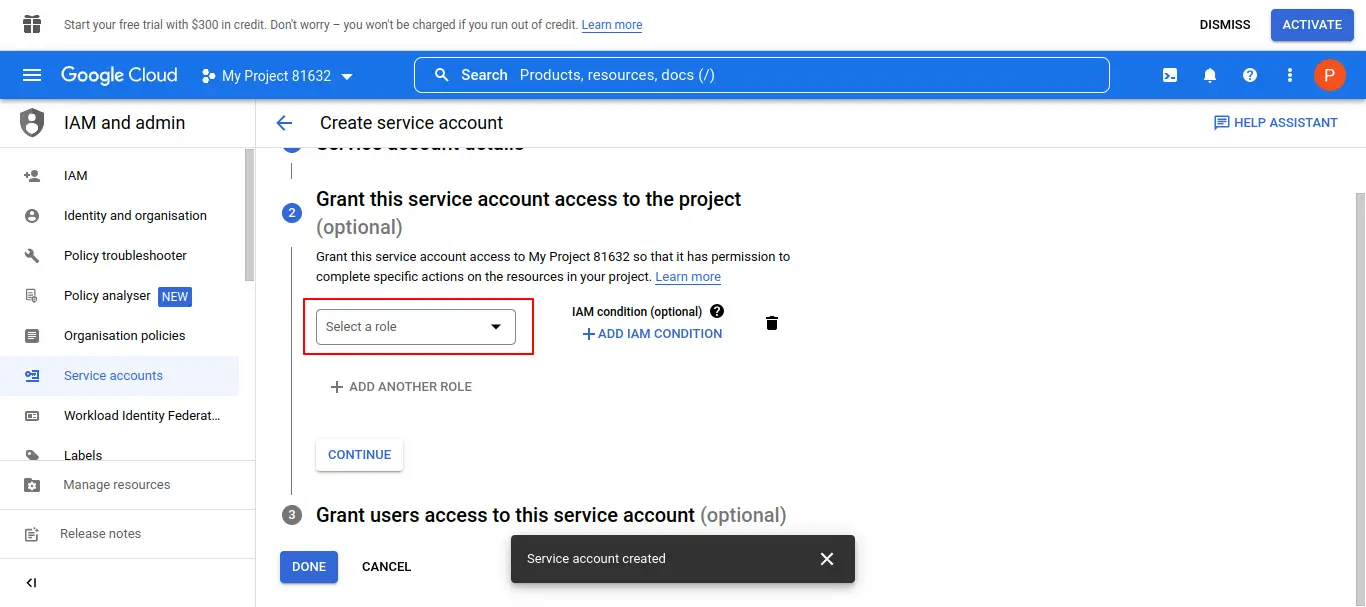
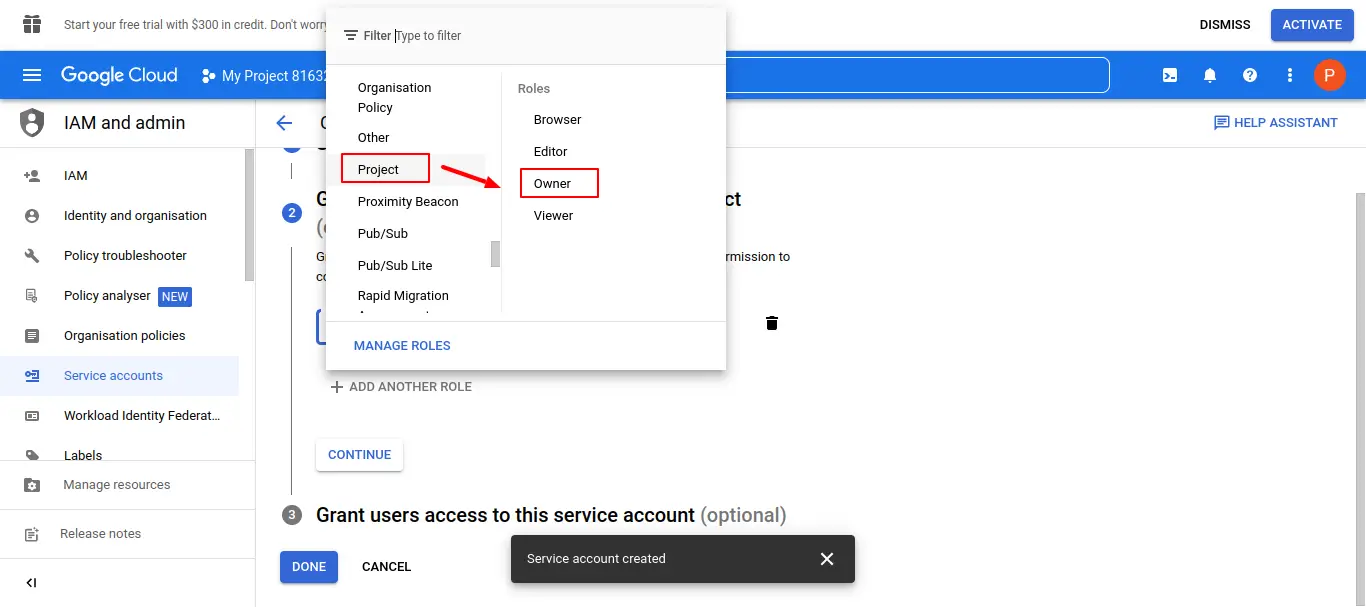
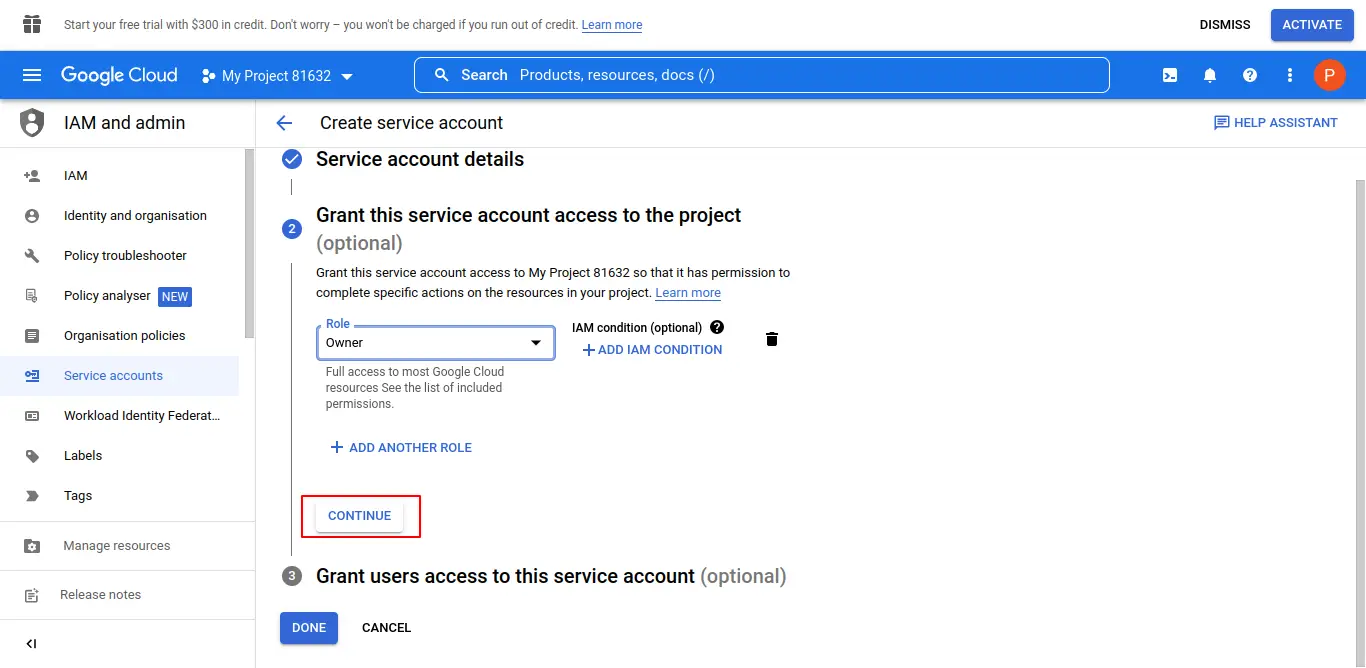
Grant users access to this service account is optional (if necessary).
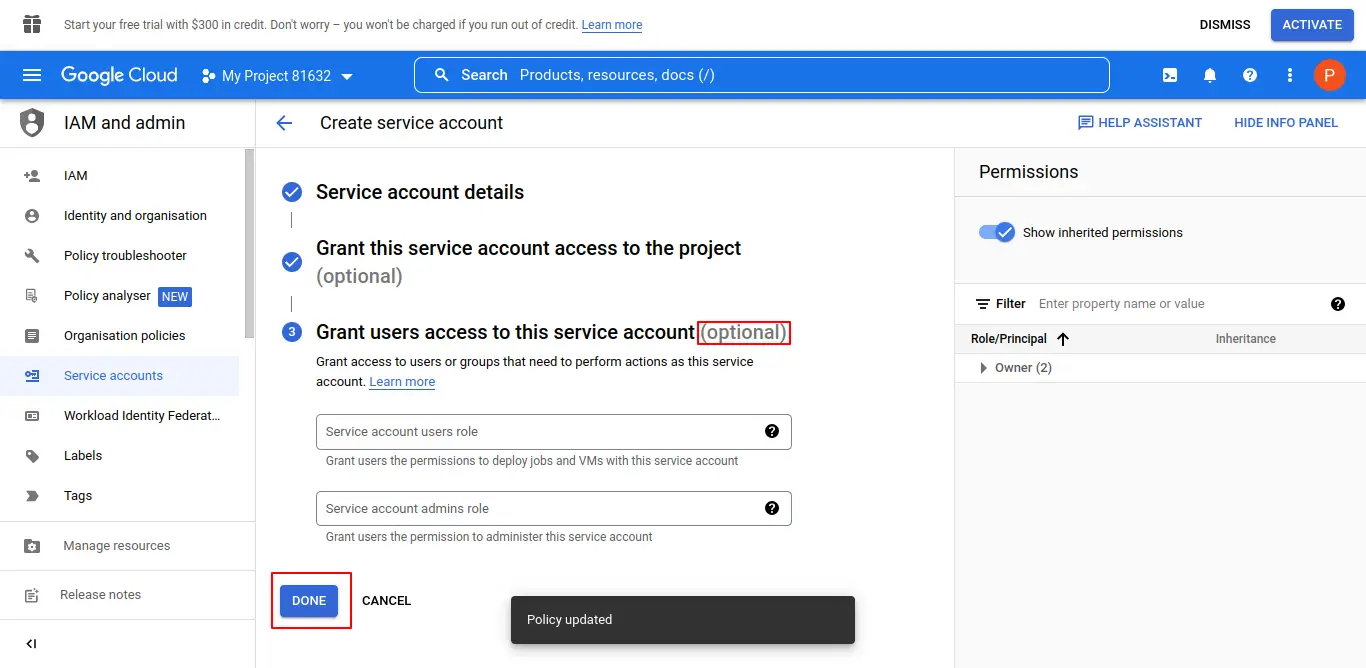
Copy your Service Account's Email and go to "Manage service accounts".
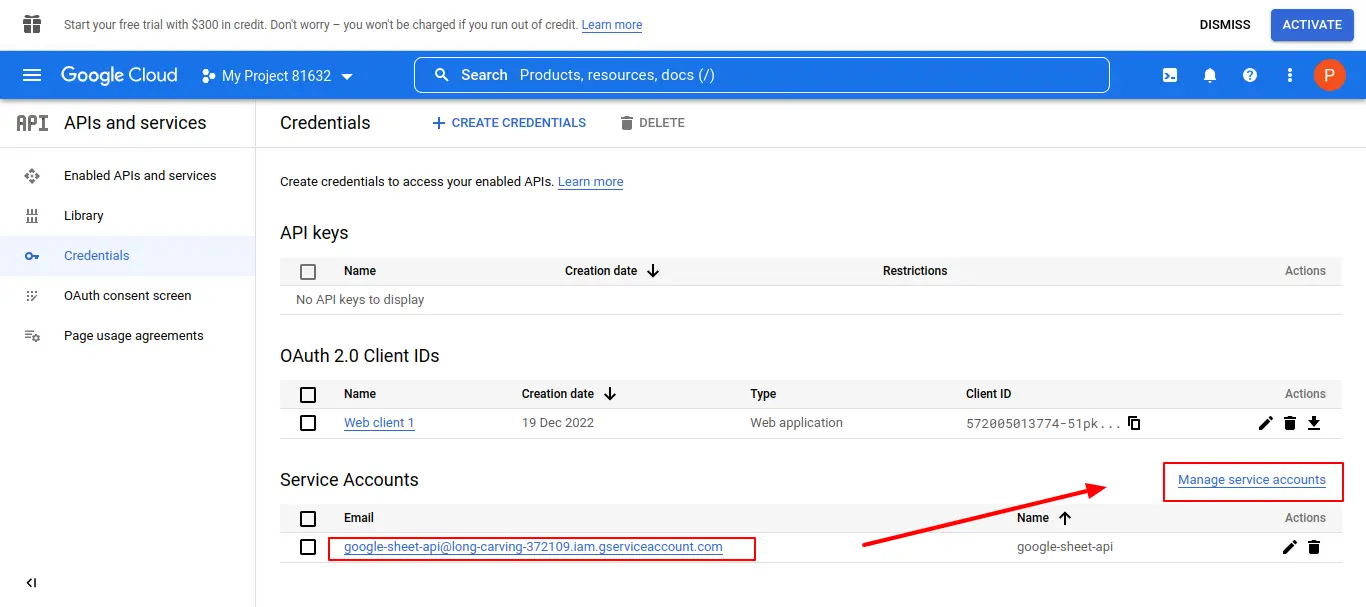
click on Actions and select "Manage Key".

go to "Add Key" and "Crete New Key".
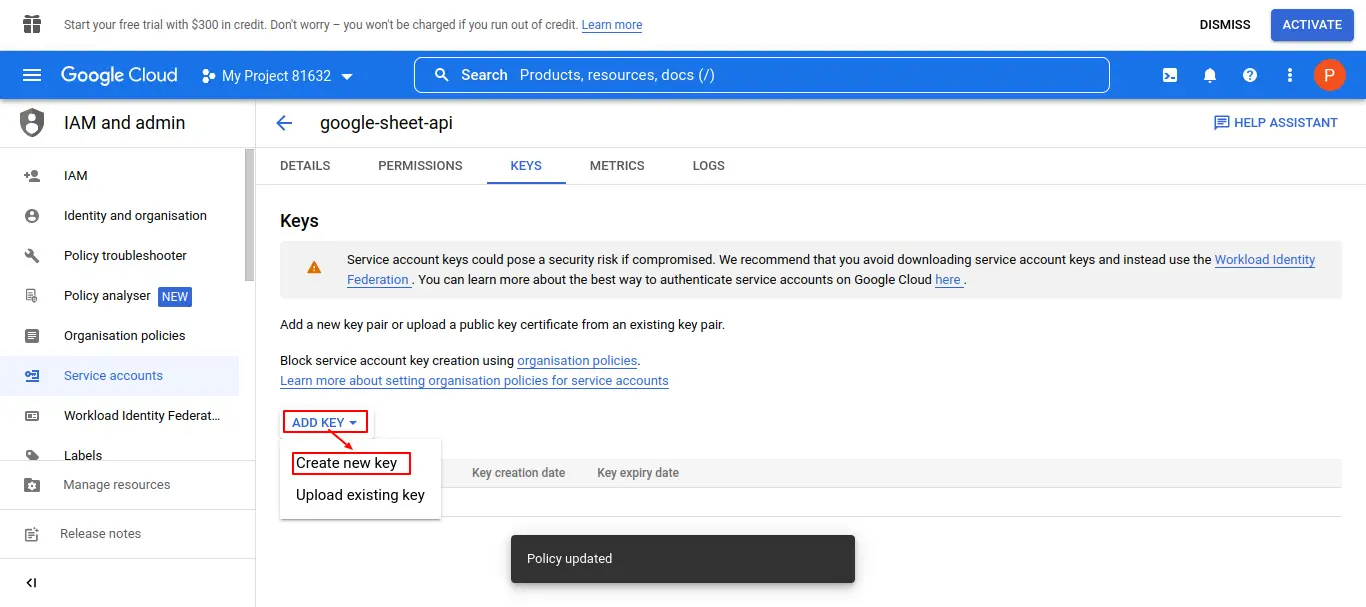
Key Type should be “JSON”.
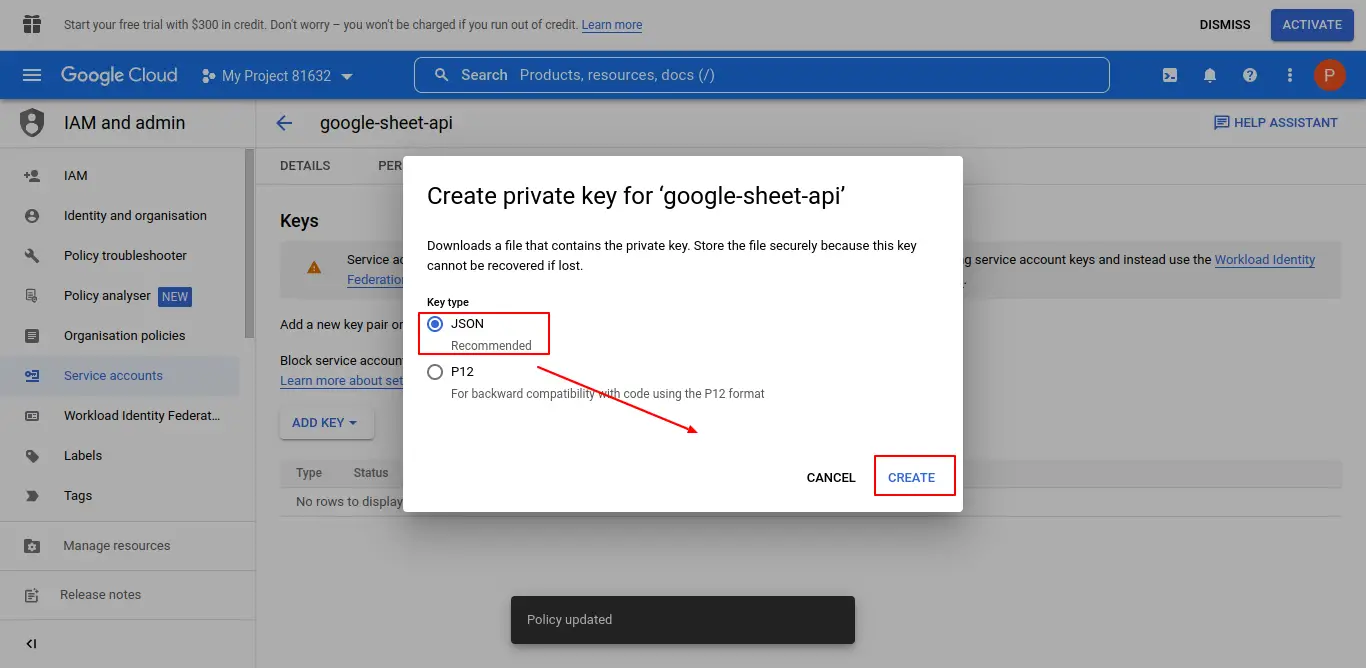
Save the .json file under the project’s /storage/ folder as “credentials.json” (and upload to the server if applicable).
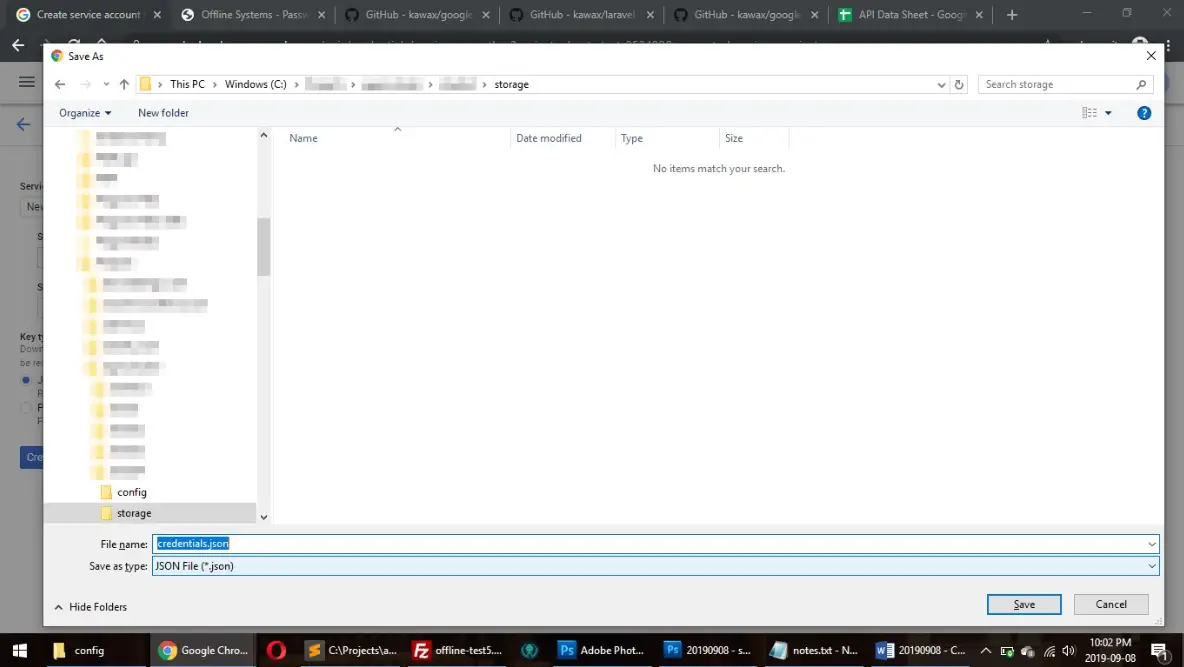
Step 5: Enable required Google APIs
Return to the main Developer Dashboard https://developers.google.com/console.
Click "Enable APIs and Services".
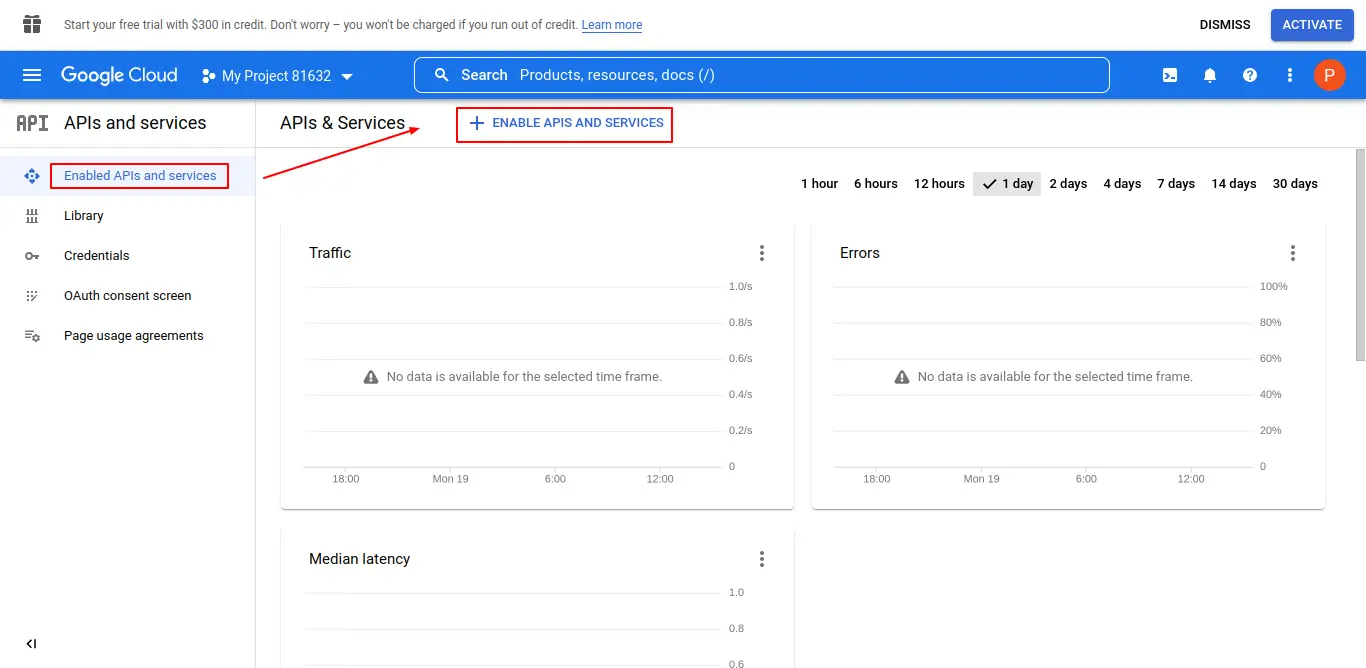
In the search box, type “drive api” and click on the “Google Drive API” option.
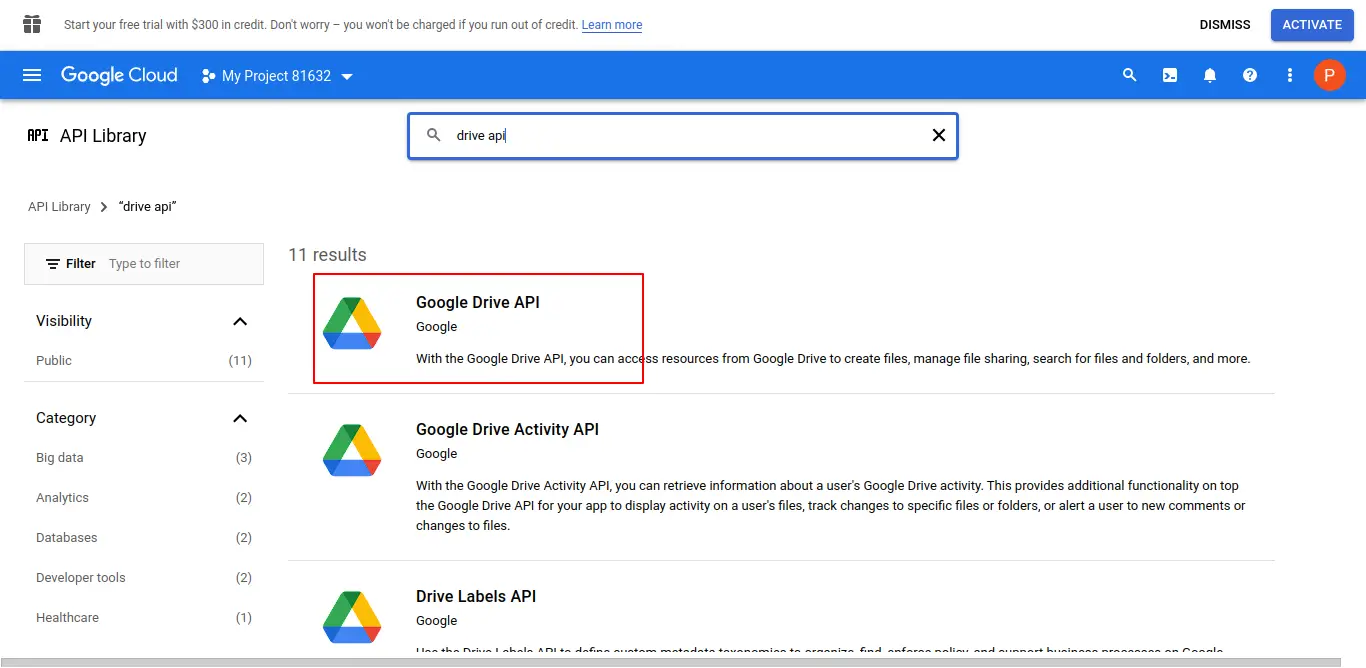
Click “ENABLE”.
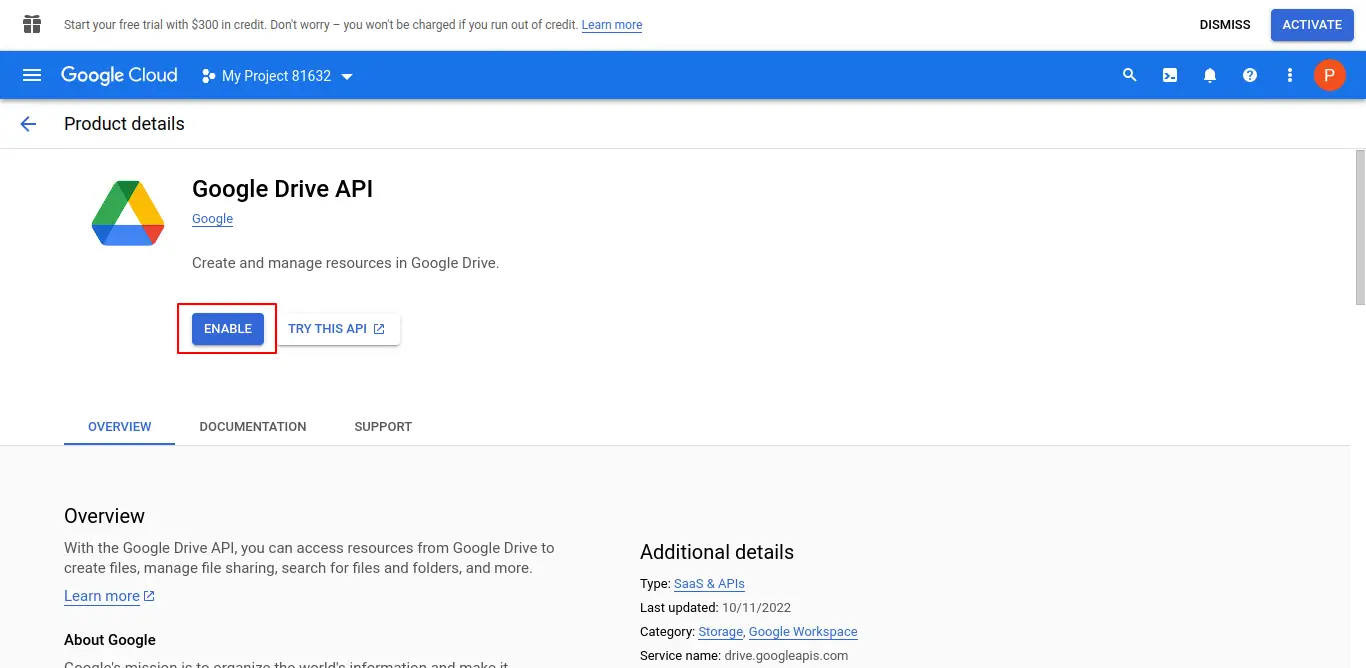
Search for “sheets api” and click on “Google Sheets API”.
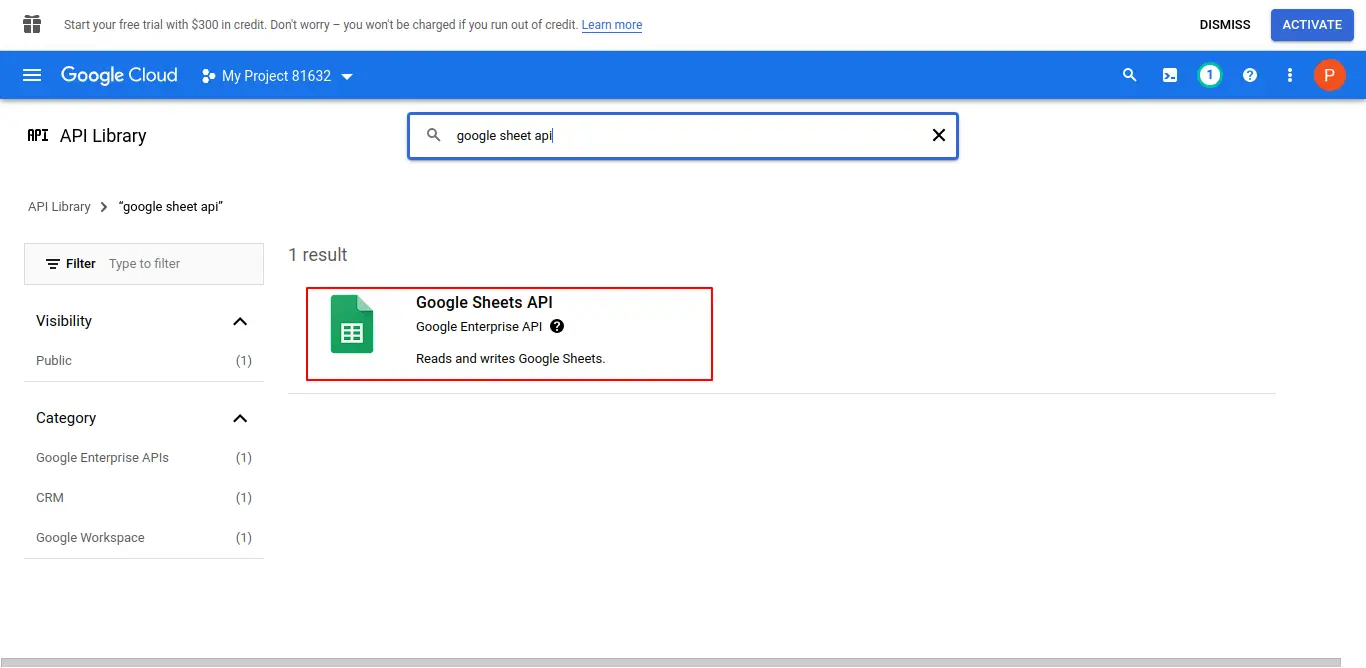
Click “ENABLE”.
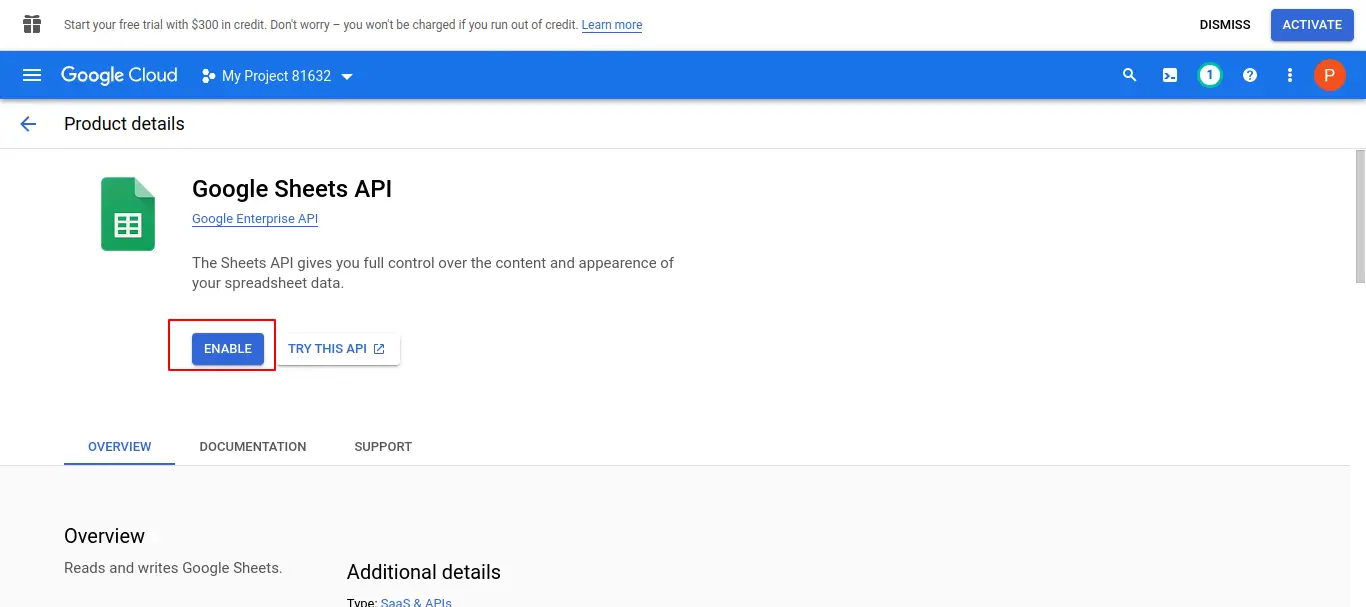
Step 6: Set up Google Sheet
http://sheets.google.comOpen and create a new document.
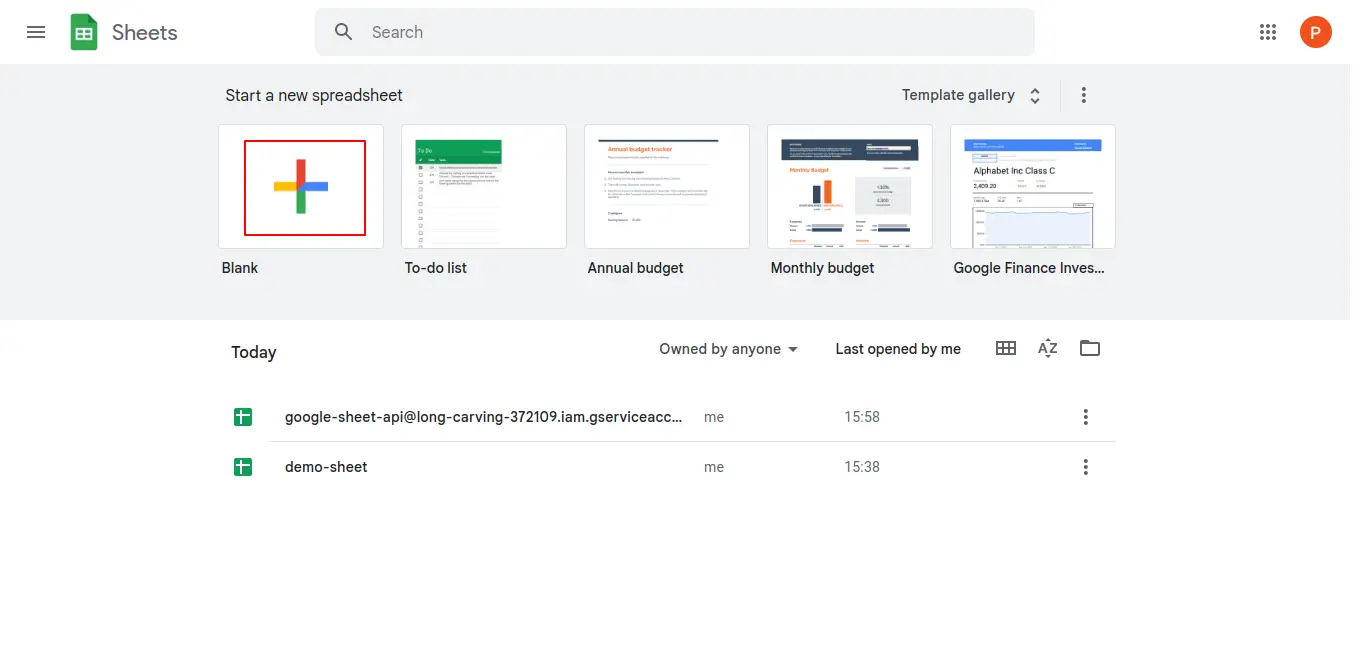
Give your new Sheet a name, Give the specific sheet (tab) a name, and Copy the ID of the document from the URL.
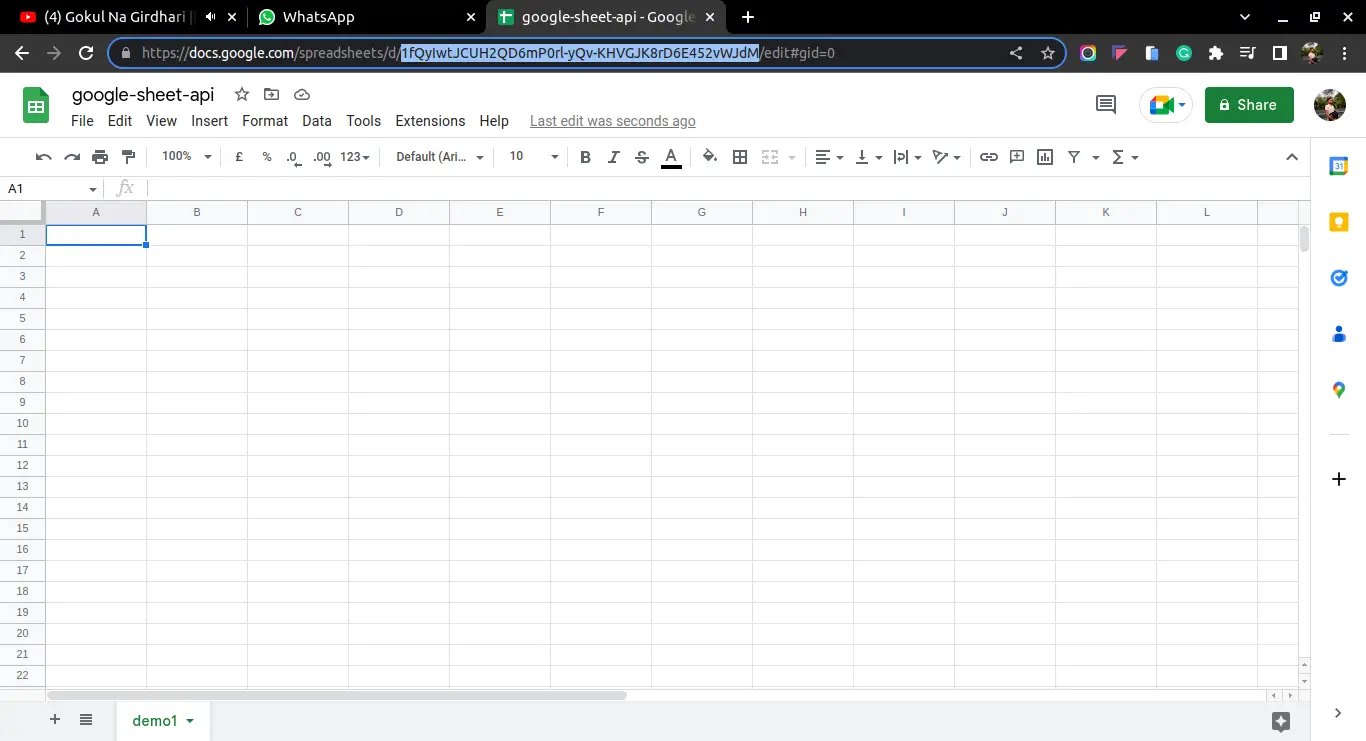
Copy your Service Account's Email.
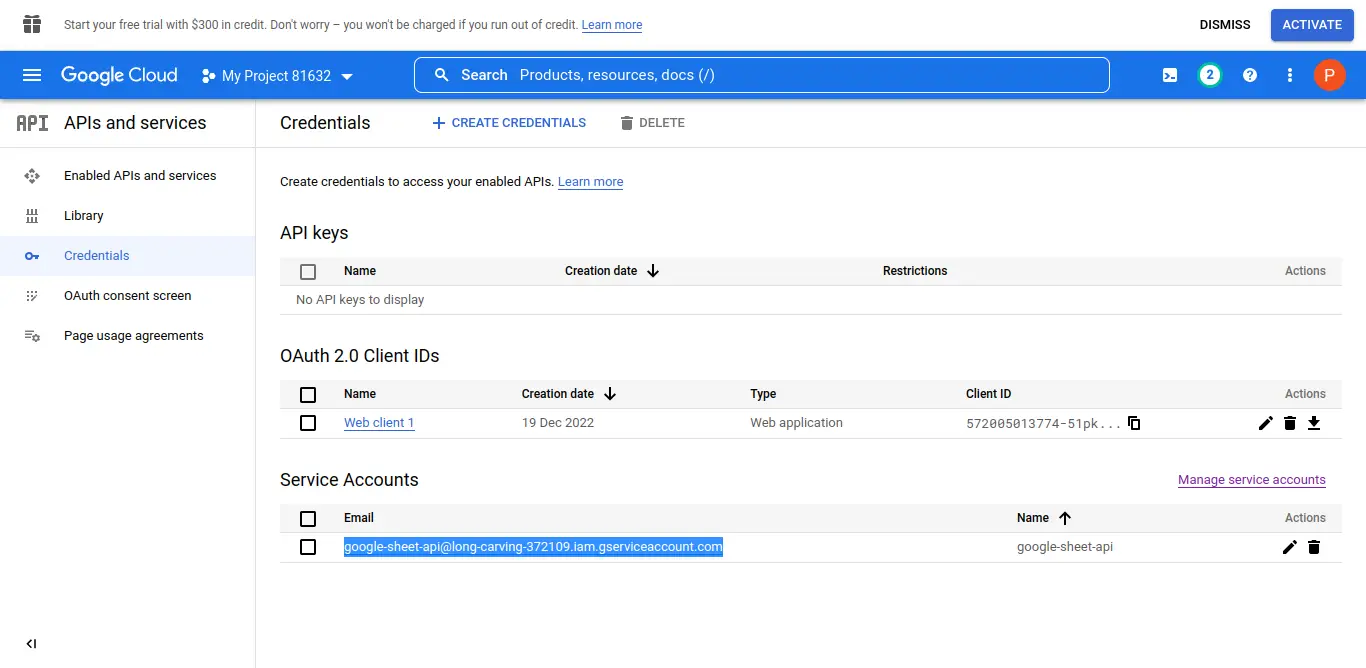
Go back to your Sheet Click on “Share” Paste the email address for the service account and make sure to give it “edit” access.
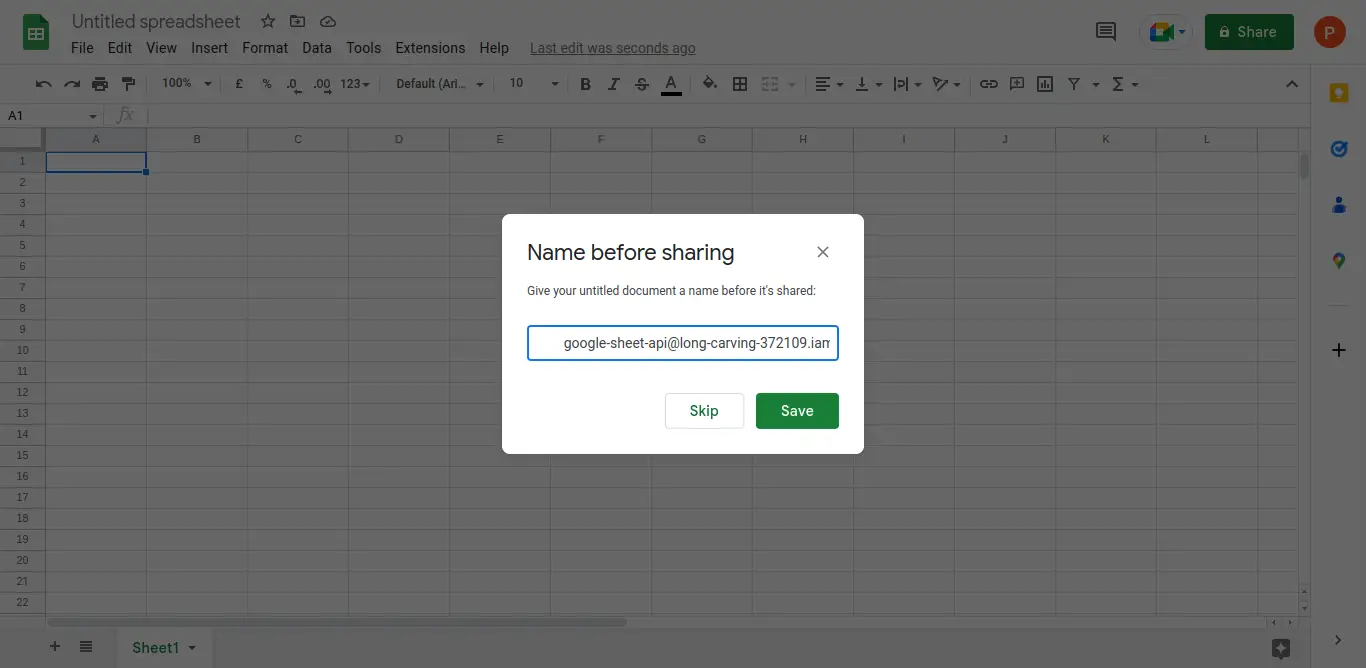
Step 7: Final configuration of Laravel Settings / Files
.env
GOOGLE_SERVICE_ENABLED=true
GOOGLE_SERVICE_ACCOUNT_JSON_LOCATION=../storage/credentials.json
Step 8: some change in google.php
config/google.php
Add following code in scopes
<?php
/*
|----------------------------------------------------------------------------
| Google OAuth 2.0 access
|----------------------------------------------------------------------------
|
| Keys for OAuth 2.0 access, see the API console at
| https://developers.google.com/console
|
*/
'client_id' => env('GOOGLE_CLIENT_ID', ''),
'client_secret' => env('GOOGLE_CLIENT_SECRET', ''),
'redirect_uri' => env('GOOGLE_REDIRECT', ''),
'scopes' => [\Google\Service\Sheets::DRIVE, \Google\Service\Sheets::SPREADSHEETS],
'access_type' => 'online',
'approval_prompt' => 'auto',
pass path of credentials.json in file path
<?php
/*
|----------------------------------------------------------------------------
| Google service account
|----------------------------------------------------------------------------
|
| Set the credentials JSON's location to use assert credentials, otherwise
| app engine or compute engine will be used.
|
*/
'service' => [
/*
| Enable service account auth or not.
*/
'enable' => env('GOOGLE_SERVICE_ENABLED', false),
/*
* Path to service account json file. You can also pass the credentials as an array
* instead of a file path.
*/
'file' => storage_path('credentials.json'),
],
Step 9: Create Route
<?php
use Illuminate\Support\Facades\Route;
use App\Http\Controllers\GoogleSpreadsheetController;
/*
|--------------------------------------------------------------------------
| Web Routes
|--------------------------------------------------------------------------
|
| Here is where you can register web routes for your application. These
| routes are loaded by the RouteServiceProvider within a group which
| contains the "web" middleware group. Now create something great!
|
*/
Route::get('google-spreadsheet-api', [GoogleSpreadsheetController::class, 'index']);
Step 10: Create Controller
app/Http/Controllers/GoogleSpreadsheetController.php
<?php
namespace App\Http\Controllers;
use Illuminate\Http\Request;
use Sheets;
class GoogleSpreadsheetController extends Controller
{
/**
* Write code on Method
*
* @return response()
*/
public function index()
{
$sheets = Sheets::spreadsheet('1JKiGgSjJksrCS04uleWq3NnS_Y9ABqbj_dfX0Gjsku9B2U')->sheet('demo1')->get();
$header = $sheets->pull(0);
$posts = Sheets::collection($header, $sheets);
$posts = $posts->take(5000);
$data = $posts->toArray();
if ($data) {
foreach ($data as $key => $value) {
info($value);
}
}else{
info('data not found');
}
}
}
Run Laravel App:
All the required steps have been done, now you have to type the given below command and hit enter to run the Laravel app:
php artisan serve
Now, Go to your web browser, type the given URL and view the app output:
http://localhost:8000/google-spreadsheet-api
I hope it can help you...
#Laravel