27-Nov-2022
.
Admin
Hello Friends,
Here, you will learn to add a custom field in the registration form in laravel. if you want to see an example of how to add an extra field in the registration form in laravel. We will use adding an extra field to a registration form in laravel. step by step explain adding an extra field to a registration form in laravel.
Laravel Authentication provides default login, register, and reset password forms with default fields. The registration form has name, email, password, and confirm password fields. But if you want to customize the registration form then how you will be able to do this? If you want to add gender, mobile no, avatar, city, country, address, etc. I will show you step-by-step how to add extra fields to the registration form in laravel.
In This example, we will add Gender and Mobile No. fields will add to the user's table. Then we will add it to the registration form. so, let's see the following steps:
You can add a laravel password-less login with laravel 6, laravel 7, laravel 8, and laravel 9 versions.
Here are the all steps.
Step 1: Install Laravel
This is optional; however, if you have not created the laravel app, then you may go ahead and execute the below command:
composer create-project laravel/laravel example-app
Step 2: Setup Database Configuration
After successfully installing the laravel app then configuring the database setup. We will open the ".env" file and change the database name, username and password in the env file.
.env
DB_CONNECTION=mysql
DB_HOST=127.0.0.1
DB_PORT=3306
DB_DATABASE=Enter_Your_Database_Name
DB_USERNAME=Enter_Your_Database_Username
DB_PASSWORD=Enter_Your_Database_Password
Step 3: Install Auth Scaffold
Laravel's laravel/ui package provides a quick way to scaffold all of the routes and views you need for authentication using a few simple commands:
composer require laravel/ui
Next, we need to generate auth scaffold with bootstrap, so let's run the below command:
php artisan ui bootstrap --auth
Then, install npm packages using the below command:
npm install
At last, built bootstrap CSS using the below command:
npm run build
Step 4: Create Migration
In this step, we need to create a new migration to add gender and mobile_no fields to the users table. so let's run the below code and run migration.
php artisan make:migration add_new_fields_users
database/migrations/2022_11_24_110854_add_new_fields_users.php
<?php
use Illuminate\Database\Migrations\Migration;
use Illuminate\Database\Schema\Blueprint;
use Illuminate\Support\Facades\Schema;
return new class extends Migration
{
/**
* Run the migrations.
*
* @return void
*/
public function up()
{
Schema::table('users', function (Blueprint $table) {
$table->tinyInteger('gender')->default(0);
$table->string('mobile_no')->nullable();
});
}
/**
* Reverse the migrations.
*
* @return void
*/
public function down()
{
Schema::table('users', function (Blueprint $table) {
$table->dropColumn('gender');
$table->dropColumn('mobile_no');
});
}
};
Now, run migration with the following command:
php artisan migrate
Next, update the User.php model file.
app/Models/User.php
<?php
namespace App\Models;
use Illuminate\Database\Eloquent\Factories\HasFactory;
use Illuminate\Foundation\Auth\User as Authenticatable;
use Illuminate\Notifications\Notifiable;
use Laravel\Sanctum\HasApiTokens;
class User extends Authenticatable
{
use HasApiTokens, HasFactory, Notifiable;
/**
* The attributes that are mass assignable.
*
* @var array
*/
protected $fillable = [
'name',
'email',
'password',
'mobile_no',
'gender'
];
/**
* The attributes that should be hidden for serialization.
*
* @var array
*/
protected $hidden = [
'password',
'remember_token',
];
/**
* The attributes that should be cast.
*
* @var array
*/
protected $casts = [
'email_verified_at' => 'datetime',
];
}
Step 5: Update Register Blade File
In this step, we will update auth register blade file. in this file, we will add new fields. so let's update the following file:
resources/views/auth/register.blade.php
@extends('layouts.app')
@section('content')
<div class="container">
<div class="row justify-content-center">
<div class="col-md-8">
<div class="card">
<div class="card-header">{{ __('Register') }}</div>
<div class="card-body">
<form method="POST" action="{{ route('register') }}">
@csrf
<div class="row mb-3">
<label for="name" class="col-md-4 col-form-label text-md-end">{{ __('Name') }}</label>
<div class="col-md-6">
<input id="name" type="text" class="form-control @error('name') is-invalid @enderror" name="name" value="{{ old('name') }}" required autocomplete="name" autofocus>
@error('name')
<span class="invalid-feedback" role="alert">
<strong>{{ $message }}</strong>
</span>
@enderror
</div>
</div>
<div class="row mb-3">
<label for="email" class="col-md-4 col-form-label text-md-end">{{ __('Email Address') }}</label>
<div class="col-md-6">
<input id="email" type="email" class="form-control @error('email') is-invalid @enderror" name="email" value="{{ old('email') }}" required autocomplete="email">
@error('email')
<span class="invalid-feedback" role="alert">
<strong>{{ $message }}</strong>
</span>
@enderror
</div>
</div>
<div class="row mb-3">
<label for="mobile_no" class="col-md-4 col-form-label text-md-end">{{ __('Gender') }}</label>
<div class="col-md-6">
<label><input type="radio" name="gender" value="0" checked> Make</label>
<label><input type="radio" name="gender" value="1"> Female</label>
@error('gender')
<span class="invalid-feedback" role="alert">
<strong>{{ $message }}</strong>
</span>
@enderror
</div>
</div>
<div class="row mb-3">
<label for="mobile_no" class="col-md-4 col-form-label text-md-end">{{ __('Mobile No.') }}</label>
<div class="col-md-6">
<input id="mobile_no" type="text" class="form-control @error('mobile_no') is-invalid @enderror" name="mobile_no" value="{{ old('mobile_no') }}" required autocomplete="mobile_no">
@error('mobile_no')
<span class="invalid-feedback" role="alert">
<strong>{{ $message }}</strong>
</span>
@enderror
</div>
</div>
<div class="row mb-3">
<label for="password" class="col-md-4 col-form-label text-md-end">{{ __('Password') }}</label>
<div class="col-md-6">
<input id="password" type="password" class="form-control @error('password') is-invalid @enderror" name="password" required autocomplete="new-password">
@error('password')
<span class="invalid-feedback" role="alert">
<strong>{{ $message }}</strong>
</span>
@enderror
</div>
</div>
<div class="row mb-3">
<label for="password-confirm" class="col-md-4 col-form-label text-md-end">{{ __('Confirm Password') }}</label>
<div class="col-md-6">
<input id="password-confirm" type="password" class="form-control" name="password_confirmation" required autocomplete="new-password">
</div>
</div>
<div class="row mb-0">
<div class="col-md-6 offset-md-4">
<button type="submit" class="btn btn-primary">
{{ __('Register') }}
</button>
</div>
</div>
</form>
</div>
</div>
</div>
</div>
</div>
@endsection
Step 6: Update RegisterController
In this step, we will update the RegisterController.php file. we will add new fields on validation and store them in the database. so let's update the following file:
app/Http/Controllers/Auth/RegisterController.php
<?php
namespace App\Http\Controllers\Auth;
use App\Http\Controllers\Controller;
use App\Providers\RouteServiceProvider;
use App\Models\User;
use Illuminate\Foundation\Auth\RegistersUsers;
use Illuminate\Support\Facades\Hash;
use Illuminate\Support\Facades\Validator;
class RegisterController extends Controller
{
/*
|--------------------------------------------------------------------------
| Register Controller
|--------------------------------------------------------------------------
|
| This controller handles the registration of new users as well as their
| validation and creation. By default, this controller uses a trait to
| provide this functionality without requiring any additional code.
|
*/
use RegistersUsers;
/**
* Where to redirect users after registration.
*
* @var string
*/
protected $redirectTo = RouteServiceProvider::HOME;
/**
* Create a new controller instance.
*
* @return void
*/
public function __construct()
{
$this->middleware('guest');
}
/**
* Get a validator for an incoming registration request.
*
* @param array $data
* @return \Illuminate\Contracts\Validation\Validator
*/
protected function validator(array $data)
{
return Validator::make($data, [
'name' => ['required', 'string', 'max:255'],
'email' => ['required', 'string', 'email', 'max:255', 'unique:users'],
'mobile_no' => ['required', 'numeric', 'digits:10'],
'password' => ['required', 'string', 'min:8', 'confirmed'],
]);
}
/**
* Create a new user instance after a valid registration.
*
* @param array $data
* @return \App\Models\User
*/
protected function create(array $data)
{
return User::create([
'name' => $data['name'],
'email' => $data['email'],
'mobile_no' => $data['mobile_no'],
'gender' => $data['gender'],
'password' => Hash::make($data['password']),
]);
}
}
Run Laravel App:
All the required steps have been done, now you have to type the given below command and hit enter to run the Laravel app:
php artisan serve
Now, Go to your web browser, type the given URL and view the app output:
http://localhost:8000/
Register Page:
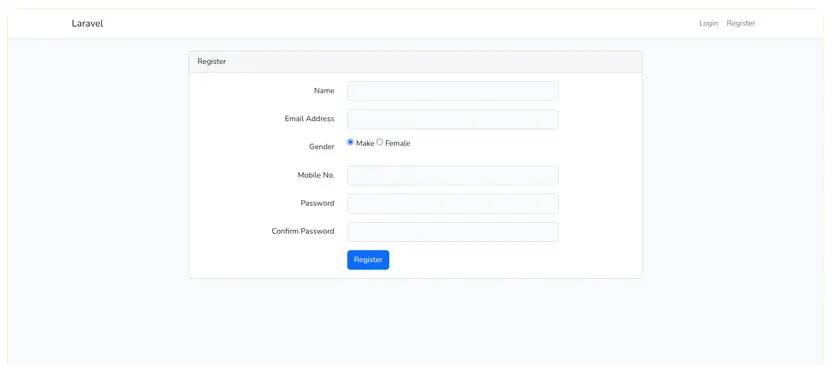
I hope it can help you...
#Laravel