04-Apr-2023
.
Admin
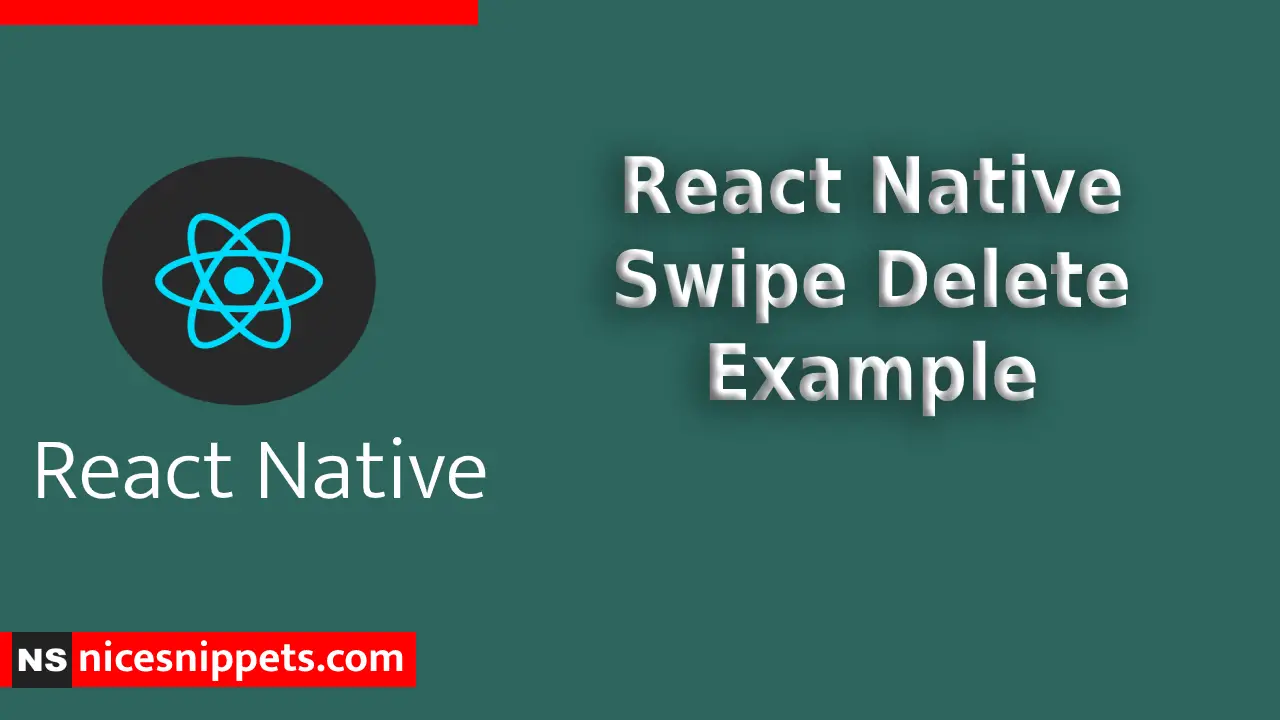
Hi Guys,
In this blog, I will explain you how to use swipe delete in react native. You can easily use swipe delete in react native. First i will create import namespace SocialIcon from save react-native-swipe-list-view, after I will using swipe delete using for swipe delete tagadd in react native example.
Here, I will give you full example for simply display swipe delete using react native as bellow.
Step 1 - Create project
In the first step Run the following command for create project.
expo init SwipeDelete
Step 2 - Installation of Dependency
In the step, Run the following command for installation of dependency.
To use swipe delete you need to npm install save react-native-swipe-list-view --save.
To install this open the terminal and jump into your project
cd SwipeDelete
Run the following command
npm install --save react-native-swipe-list-view
In this step, You will open App.js file and put the code.
import React, { useState } from 'react';
import { StyleSheet, Text, TouchableOpacity, TouchableHighlight, View } from 'react-native';
import { SwipeListView } from 'react-native-swipe-list-view';
export default function Basic() {
const [listData, setListData] = useState(
Array(25).fill('').map((_, i) => ({ key: `${i}`, text: `Item ${++i}` }))
);
const closeItem = (rowMap, rowKey) => {
if (rowMap[rowKey]) {
rowMap[rowKey].closeRow();
}
};
const deleteItem = (rowMap, rowKey) => {
closeItem(rowMap, rowKey);
const newData = [...listData];
const prevIndex = listData.findIndex(item => item.key === rowKey);
newData.splice(prevIndex, 1);
setListData(newData);
};
const onItemOpen = rowKey => {
console.log('This row opened', rowKey);
};
const renderItem = data => (
<TouchableHighlight
onPress={() => console.log('You touched me')}
style={styles.rowFront}
underlayColor={'#fff'}
>
<View>
<Text style={styles.list}>This Is {data.item.text} Of Swipe List View</Text>
</View>
</TouchableHighlight>
);
const renderHiddenItem = (data, rowMap) => (
<View style={styles.rowBack}>
<TouchableOpacity
style={[styles.actionButton, styles.closeBtn]}
onPress={() => closeItem(rowMap, data.item.key)}
>
<Text style={styles.btnText}>Close</Text>
</TouchableOpacity>
<TouchableOpacity
style={[styles.actionButton, styles.deleteBtn]}
onPress={() => deleteItem(rowMap, data.item.key)}
>
<Text style={styles.btnText}>Delete</Text>
</TouchableOpacity>
</View>
);
return (
<View style={styles.container}>
<SwipeListView
data={listData}
renderItem={renderItem}
renderHiddenItem={renderHiddenItem}
leftOpenValue={75}
rightOpenValue={-150}
previewRowKey={'0'}
previewOpenValue={-40}
previewOpenDelay={3000}
onRowDidOpen={onItemOpen}
/>
</View>
);
}
const styles = StyleSheet.create({
container: {
backgroundColor: 'white',
flex: 1,
},
list: {
color: '#FFF',
},
btnText: {
color: '#FFF',
},
rowFront: {
alignItems: 'center',
backgroundColor: 'lightcoral',
borderBottomColor: 'black',
borderBottomWidth: 0.5,
justifyContent: 'center',
height: 50,
},
rowBack: {
alignItems: 'center',
backgroundColor: '#fff',
flex: 1,
flexDirection: 'row',
justifyContent: 'space-between',
paddingLeft: 5,
},
actionButton: {
alignItems: 'center',
bottom: 0,
justifyContent: 'center',
position: 'absolute',
top: 0,
width: 75,
},
closeBtn: {
backgroundColor: 'blue',
right: 75,
},
deleteBtn: {
backgroundColor: 'red',
right: 0,
},
});
Step 4 - Run project
In the last step run your project using bellow command.
npm start
Output
It will help you...
#React Native