04-Apr-2023
.
Admin
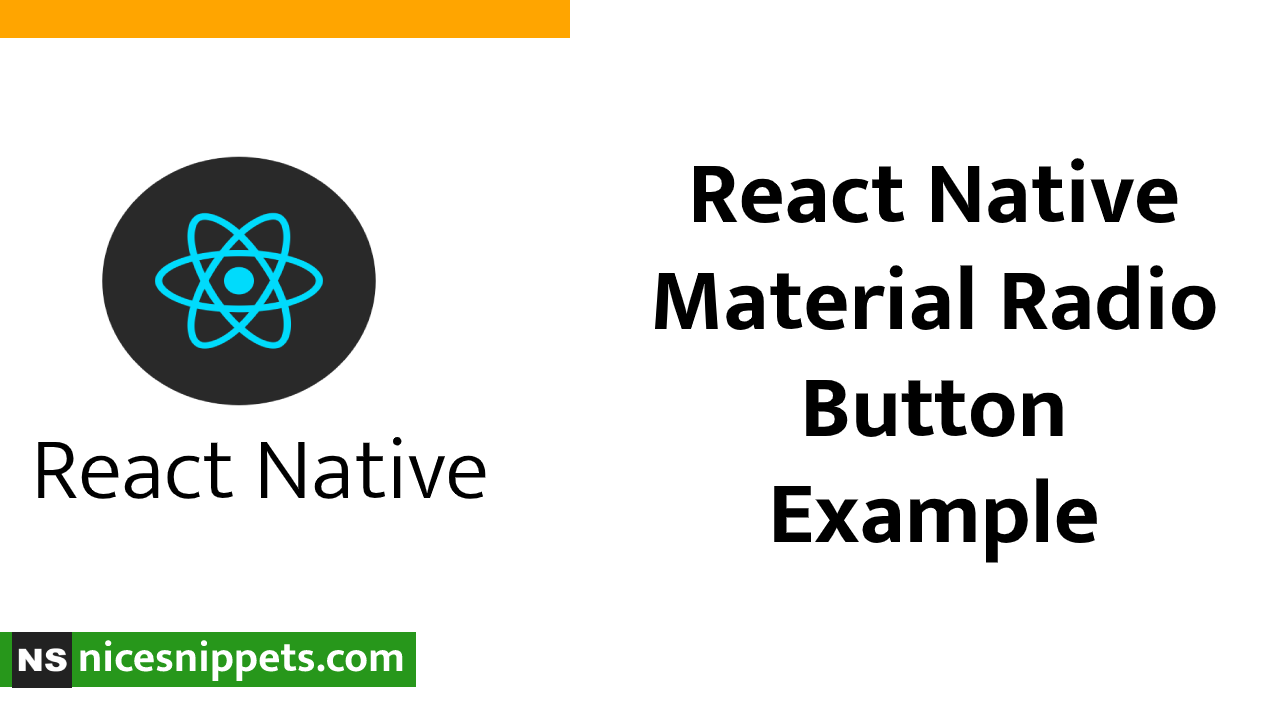
Hi Guys,
In this blog, I will explain you how to create material ui radio button in react native. You can easily create material ui radio button in react native. First i will import radio button namespace from react-native-paper, after I will make material ui radio button using in react native.
Here, I will give you full example for simply display material ui radio button using react native as bellow.
Step 1 - Create project
In the first step Run the following command for create project.
expo init MaterialUiRadioButton
Step 2 - Install Package
In the step,I will install npm i react-native-paper package .
npm i react-native-paper
Step 3 - App.js
In this step, You will open App.js file and put the code.
import * as React from 'react';
import { View, StyleSheet, Text } from 'react-native';
import { RadioButton } from 'react-native-paper';
const RadioButttonExample = () => {
const [checked, setChecked] = React.useState('male');
return (
<View style = {styles.view}>
<Text style = {styles.title}>Gender : </Text>
<Text onPress={() => setChecked('male')}>Male</Text>
<RadioButton
value="male"
status={ checked === 'male' ? 'checked' : 'unchecked' }
color = "purple"
onPress={() => setChecked('male')}
/>
<Text onPress={() => setChecked('female')}>Female</Text>
<RadioButton
value="female"
color = "purple"
status={ checked === 'female' ? 'checked' : 'unchecked' }
onPress={() => setChecked('female')}
/>
</View>
);
};
export default RadioButttonExample;
const styles = StyleSheet.create ({
view: {
flexDirection: 'column',
justifyContent: 'center',
alignItems: 'center',
paddingTop: 200
},
title: {
fontSize : 20,
marginBottom: 10
}
})
Step 4 - Run project
In the last step run your project using bellow command.
npm start
Output
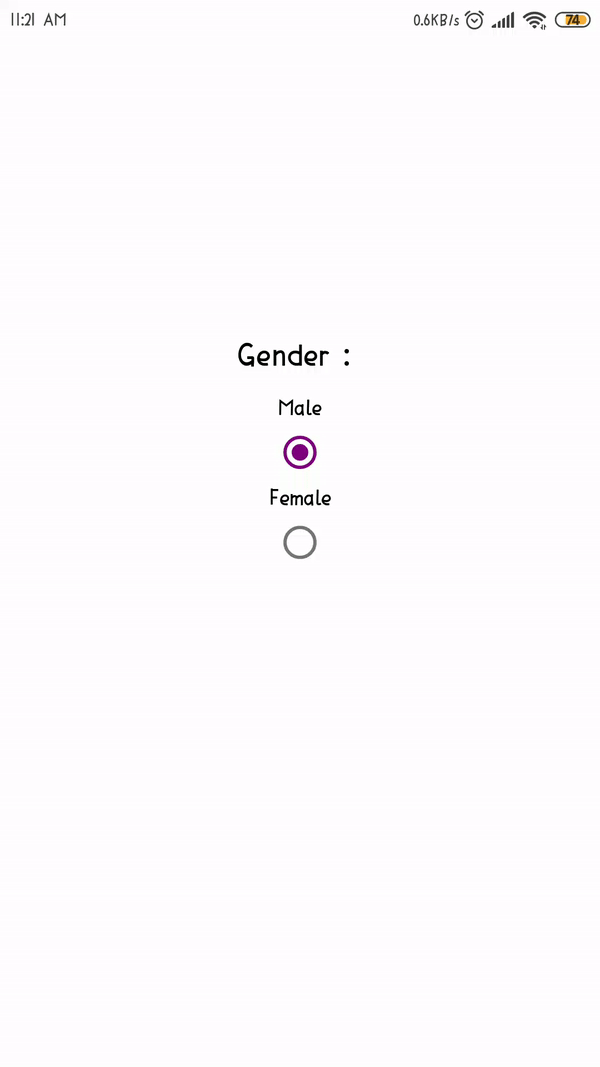
It will help you...
#React Native