10-Apr-2023
.
Admin
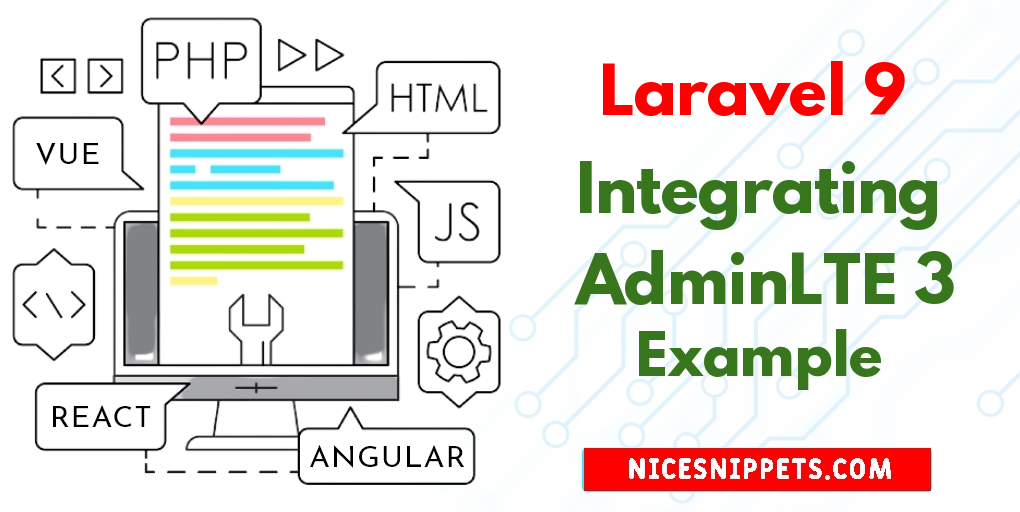
Hi Dev,
Today, laravel 9 integrating adminlte 3 example tutorial is our main topic. we will help you to give example of install laravel 9 adminlte 3. This article will give you simple example of how to use adminlte 3 in laravel 9. let’s discuss about laravel adminlte 3. Let's get started with adminlte 3 laravel 9.
Let's start following example:
Step 1: Download Laravel
Let us begin the tutorial by installing a new laravel application. if you have already created the project, then skip following step.
composer create-project laravel/laravel example-app
Step 2 : Setup Databases
Now in this second step we will update database your in env file.
.env
DB_CONNECTION=mysql
DB_HOST=127.0.0.1
DB_PORT=3306
DB_DATABASE=database_name
DB_USERNAME=database_user_name
DB_PASSWORD=database_password
Step 3 : Install Laravel UI AdminLTE 3
Now in this step run shorthand command to create a laravel adminlte 3 with ui so open your terminal and run this command.
composer require infyomlabs/laravel-ui-adminlte
Step 4 : Generate Authentication UI,
to generate a full authentication ui,
php artisan ui adminlte --auth
Step 5 : AdminLTEtheme Assets
to install just adminltetheme assets,
php artisan ui adminlte
Step 6 : Install Node Modual
In this section we have install node npm modual in our project following this command..
npm install && npm run dev
Step 7: Migrate database
In this step now migrate database following this command..
php artisan migrate
Run Laravel App:
All steps have been done, now you have to type the given command and hit enter to run the laravel app:
php artisan serve
Now, you have to open web browser, type the given URL and view the app output:
http://localhost:8000/register
Output :
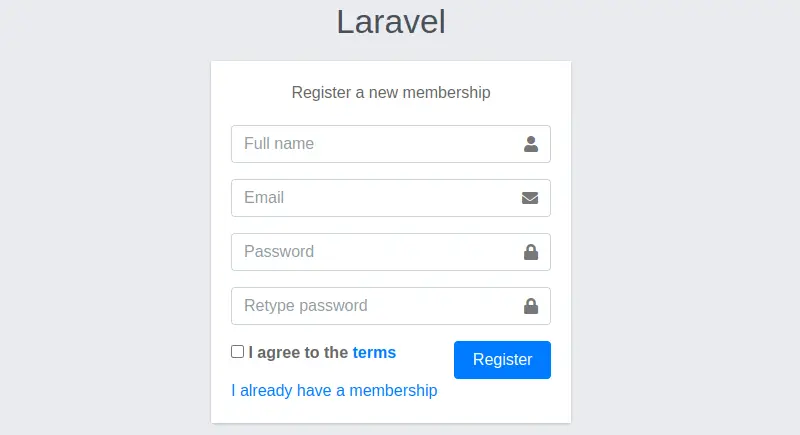
I hope it can help you...
#Laravel 9
#Laravel