10-Feb-2023
.
Admin
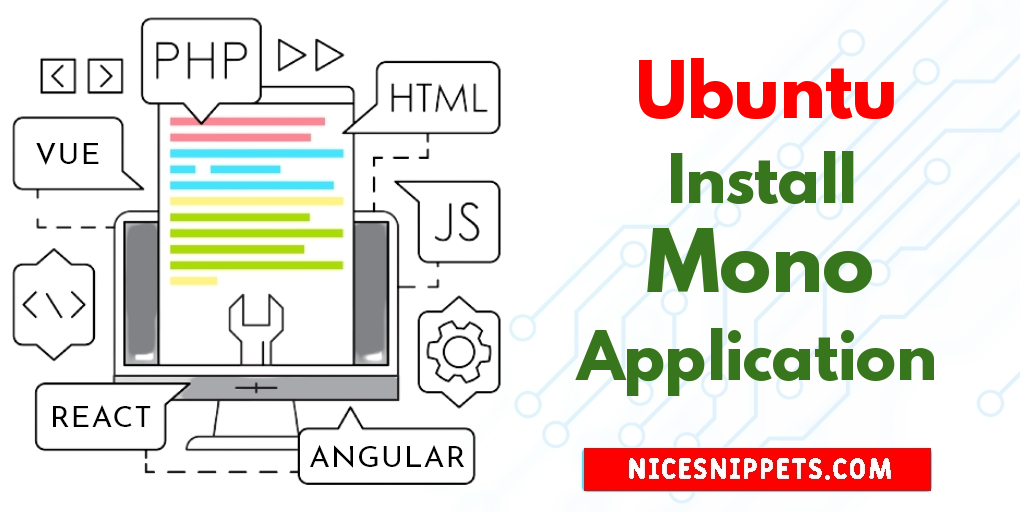
Hi Guys
In this tutorial we will go over the demonstration of Install and Use Mono on Ubuntu 22.04 Code Example. this example will help you Mono-runtime on Ubuntu 22.04 LTS. I explained simply about Install Mono on Ubuntu 20.04 - Step by Step Process?. I would like to show you
You can use this post for ubuntu 14.04, ubuntu 16.04, ubuntu 18.4, ubuntu 20.04, ubuntu 21 and ubuntu 22.04 versions.
(1). Import Key
(2). Add Repository
(3). Update Dependencies
(4). Install Mono again using the apt package
(5). Check Mono Version
(6). Use the mono on Ubuntu 22.04
step 1: Import Key
execute the following command on command prompt to import the repository key in ubuntu 22.04:
$ sudo apt-key adv --keyserver hkp://keyserver.ubuntu.com:80 --recv-keys 3FA7E0328081BFF6A14DA29AA6A19B38D3D831EF
step 2: Add Repository
Add the repository to the list of our Ubuntu 22.04 repositories:
$ echo "deb https://download.mono-project.com/repo/ubuntu stable-focal main" | sudo tee /etc/apt/sources.list.d/mono-official-stable.list
step 3: Update Dependencies
Execute the following command on command prompt to update the repository of the Ubuntu 22.04:
$ sudo apt update
step 4: Install Mono again using the apt package
Install the Mono again using the apt package manager:
$ sudo apt install mono-complete -y
step 5: Check Mono Version
To check the version of installed mono by executing the following command on command prompt:
$ mono --version
step 6: Use the mono on Ubuntu 22.04
To understand the usage of the Mono; let’s we will create a C-sharp code to print “Hello! world” by creating a file, MyCode.cs using the nano editor:
$ nano MyCode.cs
Type the following c sharp code:
using System;
public class Tutsmake
{
public static void Main(string[] args)
{
Console.WriteLine ("Hello! world");
}
}
Then saves the file, exits the editor by closing it, and compiles the file using the csc compiler:
$ csc MyCode.cs
Execute the following command on command prompt to run the executable file of the MyCode.cs:
$ mono MyCode.exe
#Ubuntu