03-Apr-2023
.
Admin
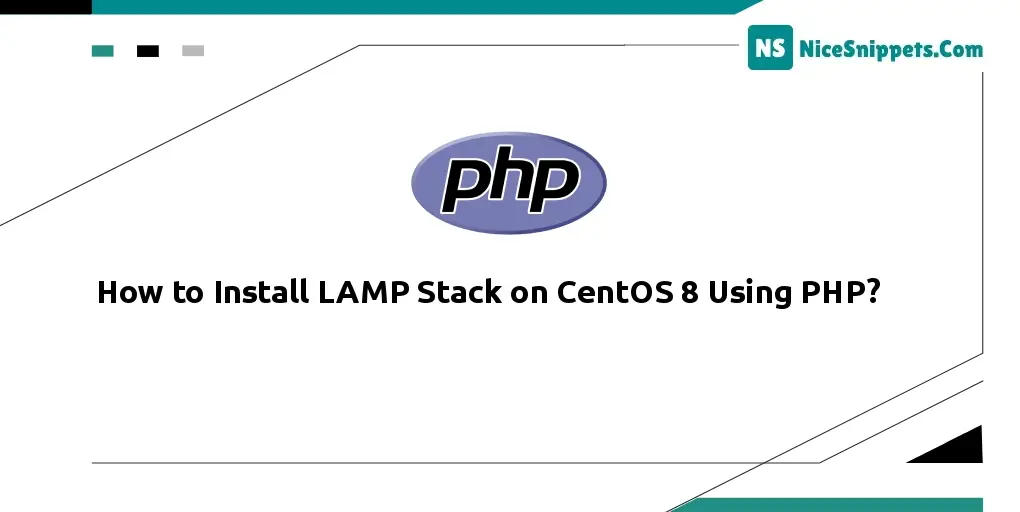
Hi Dev,
Install Linux, apache, MySQL, ,PHP or LAMP on the centOS 8; Through this tutorial, we will learn how to install and configure LAMP (Linux, Apache, MySQL, and PHP) on CentOS 8.
Step 1: Install Apache
The Apache web server packages are available under the default AppStream repository on CentOS 8. You just need to update the DNF cache and install packages using the following commands.
sudo dnf update
sudo dnf install httpd httpd-tools
After installation, enable the httpd service and start.
sudo systemctl enable httpd.service
sudo systemctl start httpd.service
Now check the Apache service status:
Output:
httpd.service - The Apache HTTP Server
Loaded: loaded (/usr/lib/systemd/system/httpd.service; enabled; vendor preset: disabled)
Drop-In: /usr/lib/systemd/system/httpd.service.d
└─php-fpm.conf
Active: active (running) since Sat 2022-03-22 04:27:24 EDT; 5s ago
Docs: man:httpd.service(8)
Main PID: 8644 (httpd)
Status: "Started, listening on: port 80"
Tasks: 213 (limit: 8918)
Memory: 21.5M
CGroup: /system.slice/httpd.service
├─8644 /usr/sbin/httpd -DFOREGROUND
├─8650 /usr/sbin/httpd -DFOREGROUND
├─8651 /usr/sbin/httpd -DFOREGROUND
├─8652 /usr/sbin/httpd -DFOREGROUND
└─8653 /usr/sbin/httpd -DFOREGROUND
Step 2: Install MySQL Server
Use the following command to install MySQL server including required packages on your system.
sudo dnf -y install @mysql
MySQL service to auto-start on the system start. Also start service manually for the first time.
sudo systemctl enable mysqld.service
sudo systemctl start mysqld.service
Then check the service current status using the following command:
sudo systemctl status mysqld.service
mysqld.service - MySQL 8.0 database server
Loaded: loaded (/usr/lib/systemd/system/mysqld.service; enabled; vendor preset: disabled)
Active: active (running) since Sat 2022-03-22 02:49:33 EDT; 5min ago
Process: 5841 ExecStartPost=/usr/libexec/mysql-check-upgrade (code=exited, status=0/SUCCESS)
Process: 5706 ExecStartPre=/usr/libexec/mysql-prepare-db-dir mysqld.service (code=exited, status=0/SUCCESS)
Process: 5682 ExecStartPre=/usr/libexec/mysql-check-socket (code=exited, status=0/SUCCESS)
Main PID: 5798 (mysqld)
Status: "Server is operational"
Tasks: 38 (limit: 8918)
Memory: 442.1M
CGroup: /system.slice/mysqld.service
└─5798 /usr/libexec/mysqld --basedir=/usr
The MySQL packages provide mysql_secure_installation command to apply the security. Just run the below command on terminal:
sudo mysql_secure_installation
and follow the on-screen instructions. Below are the details which require user input.
Press y|Y for Yes, any other key for No: y
Please enter 0 = LOW, 1 = MEDIUM and 2 = STRONG: 2
New password: [ENTER STRONG PASSWORD HERE]
Re-enter new password: RE ENTER PASSWORD HERE
Do you wish to continue with the password provided?(Press y|Y for Yes, any other key for No) : y
Remove anonymous users? (Press y|Y for Yes, any other key for No) : y
Disallow root login remotely? (Press y|Y for Yes, any other key for No) : y
Remove test database and access to it? (Press y|Y for Yes, any other key for No) : y
Reload privilege tables now? (Press y|Y for Yes, any other key for No) : y
Step 3: Install PHP
First of all, you need to add the REMI repository to your system. Just execute the following command to add the repository.
sudo dnf install dnf-utils http://rpms.remirepo.net/enterprise/remi-release-8.rpm
Here we are enabling the module for installing PHP 7.4. You can change this to PHP 7.3 or PHP 7.2 as per your requirements.
sudo dnf module reset php
sudo dnf module enable php:remi-7.4
Install PHP packages along with required PHP modules.
sudo dnf install php php-mysqlnd
You many also need to install other required php modules as per your application requirements. The below command will install few frequently used php modules:
dnf install php-gd php-zip php-mcrypt php-json php-xml php-gettext php-curl php-intl
Step 4: Create Apache VirtualHost
All the packages required for LAMP environment is installed. Now, create the Apache virtual host. By default the Apache uses php-fpm for processing PHP files on CentOS 8 system.
Create and edit virtual host configuration file in the favorite text editor:
sudo vim /etc/httpd/conf.d/nicesnippets.example.net.conf
Add the following content in the configuration file. Make sure to change required parameters.
<VirtualHost *:80>
ServerAdmin admin@example.com
DocumentRoot /var/www/html
ServerName nicesnippets.example.net
ServerAlias www.nicesnippets.example.net
ErrorLog logs/nicesnippets.net-error.log
CustomLog logs/nicesnippets.net-access.log combined
</VirtualHost>
Save the virtual host configuration file and reload Apache to apply changes.
sudo systemctl restart httpd.service
Step 5: Allow Ports in Firewalld
If your system has firewalld installed ans active, you need to allow Apache ports. This will allow network users to access web application from remote systems.
The following commands will open the required ports for you.
sudo firewall-cmd --zone=public --permanent --add-service=http
sudo firewall-cmd --zone=public --permanent --add-service=https
sudo firewall-cmd --reload
Step 6: Test Setup
All done. To test the environment, create a PHP script with phpinfo() function. Place this file to your server document root. Use the below command to do this.
echo "<?php phpinfo(); ?>" < /var/www/html/info.php
Then access info.php using server IP address (for default VirtualHost) for your configured domain in Apache VirtualHost.
http://nicesnippets.example.net/info.php
I hope it could help you...
#PHP