05-Jan-2023
.
Admin
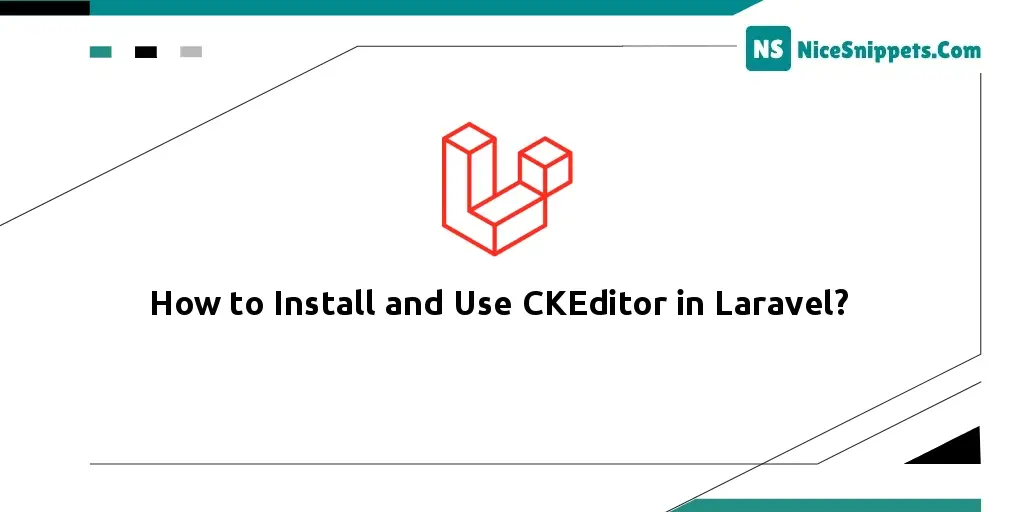
Hello Friends,
This is a short guide on laravel install and integrate ckeditor example. This article goes in detailed on how to install and use ckeditor in laravel. I would like to show you How to Install & Integrate CKEditor in Laravel. We will use implement CKEditor in laravel.
TBasically, there is two way to install and use CKEditor in laravel 8 app. But this tutorial will show you a simple way of how to install CKEditor in laravel 8 app.
Now let's start.
Step 1:Install Laravel Application
This is optional; however, if you have not created the laravel app, then you may go ahead and execute the below command:
composer create-project laravel/laravel example-app
Step 2: Connecting App to Database
DB_CONNECTION=mysql
DB_HOST=127.0.0.1
DB_PORT=3306
DB_DATABASE=post
DB_USERNAME=root
DB_PASSWORD=root
Step 3: Create Post Model & Migration
Open up the cmd prompt. then execute the next command on it. To generate the form's model and migration file:
php artisan make:model Post -m
database/migrations/create_posts_table.php
use Illuminate\Support\Facades\Schema;
use Illuminate\Database\Schema\Blueprint;
use Illuminate\Database\Migrations\Migration;
class PostsTable extends Migration
{
/**
* Run the migrations.
*
* @return void
*/
public function up()
{
Schema::create('posts', function (Blueprint $table) {
$table->id();
$table->string('title');
$table->text('body');
$table->timestamps();
});
}
/**
* Reverse the migrations.
*
* @return void
*/
public function down()
{
Schema::dropIfExists('posts');
}
}
Then, open again command prompt and run the following command to create tables into database:
php artisan migrate
Step 4: Add Fillable Property in Model
In this step, add the fillable property in Post model, which is located inside app/models directory:
App/Models/Post.php
<?php
namespace App\Models;
use Illuminate\Database\Eloquent\Factories\HasFactory;
use Illuminate\Database\Eloquent\Model;
class Post extends Model
{
use HasFactory;
protected $fillable = [
"title",
"body"
];
}
Step 5: Make Route
<?php
use App\Http\Controllers\PostController;
use Illuminate\Support\Facades\Route;
/*
|--------------------------------------------------------------------------
| Web Routes
|--------------------------------------------------------------------------
|
| Here is where you can register web routes for your application. These
| routes are loaded by the RouteServiceProvider within a group which
| contains the "web" middleware group. Now create something great!
|
*/
Route::get('posts', [PostController::class, "index"]);
Route::get("create", [PostController::class, "create"]);
Route::post('store', [PostController::class, "store"]);
Step 6: Create Controller
php artisan make:controller PostController
App/Http/Controllers/PostController
<?php
namespace App\Http\Controllers;
use Illuminate\Http\Request;
use App\Models\Post;
class PostController extends Controller
{
/**
* Write code on Method
*
* @return response()
*/
public function index() {
$posts = Post::orderBy("id", "desc")->paginate(5);
return view("posts", compact("posts"));
}
/**
* Write code on Method
*
* @return response()
*/
public function create() {
return view("create");
}
/**
* Write code on Method
*
* @return response()
*/
public function store(Request $request) {
$post = [ "title" => $request->title,
"body" => $request->body
];
$post = Post::create($post);
return back()->with("success", "Post has been created");
}
}
Step 7: Create Blade Views File
resources/views/posts.blade.php
<html lang="en">
<head>
<meta charset="utf-8">
<meta name="viewport" content="width=device-width, initial-scale=1, shrink-to-fit=no">
<!-- Bootstrap CSS -->
<link rel="stylesheet" href="https://stackpath.bootstrapcdn.com/bootstrap/4.3.1/css/bootstrap.min.css" integrity="sha384-ggOyR0iXCbMQv3Xipma34MD+dH/1fQ784/j6cY/iJTQUOhcWr7x9JvoRxT2MZw1T" crossorigin="anonymous">
<style>
table td p {
word-break: break-all;
}
</style>
</head>
<body>
<div class="container mt-4">
<div class="row">
<div class="col-xl-8">
<h3 class="text-right"> Laravel 8 CKEditor Integration Example</h3>
</div>
<div class="col-xl-4 text-right">
<a href="{{url('create')}}" class="btn btn-primary"> Add Post </a>
</div>
</div>
@if(count($posts) > 0)
<div class="table-responsive mt-4">
<table class="table table-striped">
<thead>
<tr>
<th>Id</th>
<th style="width:30%;"> Title </th>
<th>Decription</th>
</tr>
</thead>
<tbody>
@foreach($posts as $post)
<tr>
<td>{{ $post->id }}</td>
<td>{{ $post->title }}</td>
<td>{!! html_entity_decode($post->body) !!}</td>
</tr>
@endforeach
</tbody>
</table>
</div>
{{ $posts->links() }}
@endif
</div>
<script src="https://code.jquery.com/jquery-3.3.1.slim.min.js" integrity="sha384-q8i/X+965DzO0rT7abK41JStQIAqVgRVzpbzo5smXKp4YfRvH+8abtTE1Pi6jizo" crossorigin="anonymous"></script>
<script src="https://cdnjs.cloudflare.com/ajax/libs/popper.js/1.14.7/umd/popper.min.js" integrity="sha384-UO2eT0CpHqdSJQ6hJty5KVphtPhzWj9WO1clHTMGa3JDZwrnQq4sF86dIHNDz0W1" crossorigin="anonymous"></script>
<script src="https://stackpath.bootstrapcdn.com/bootstrap/4.3.1/js/bootstrap.min.js" integrity="sha384-JjSmVgyd0p3pXB1rRibZUAYoIIy6OrQ6VrjIEaFf/nJGzIxFDsf4x0xIM+B07jRM" crossorigin="anonymous"></script>
</body>
</html>
Then create create.blade.php file and update the following code into it:
resources/views/create.blade.php
<html lang="en">
<head>
<meta charset="utf-8">
<meta name="viewport" content="width=device-width, initial-scale=1, shrink-to-fit=no">
<link rel="stylesheet" href="https://stackpath.bootstrapcdn.com/bootstrap/4.3.1/css/bootstrap.min.css" integrity="sha384-ggOyR0iXCbMQv3Xipma34MD+dH/1fQ784/j6cY/iJTQUOhcWr7x9JvoRxT2MZw1T" crossorigin="anonymous">
{{-- CKEditor CDN --}}
<script src="https://cdn.ckeditor.com/ckeditor5/23.0.0/classic/ckeditor.js"></script>
</head>
<body>
<div class="container mt-5">
<div class="row">
<div class="col-xl-12 text-right">
<a href="{{ url('posts') }}" class="btn btn-danger"> Back </a>
</div>
</div>
<form action="{{url('store')}}" method="POST">
@csrf
<div class="row">
<div class="col-xl-8 col-lg-8 col-sm-12 col-12 m-auto">
@if(Session::has('success'))
<div class="alert alert-success alert-dismissible">
<button type="button" class="close" data-dismiss="alert">×</button>
{{ Session::get('success') }}
</div>
@elseif(Session::has('failed'))
<div class="alert alert-danger alert-dismissible">
<button type="button" class="close" data-dismiss="alert">×</button>
{{ Session::get('failed') }}
</div>
@endif
<div class="card shadow">
<div class="card-header">
<h4 class="card-title"> Laravel 8 Install CKEditor Example Tutorial </h4>
</div>
<div class="card-body">
<div class="form-group">
<label> Title </label>
<input type="text" class="form-control" name="title" placeholder="Enter the Title">
</div>
<div class="form-group">
<label> Body </label>
<textarea class="form-control" id="body" placeholder="Enter the Description" name="body"></textarea>
</div>
</div>
<div class="card-footer">
<button type="submit" class="btn btn-success"> Save </button>
</div>
</div>
</div>
</div>
</form>
</div>
<script>
ClassicEditor
.create( document.querySelector( '#body' ) )
.catch( error => {
console.error( error );
});
</script>
<script src="https://code.jquery.com/jquery-3.3.1.slim.min.js" integrity="sha384-q8i/X+965DzO0rT7abK41JStQIAqVgRVzpbzo5smXKp4YfRvH+8abtTE1Pi6jizo" crossorigin="anonymous"></script>
<script src="https://cdnjs.cloudflare.com/ajax/libs/popper.js/1.14.7/umd/popper.min.js" integrity="sha384-UO2eT0CpHqdSJQ6hJty5KVphtPhzWj9WO1clHTMGa3JDZwrnQq4sF86dIHNDz0W1" crossorigin="anonymous"></script>
<script src="https://stackpath.bootstrapcdn.com/bootstrap/4.3.1/js/bootstrap.min.js" integrity="sha384-JjSmVgyd0p3pXB1rRibZUAYoIIy6OrQ6VrjIEaFf/nJGzIxFDsf4x0xIM+B07jRM" crossorigin="anonymous"></script>
</body>
</html>
Note that, Don’t forget to add the following cdn file to your blade view file:9
<script src="https://cdn.ckeditor.com/ckeditor5/23.0.0/classic/ckeditor.js"></script>
Step 8: Start Development Server
Now, open terminal and execute the following command on it to start development server:
php artisan serve
Then open browser and fire the following url on it:
http://127.0.0.1:8000/create
I hope it can help you...
#Laravel