04-Apr-2023
.
Admin
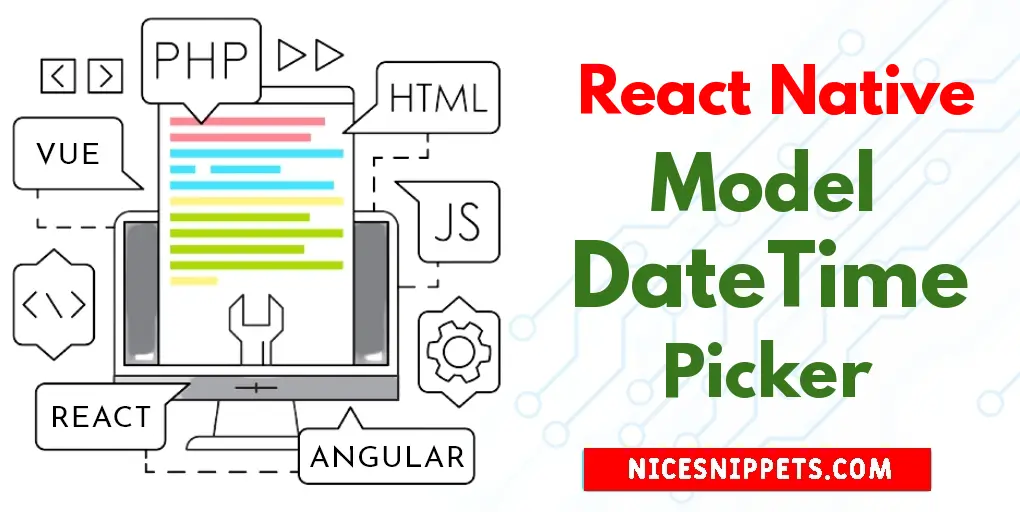
Hi Guys,
Here, I will show you how to create model datetime picker in react native. if you have question about how to implement model datetime picker in react native then I will give simple example with solution. This article will give you simple example of how to use model datetime picker in react native. I’m going to show you about how to add model datetime picker in react native. Let's get started with react native model datetime picker example.
Let's start following example:
Step 1: Download Project
In the first step run the following command to create a project.
expo init ExampleApp
Step 2: Install and Setup
First of all you have to react-native-modal-datetime-picker package.
npm install react-native-modal-datetime-picker
For you need install moment package.
npm i moment
Step 3: App.js
In this step, You will open the App.js file and put the code.
import React, { useState } from 'react';
import { StyleSheet, Text, View, Button } from 'react-native';
import DateTimePickerModal from "react-native-modal-datetime-picker";
import moment from 'moment';
const App = () => {
const [isDatePickerVisible, setDatePickerVisibility] = useState(false);
const [dates, setDate] = useState('');
const showDatePicker = () => {
setDatePickerVisibility(true);
}
const hideDatePicker = () => {
setDatePickerVisibility(false);
}
const handleConfirm = (date) => {
setDate(moment(date).format('DD/MM/YYYY'))
hideDatePicker();
}
return (
<View style={styles.container}>
<View style={styles.dateShowContainer}>
<Text style={styles.title}>{dates}</Text>
</View>
<Button title="Show Date Picker" onPress={showDatePicker} />
<DateTimePickerModal
isVisible={isDatePickerVisible}
mode="date"
onConfirm={handleConfirm}
onCancel={hideDatePicker}
/>
</View>
);
}
const styles = StyleSheet.create({
container: {
flex:1,
justifyContent:'center',
alignItems:'center',
backgroundColor:'grey',
},
dateShowContainer: {
marginBottom:10,
borderWidth:1,
width:'80%',
padding:10,
backgroundColor:'white',
borderColor:'#d4d0d0',
elevation:3,
},
title: {
fontSize:18,
},
});
export default App;
Run Project
In the last step run your project using the below command.
expo start
You can QR code scan in Expo Go Application on mobile.
Output :
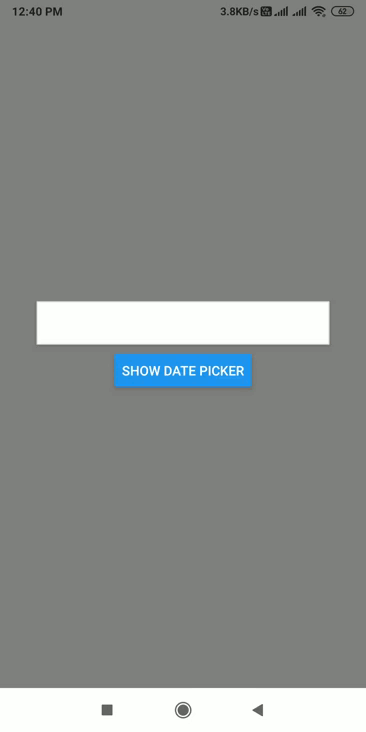
It will help you...
#React Native