11-Apr-2023
.
Admin
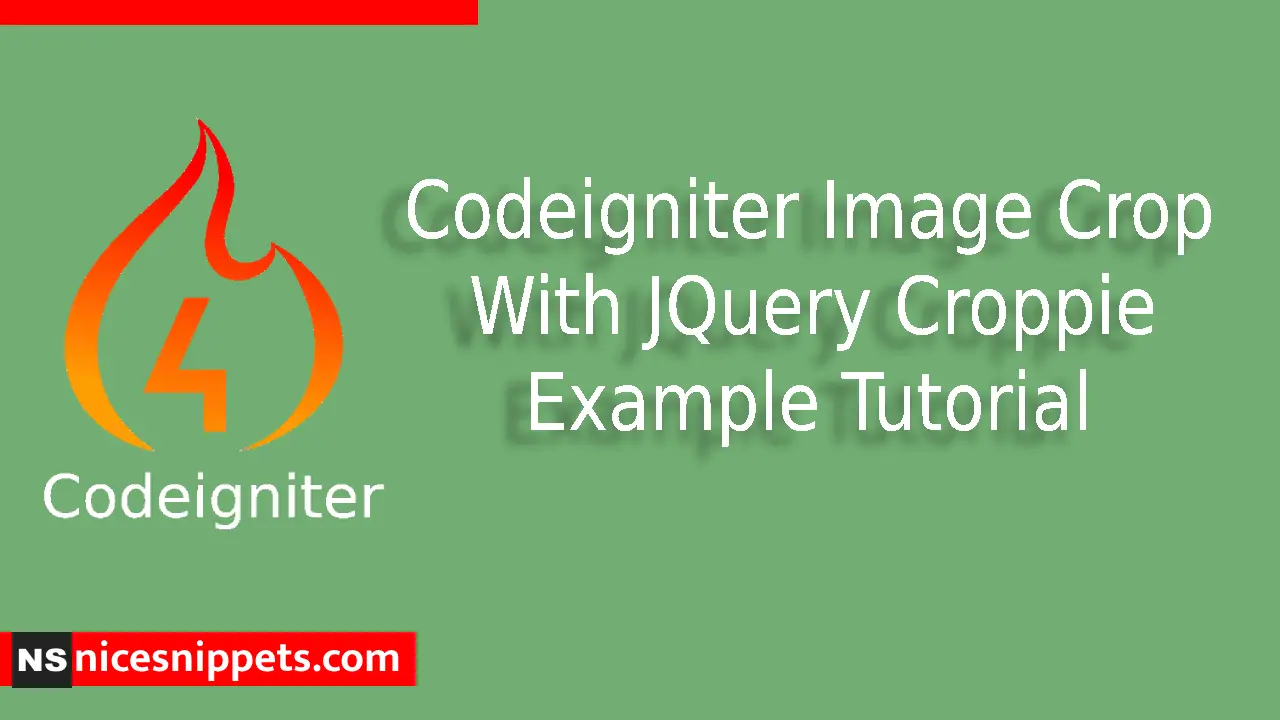
Hi guys,
Today i will explained How To Image Crop With JQuery Croppie Example in Codeigniter 4. This example is so easy to use in Codeigniter 4.
In this Codeigniter tutorial, you will learn how to crop an image before uploading to the server using jQuery Croppie plugin not only but also how to store the cropped image in database using AJAX request.
Croppie is a powerful JavaScript library, it allows fast, subtle image cropping not only but also it comes with tons of features to adjust the image cropping.
So let's start to the example.
Step 1 : Create Codeigniter Project
Codeigniter Project Project install in a two ways.
<?php
https://codeigniter.com/download
or
composer create-project codeigniter4/appstarter
?>
Step 2 : Create Database Connection
To make the database connection open the app/Config/Database.php file, further add the database name, username and password simultaneously:
public $default = [
'DSN' => '',
'hostname' => 'localhost',
'username' => 'root',
'password' => '',
'database' => 'db_name',
'DBDriver' => 'MySQLi',
'DBPrefix' => '',
'pConnect' => false,
'DBDebug' => (ENVIRONMENT !== 'development'),
'cacheOn' => false,
'cacheDir' => '',
'charset' => 'utf8',
'DBCollat' => 'utf8_general_ci',
'swapPre' => '',
'encrypt' => false,
'compress' => false,
'strictOn' => false,
'failover' => [],
'port' => 3306,
];
If you are working on local development server either MAMP or XAMPP so don’t forget to define the following value for the hostname property in app/Config/Database.php:
# MAMPP
public $default = [
'hostname' => '/Applications/MAMP/tmp/mysql/mysql.sock',
]
# XAMPP
public $default = [
'hostname' => '/Applications/XAMPP/xamppfiles/var/mysql/mysql.sock',
]
Step 3 : Create Table in Database
You need to create a table in the database with some columns for storing the image files in the database. Head over to the PHPMyAdmin and execute the following SQL query in the SQL section:
CREATE TABLE upload_images (
id int(11) NOT NULL AUTO_INCREMENT COMMENT 'Primary Key',
name varchar(150) NOT NULL COMMENT 'Name',
created_at varchar(20) NOT NULL COMMENT 'Created date',
PRIMARY KEY (id)
) ENGINE=InnoDB DEFAULT CHARSET=latin1 COMMENT='database table' AUTO_INCREMENT=1;
Step 4 : Create New Controller
A controller is the file that holds the logic for storing and showing the image crop, image storage component in Codeigniter. Head over to the app/Controllers path and create an ImageCrop.php file.
Finally, add the following code in app/Controllers/ImageCrop.php:
<?php
namespace App\Controllers;
use CodeIgniter\Controller;
class ImageCrop extends Controller
{
public function index()
{
return view('home');
}
public function store()
{
helper(['form', 'url']);=
$database = \Config\Database::connect();
$db = $database->table('upload_images');
$data = $_POST["image"];
$img_arr_a = explode(";", $data);
$img_arr_b = explode(",", $img_arr_a[1]);
$data = base64_decode($img_arr_b[1]);
$img_name = time();
file_put_contents($img_name, $data);
$img_file = addslashes(file_get_contents($img_name));
$store = $db->insert(['name' => $img_file]);
$response = [
'success' => true,
'data' => $store,
'msg' => "Cropped image successfully uploaded"
];
return $this->response->setJSON($response);
}
}
Step 5 : Define Route
This step shares with you about creating a route with the GET method to bring image crop component in view, so head over to app/Config/Routes.php file and append the following route code:
$routes->get('/crop-image', 'ImageCrop::index');
Step 6 : Setting Up Codeigniter View
Further, head over to the app/Views directory; inside here, you need to create a home.php file. This file will invoke the view for image upload and crop component, also add the following code in app/Views/home.php file:
<html>
<head>
<meta name="description" content="The small framework with powerful features">
<meta name="viewport" content="width=device-width, initial-scale=1.0">
<title>Codeigniter Image Crop With JQuery Croppie Example Tutorial - nicesnippets.com</title>
<link rel="stylesheet" href="https://cdn.jsdelivr.net/npm/bootstrap@4.5.3/dist/css/bootstrap.min.css">
<link rel="stylesheet" href="https://cdnjs.cloudflare.com/ajax/libs/croppie/2.6.5/croppie.css" />
</head>
<body>
<div class="container mt-4">
<input type="file" name="file" id="img-crop" accept="image/*" />
</div>
<div id="imageModel" class="modal fade bd-example-modal-lg" role="dialog">
<div class="modal-dialog modal-lg">
<div class="modal-content">
<div class="modal-header">
<h4 class="modal-title">Crop and Resize Image</h4>
</div>
<div class="modal-body">
<div id="img_prev" style="width:400px;"></div>
<button class="btn btn-primary btn-block crop_my_image">Store</button>
</div>
<div class="modal-footer">
<button type="button" class="btn btn-default" data-dismiss="modal">Close</button>
</div>
</div>
</div>
</div>
<script src="https://ajax.googleapis.com/ajax/libs/jquery/3.5.1/jquery.min.js"></script>
<script src="https://cdn.jsdelivr.net/npm/popper.js@1.16.1/dist/umd/popper.min.js"></script>
<script src="https://stackpath.bootstrapcdn.com/bootstrap/4.5.2/js/bootstrap.min.js"></script>
<script src="https://cdnjs.cloudflare.com/ajax/libs/croppie/2.6.5/croppie.min.js"></script>
<script>
$(document).ready(function () {
$image_crop = $('#img_prev').croppie({
enableExif: true,
viewport: {
width: 220,
height: 220,
type: 'circle' // square
},
boundary: {
width: 320,
height: 320
}
});
$('#img-crop').on('change', function () {
var reader = new FileReader();
reader.onload = function (event) {
$image_crop.croppie('bind', {
url: event.target.result
}).then(function () {
});
}
reader.readAsDataURL(this.files[0]);
$('#imageModel').modal('show');
});
$('.crop_my_image').click(function (event) {
$image_crop.croppie('result', {
type: 'canvas',
size: 'viewport'
}).then(function (response) {
$.ajax({
type: 'post',
url: "<?php echo base_url('ImageCrop/store'); ?>",
data: {
"image": response
},
success: function (data) {
console.log(data);
$('#imageModel').modal('hide');
}
})
});
});
});
</script>
</body>
</html>
Step 7 : Start Project
Ultimately, it’s time to run the project and see how to crop image in codeigniter app and save in the database using AJAX POST request.
php spark serve
Then next run the url in your browser.
http://localhost:8080/crop-image
Now you can check your own.
I hope it can help you...
#Codeigniter 4
#Codeigniter